Intota: Target Setup Guide for Factiva, Gale, Get It Now (Copyright Clearance Center) and Newsbank
- Product: Intota
How do I turn on article-level links for Factiva, Gale, Get It Now (Copyright Clearance Center), and NewsBank?
Article-level links from certain providers require information from those providers to complete the syntax of the links, when Intota libraries use 360 Link and Summon. This document contains the instructions for how to complete the link syntax.
Click the provider's name to jump to the appropriate instructions:
Factiva
Article-level links to Factiva resources require information from Factiva to complete the syntax of the link.
If your library does not enter an XSID in the Authorization Settings, article-level links will be provided to your patrons, but they will be greeted with a Factiva login page.
These directions do not apply to corporate libraries. Corporate libraries are not provided with XSID information and therefore must leave their XSID fields blank.
- Get the Factiva XSID code for your library. The XSID can be found at the end of the database-level URL that you're currently using to access Factiva's website from your library's website.
Here's an example XSID:
S003abcYXmnNkbrMDuyMDIoMDAp5DKyMU38URW9RcyqUUFBQUFBQUFBQUFBQUFB QUFBQUFBQUFBQUFBQUFBQUFBQUEA
If you are unsure of your XSID, contact ProQuest directly for assistance (tsupport@proquest.com).
- In Intota, access the resource's Database Details page by clicking Resources on the menu bar and then selecting Databases in the submenu.
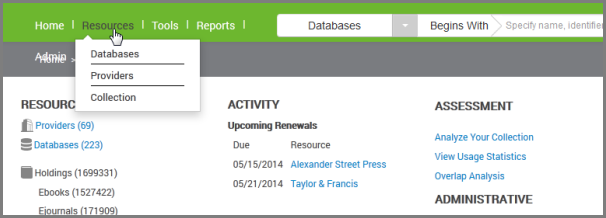
- Find the Factiva database and click on it to go to its Database Details page.
- Click Edit next to the Administration section of the Database Details page, and use the Authorization XSID field to enter your Factiva XSID.
- Click Save.
If you have questions about your library's Factiva article-level links, please contact us using the Support Portal option near the top of this page.
Gale
Article-level links to Gale resources require a Location ID (LocID) from Gale to complete the syntax of the link.
Your Gale database LocID should not contain any spaces, although underscores are permitted. This code is specific to your library. It is also not uncommon for a library to have more than one LocID and for them to be different from one database to another.
If you are unsure of your LocID or have any questions specific to Gale databases, contact Gale Cengage directly for assistance at 1.800.877.4253, ext. 4.
- Get your LocID from Gale for the specific database to which you want to provide article-level access.
- In Intota, access the resource's Database Details page by clicking Resources on the menu bar and then selecting Databases in the submenu.
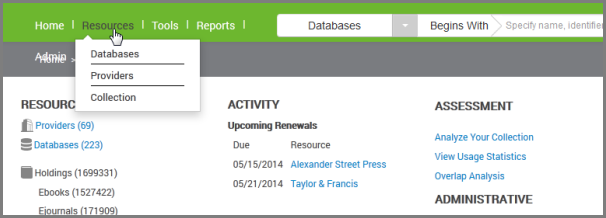
- Find the Gale database and click on it to go to its Database Details page.
- Click Edit next to the Configuration section of the Database Details page, and in the Authorization Loc ID field, enter your Gale LocID.
- Click Save.
- This completes the database setup required for article-level authorization; however, title-level syntax changes also need to take place, and that can only be done by ProQuest staff. Contact us using the Support Portal option near the top of this page and request that we apply these title-level changes.
- December 2016 Update: If title-level linking has been enabled in the past but recently it has stopped working and users are being prompted to authenticate, it is likely due to Gale's recent title-level linking update. Submit a case via the Support Portal so that we can update your title-level links.
If you have questions about your library's Gale article-level links, please contact us using the Support Portal option near the top of this page.
Get It Now (Copyright Clearance Center)
For libraries that use the Get It Now patron-driven unmediated model (rather than the ILL librarian-mediated model), article-level links to Get It Now require Institution, Order Source, ILL Email, and User Billed to complete the syntax of the link.
Setup and other useful information is available in Get It Now Integration.
NewsBank
For 360 Link to display article-level links for NewsBank databases, you need to enter custom database-level URLs for each of your NewsBank databases.
To create these custom URLs, you will need your NewsBank Customer Code ("CAT ID") and your "Search Aggregate Product Code." You can get these codes from NewsBank if you do not already have them. Your Customer Code should be the same for all databases, but your Search Aggregate Product Code may not be the same for all your NewsBank databases.
When you have the codes:
- In Intota, access the resource's Database Details page by clicking Resources on the menu bar and then selecting Databases in the submenu.
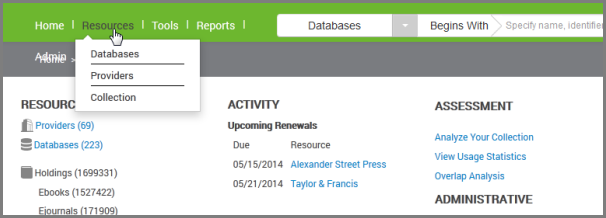
- Find the Newsbank database and click on it to go to its Database Details page.
- Click Edit next to the Configuration section of the Database Details page, and in the Database URL field, enter a custom database URL in this format:
http://infoweb.newsbank.com/?req_db=ProductCode&req_dat=CustomerCode
Replace ProductCode with the appropriate Search Aggregate Product Code and CustomerCode with your Customer Code.
- Click Save.
360 Link cannot generate article-level links for all NewsBank databases, although it can for most. If you have any questions about which NewsBank databases 360 Link can generate article-level links for, please contact us through the Support Portal option menu near the top of this page.
- Date Created: 31-Jul-2014
- Last Edited Date: 13-Jan-2017
- Old Article Number: 11078

