Managing Leganto Personal Student Usage Data
THIS PAGE IS ONLY AVAILABLE FOR INTERNAL USE
On this page we describe how to manage the Personal Student Usage Data service, including how to activate the service for an institution, how to deactivate it, and how to delete all Personal Student Usage Data for an institution.
Activate the Personal Student Usage Service
When ExLibris receives a request from an institution to activate the Personal Student Usage Data service, we should do the following:
- Go to the ExLibris Menu > Admin > Customer Parameters.
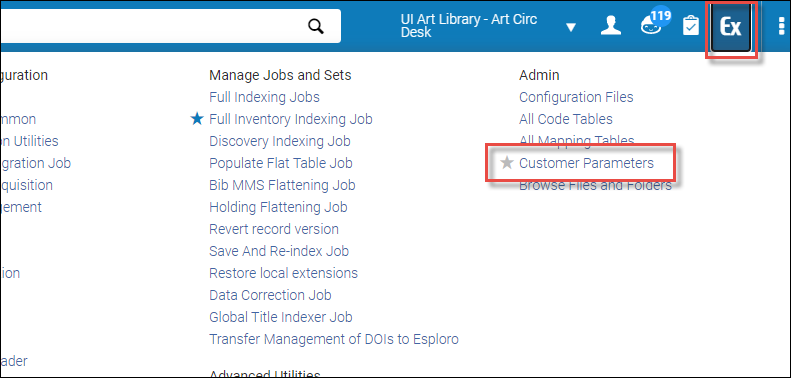
- In the Customer Parameters table, locate the analytics_anonymize_user_details flag and set the parameter value to “false”.
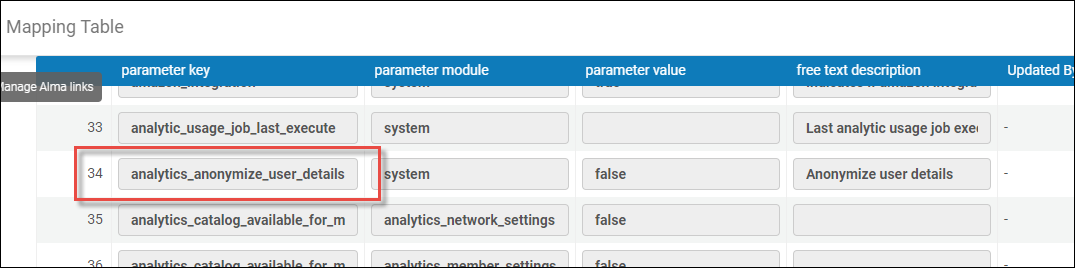
Deactivate the Personal Student Usage Service
When ExLibris receives a request from an institution to deactivate the Personal Student Usage Data service, we should do the following:
- Go to the ExLibris Menu > Admin > Customer Parameters (see figure above).
- In the Customer Parameters table, locate the analytics_anonymize_user_details flag and set the parameter value to “true” (see figure above).
Delete all Personal Student Usage Data
Following deactivation of the Personal Student Usage Data service, you can run a job to delete all of the institution’s personal student usage data.
- Go to the Configuration Menu > Fulfillment > General > Fulfillment Jobs Configuration.
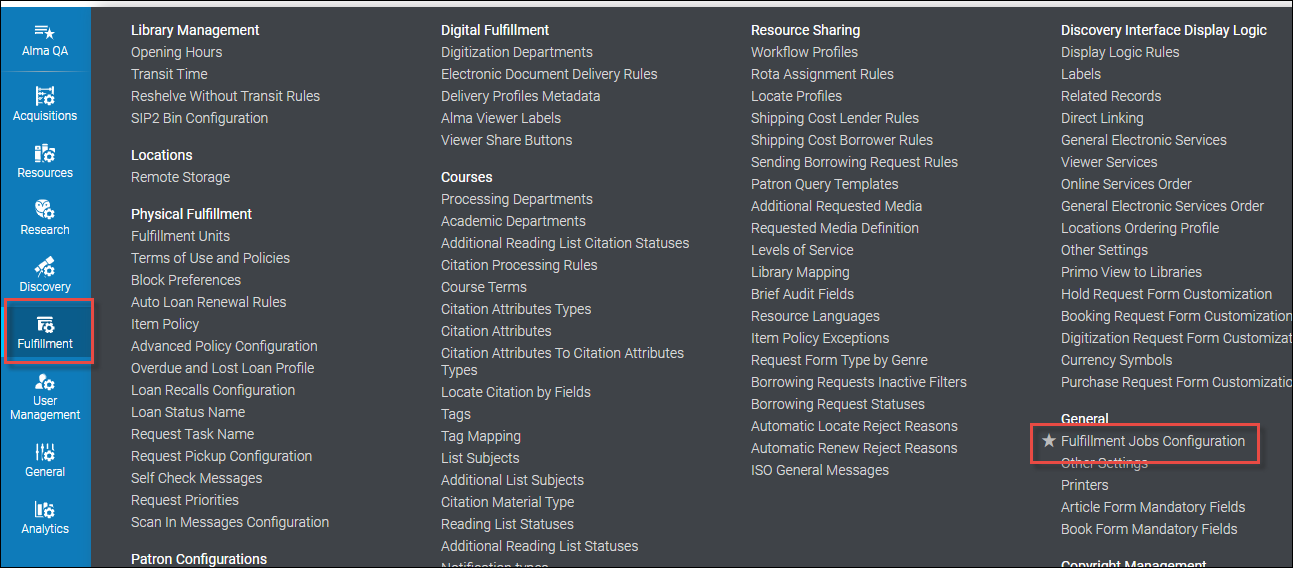
- In the Fulfillment Jobs Configuration page, under Leganto Anonymize User Personal Data, click Run Now.
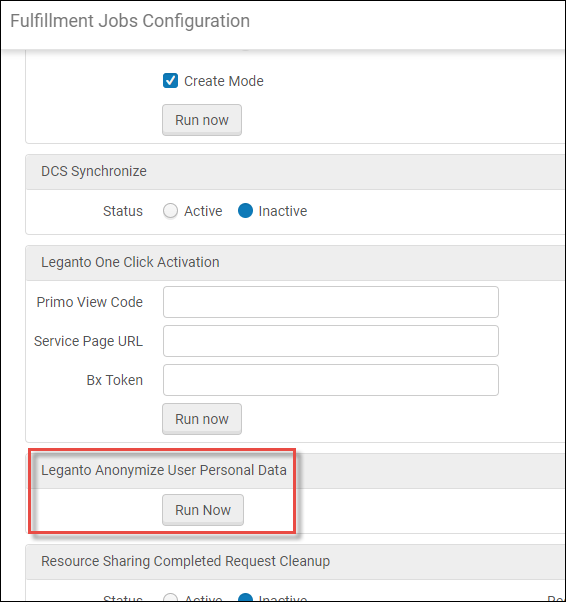
Activate Student Success Measurements
When ExLibris receives a request from an institution to activate the Student Success Measurements, we should do the following:
- Go to the ExLibris Menu > Admin > Customer Parameters (see figure above).
- In the Customer Parameters table, locate the leganto_report_user_data_to_analytics flag and set the parameter value to “true”.

