Appendix D: Integration with Blacklight
Leganto offers integration with Blacklight.
Select Library Search.
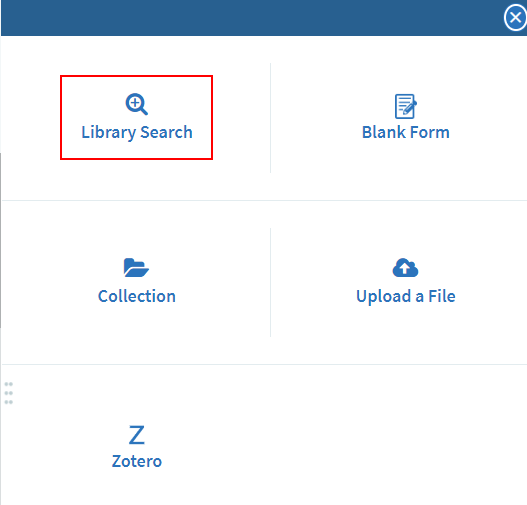
Library Search
Select Search in: Blacklight.
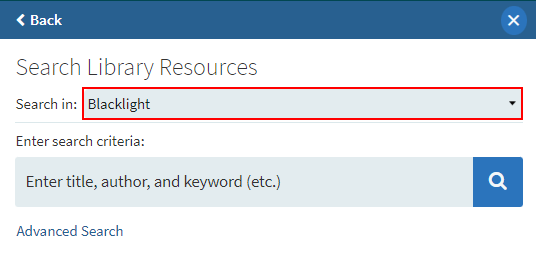
Blacklight Search
This integration is based on the blacklight APIs. You need to be familiar with your API response to set up the integration.
Examining your API response
The blacklight API response is a JSON object. If your blacklight search URL looks like: https://search.library.north.ca/catalog?q=shakespeare, to execute the blacklight search API, add to it the .json as seen here: https://search.library.north.ca/catalog.json?q=shakespeare
When examining the response in a JSON viewer, a list of results is available in the docs section. In the example below, the result #0 is expanded. Each result has a set of fields (for example, author_display, bibliography_note_tesim). Each institution might have different field names (for example author_display might be just author). These field names will be used as a reference in the coming configurations.

JSON Result
Blacklight Settings
The setup is configured in the Blacklight Settings page (Configuration Menu > Leganto > Discovery).
Configure the fields are as follows:
- domain_url - Mandatory - The domain URL to your blacklight system. If your search URL looks like this: https://search.library.north.ca/catalog?q=shakespeare the domain URL should be https://search.library.north.ca.
- field_name_marc - Optional - Some institutions might have the MARC content returned in the API. If so, configure the field name that holds the marc content (in the example above configure field_name_marc=marc_display). If this field is configured, then it is not necessary to enter the field_name_mmsid or field_name_view_online fields.
- field_name_mmsid - Optional - Some institutions will have the Alma MMSID returned in the API. If so, configure the field name that holds the Alma MMSID.
- field_name_type - Mandatory - The field name that holds the item type (Book, Article, etc.). In the example above, configure field_name_type = format.
- field_name_view_online - Optional - The field name holding a URL to display in Leganto. The URL will be placed in the source URL field of the citation.
Once this table is saved with a domain URL, two new tables, Blacklight Material Type Mapping and Blacklight Field Mapping, are displayed in the Discovery menu (Configuration Menu > Leganto > Discovery).
Blacklight Material Type Mapping
Map the values in the field_name_type to the Leganto secondary type.
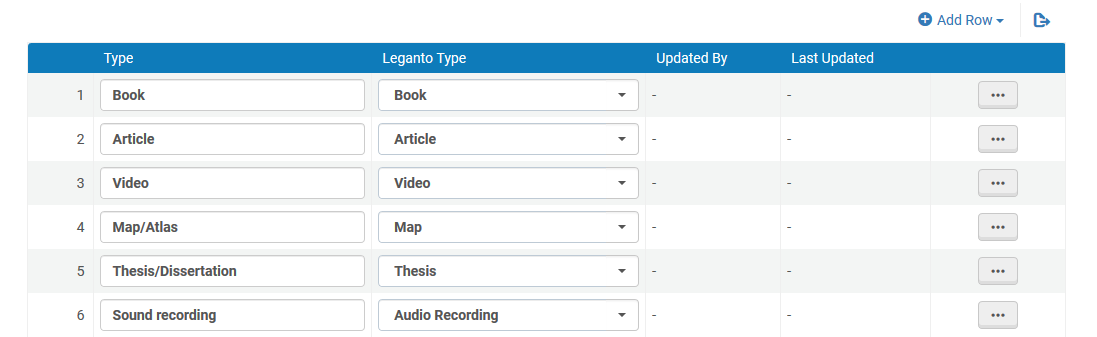
Blacklight Material Type Mapping
Blacklight Field Mapping
If you haven’t configured the field_name_marc configuration, use this table to map the blacklight fields to the Leganto citation fields. Otherwise the field mapping is done according to the DROOLS in Leganto.
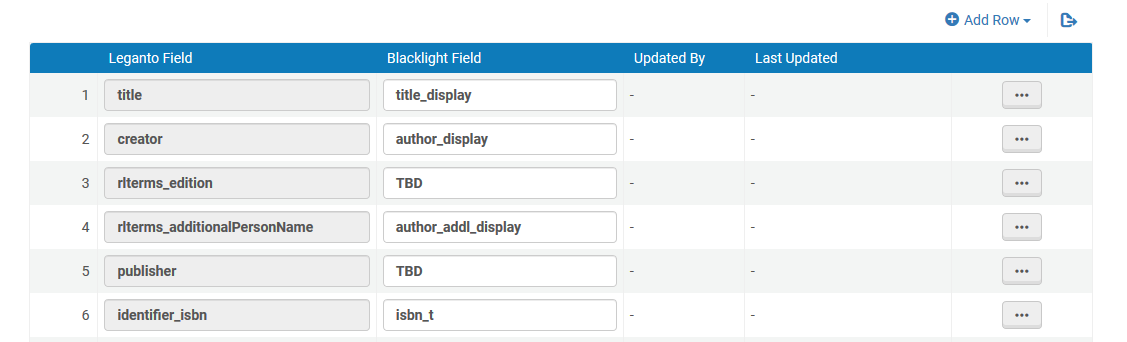
Blacklight Fields Mapping

