Deleting a Folder, File, or other Object from the Community Folder
Deleting a Folder, File, or other Object from the Community Folder
To permanently delete a file, prompt, filter, shortcut, report, or dashboard from the community zone, enter the word DeleteObject in the Description field in the Properties of the object (accessed from the More menu).
- The deletion occurs on Friday when all Data Center community folders are synchronized.
- A folder can be deleted only if it has DeleteObject in the description, and it is empty or all entities under it are also marked for deletion. If the folder is not empty, put DeleteObject in the Properties of all reports in the folder as well as in the Properties of the folder.
- Deleting a folder or report from the community folder is not possible from the More > Delete option. It should be done as described above.
- To move a folder or report in the community folder, first copy it to the new desired location and then delete the folder or report (as described above) from the original location.
For example:
- Select More > Properties:
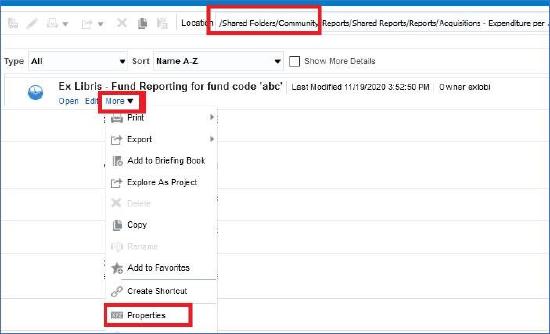 Properties
Properties - Enter DeleteObject in the Description field.
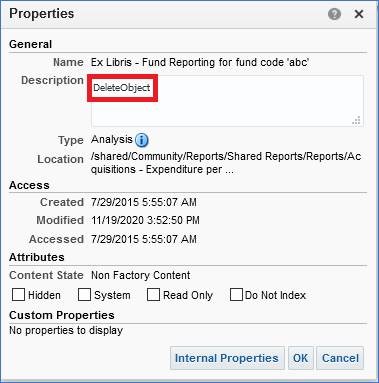 Description Field
Description Field - Click OK.
The words DeleteObject appear next to the name of the object you want to delete, for example:

Delete Object
If the object is not deleted, contact Support.

