How Can I Change the Page Title in Primo?
Product: Primo
- Product Version: 4
- Relevant for Installation Type: Dedicated-Direct, Direct, Local, Total Care
Dedicated-Direct, Multi-Tenant Direct, Local
Question
How do we change the page title in Primo?
Answer
- In Primo Back Office Go to: Advanced Configuration > All Code Tables >
- Filter the table to Sub System Front End and edit the Header/Footer Tiles code table.
- For the Classic UI: Change the description for the code and language: default.main.title, en_US.
- For the New UI: Change the description for the code and language: default.nui.brief.title , en_US.
- Important: You should Keep the '
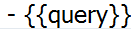 ' string as it is in the description.
' string as it is in the description. - Click Save & Continue, then click Deploy.
For Primo VE:
- In Alma Go to: Configuration Menu > Discovery > Display Configuration > Labels
- Customize the table Header/Footer Tiles Labels
- Change the description for the code main.title (previously, till Primo VE November 2021 it was nui.brief.title)
- Important: You do not have to keep the '
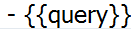 ' string anymore in the description (starting with Primo VE December 2021)
' string anymore in the description (starting with Primo VE December 2021) - Click Customize
- Article last edited: 09/10/2018

