How can we change the message displayed to users in the Primo New UI when no results are returned?
- Product: Primo
- Product Version: February 2018
- Relevant for Installation Type: Multi-Tenant Direct, Dedicated-Direct, Local
Question
How can we change the message displayed to users in the Primo New UI when no results are returned?
Answer
The message can be edited in the Error Messages Code Table in your Back Office.
- In your Primo Back Office, go to Code Tables (Primo Home > Advanced Configuration > All Code Tables).
- Select "Front End" from the Sub System drop-down.
- On the next screen, click on the "Edit" button next to the row for the "Error Messages" Code Table.
- Find all codes that contain the value "noresults."
- Edit the text in the "Description" column to update the text displayed for a Code in the Front End.
- Deploy changes (All Code Tables and Mapping Tables).
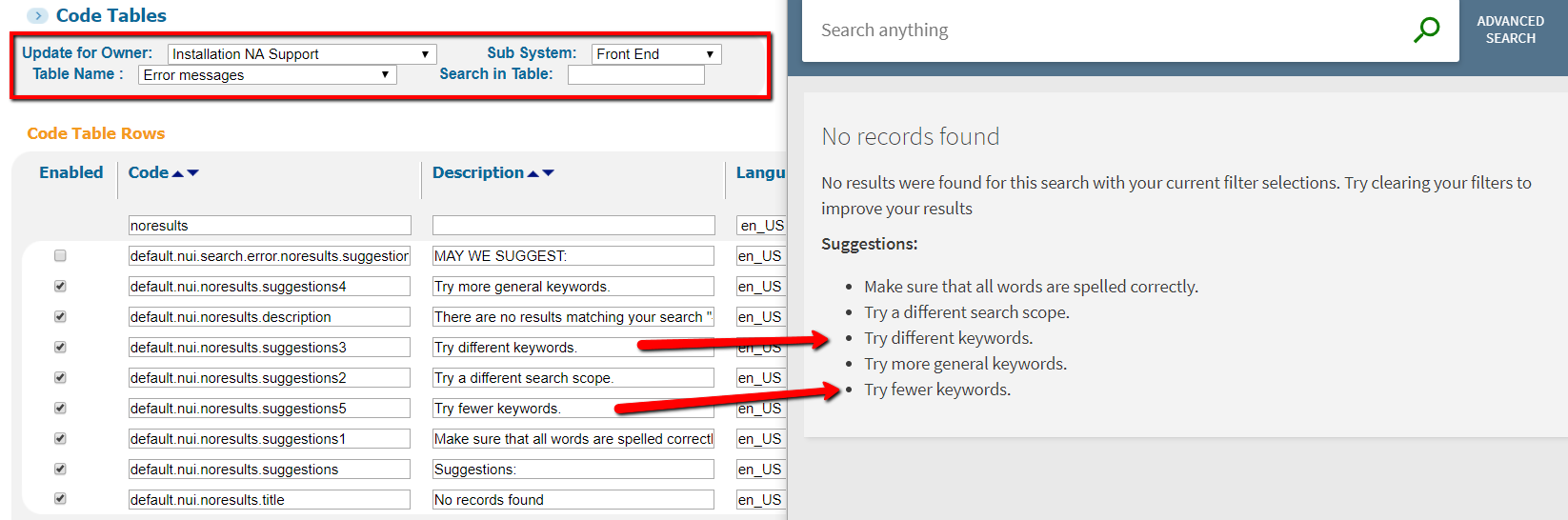
- Article last edited: 25-Apr-2018

