How do I disable Auto Complete suggestions for a View?
- Product: Primo
- Product Version: February 2019 Release and later
- Relevant for Installation Type: Multi-Tenant Direct, Dedicated-Direct
In Classic Primo, once enabled, the correct workflow to disable Auto Complete suggestions for a View is as follows:
1. Make sure "Enable Auto Complete" is checked in the desired view in the "Views Wizard" -- this makes the next step possible.
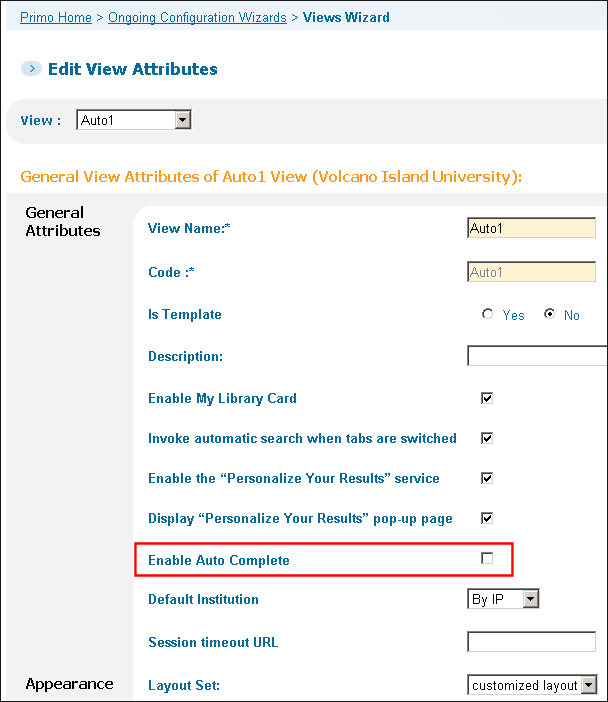
2. Within the Views Wizard of the desired view, edit the Search Scopes of the view and uncheck "Enable Auto Complete".
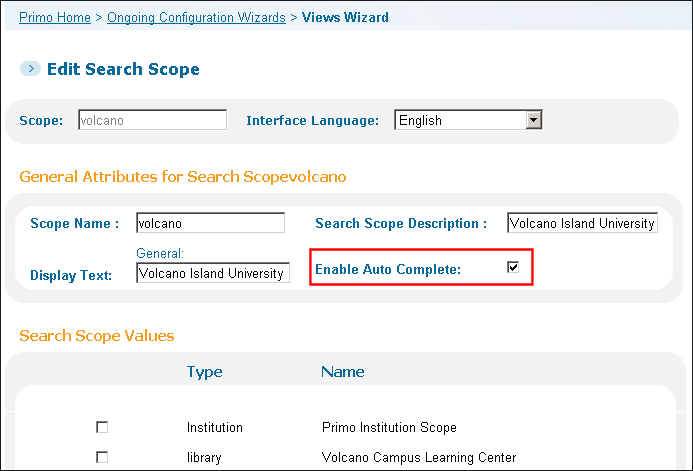
3. Save and Deploy the desired view.
4. try your search again in a fresh browser session and verify no Auto Complete suggestions are displayed.
If you continue to see Auto Complete suggestions, please open a Case with Ex Libris Support and we can verify internal settings are correct.
This is a supplement to the Auto Complete Configuration Guide.
https://knowledge.exlibrisgroup.com/...guration_Guide
- Article last edited: 14-Aug-2020

