Creating Normalization Processes for External Data Sources
- Catalog Administrator
- General System Administrator
Normalization rule processes group normalization rules files together so that you can assign them to import profiles for further normalization of an external source's records.
Primo VE Administration Certification > External Data Sources (12 min)
-
Open the Process List page (Configuration Menu > Discovery > Loading External Data Sources > Normalization Process Task).
-
Select Add Process to open the Process Details page.
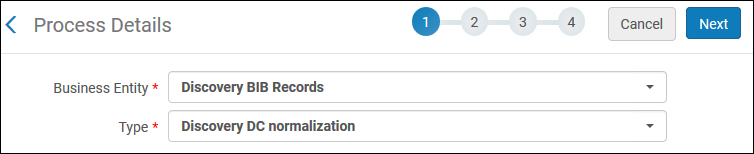 Process Details - General Information (DC Source Example)
Process Details - General Information (DC Source Example) -
Specify the following fields.
-
Business Entity – Refer to the table below to select the type of bibliographic records that are provided by the external data source.
-
Type – Refer to the table below to select the format type of the normalization rules that you need to use to process the import records.
The following table lists the field selections based on data source format.
Process Details - Field Selections Data Source Format Business Entity Type Task DC
Discovery BIB Records
Discovery DC normalization
DCImportDroolNormalization
Generic XML
Discovery BIB Records
Discovery generic XML normalization
Generic XML - Normalization
MARC21
Bibilographic title
Marc21 Bib normalization
MarcDroolNormalization
-
-
Select Next and then specify the following fields on the Process Details - General Information page:
-
Name – Specify a name for the new normalization rule process.
-
Description – Describe the contents or purpose of the normalization rule process.
-
Status – Specify whether the normalization rule process should be made active.
-
-
Select Next to open the Process Details - Add Tasks page.
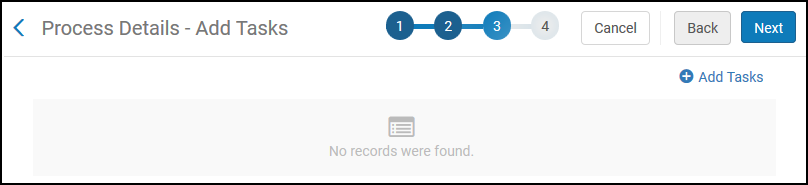 Process Details - Add Tasks (DC Source Example)
Process Details - Add Tasks (DC Source Example) -
Select Add Tasks to open the Add Tasks dialog box.
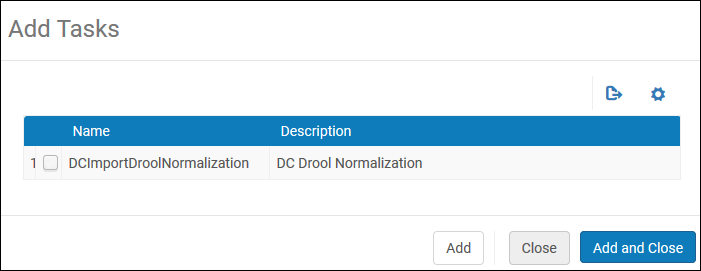 Add Tasks Dialog Box (DC Source Example)
Add Tasks Dialog Box (DC Source Example) -
For each rule file that you want to add to the normalization rule process, select the relevant task for your data source (see the Process Details - Field Selections table) and then select one of the following options:
-
Add – Adds a task and keeps the dialog box open so that you can add more tasks.
-
Add and Close – Adds the task, closes the dialog box, and opens the Process Details - Add Tasks page, which contains a row for each task added to the task list.
-
Close – Closes the dialog box and opens the Process Details - Add Tasks page, which contains a row for each task added to the task list.
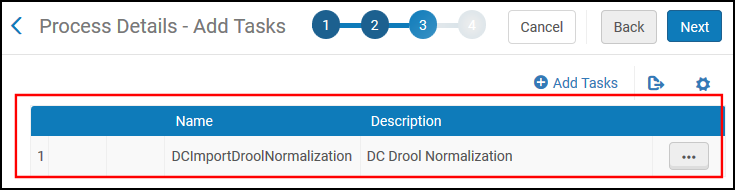 One Task Added to List (DC Source Example)
One Task Added to List (DC Source Example) -
-
Select Next to open the Process Details - Task Parameters page, which contains a section for each task that has been added to the task list.
-
In each normalization section, select the name of a shared normalization rule file that you want to run. Private normalization rule files cannot be included in a normalization process.
Each file is run in the order in which it appears in the list.
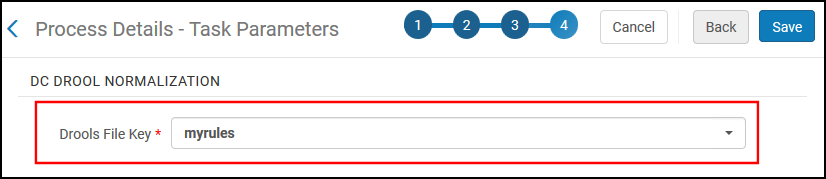 Process Details - Task Parameters (DC Source Example)
Process Details - Task Parameters (DC Source Example) -
Select Save to complete the creation of the normalization rule process.

