Configuring reCaptcha for Primo VE
Primo VE enables you to add reCaptcha security when using the Export to Email action and providing feedback with the Give Us Feedback tool.
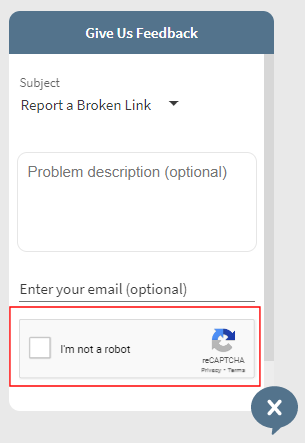
-
Enter the following URL to register your institution and to get your reCaptcha site and secret keys:
https://www.google.com/recaptcha/admin/createFor more details, see How to get reCaptcha keys.
-
Edit the Captcha Keys mapping table (Configuration Menu > Discovery > Other > Captcha configuration).
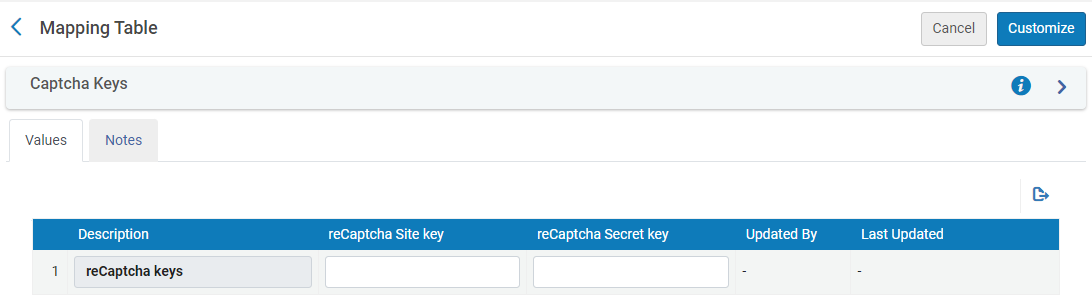 Captcha Keys Mapping Table
Captcha Keys Mapping Table -
Copy the keys retrieved in step 1 to the associated fields: reCaptcha Site key and reCaptcha Secret key.
-
Save your changes to the mapping table.
Once saved, this functionality cannot be disabled manually. To disable this functionality, please open a Support ticket.
-
If you want to customize or translate any of the labels associated with this functionality, edit the Send Email and Sms Labels code table (Configuration Menu > Discovery > Display Configuration > Labels) and update the Description column for the following codes:
-
captcha.notselected – *Please Type CAPTCHA Again
-
captcha.invalidSiteKey – *reCaptcha Site key is invalid - please check the configuration
-
captcha.publickey – *Public Key Configuration Is Misssing
-
captcha.privatekey – *Private Key Configuration Is Misssing
-
-
Save your changes to the mapping table.

