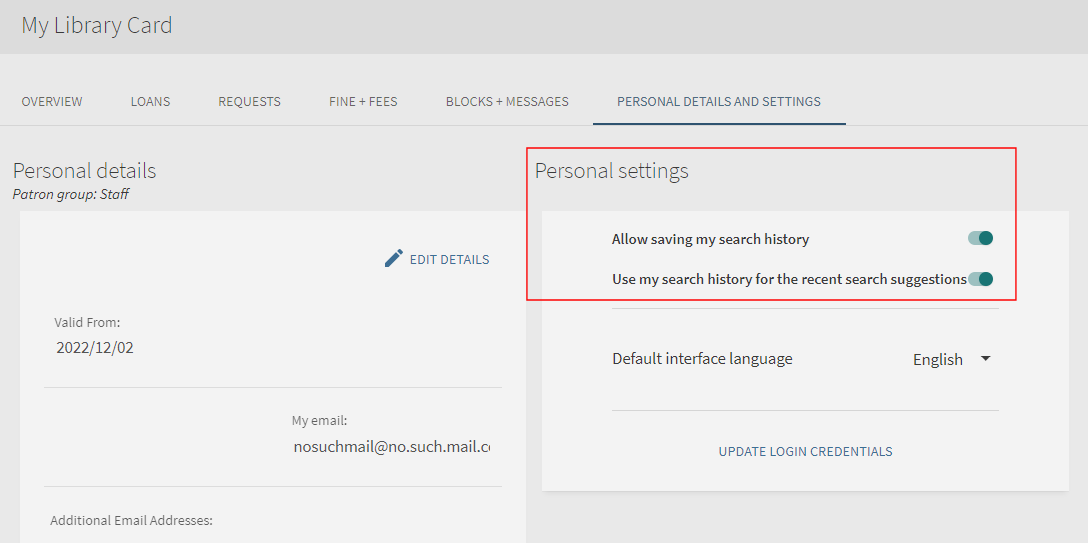Using My Library Card in Primo VE
Introduction
My Library Card consists of the following tabs, which enable you to view the contents of your library card and perform library services, such as renewing a book or canceling a request:
-
Overview – Displays a summary of each of the tabs to enable you to see if any action is required.
-
Loans – Displays all your current and outstanding loans.
The Date of the last Renewal indicates when the Renewal process was last run, not the date of your last successful renewal.
-
Requests – Displays all your current requests.
-
Fines & Fees – Displays all your current fees and fines.
-
Blocks & Messages – Displays all general messages and any blocks that may prevent you from accessing services in the library.
-
Personal Details – You can tailor the user interface so that it reflects the way you usually search. For example, you can specify the default language, modify user details, and change your password. Depending on your environment, you may be permitted to opt out of receiving notification letters or configure additional personal settings.
To view your library card and keep your settings, you must first sign in.
Primo VE Essentials: My Library Card (4 min)
Accessing My Library Card
To access My Library Card, select the Sign in menu at the top of any page to display the Library Card link.
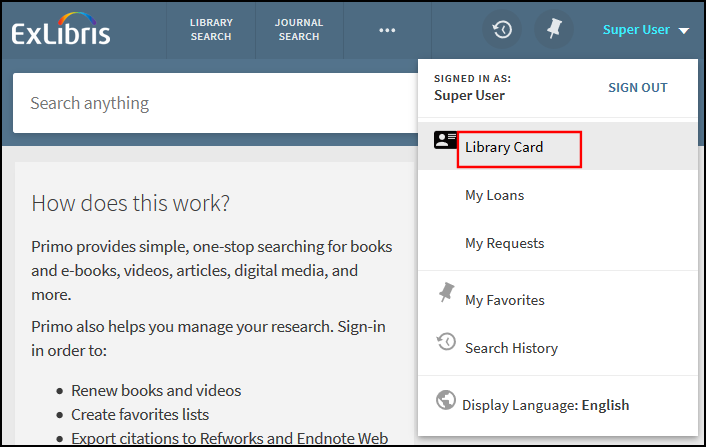
Understanding Alert Notifications
-
Next to a specific tab at the top of Library Card
-
Next to an item in a borrowing activity tab (such as the My Loans or My Requests tabs)
-
Loan due or overdue
 – This notification indicates that a borrowed item is almost due or overdue.
– This notification indicates that a borrowed item is almost due or overdue. -
Hold ready
 – This notification appears when a requested item is ready for pickup.
– This notification appears when a requested item is ready for pickup. -
Blocks or messages
 – This notification may indicate that a particular activity has been blocked or that the library has sent a message.
– This notification may indicate that a particular activity has been blocked or that the library has sent a message. -
Fines and fees
 – This notification indicates that the user has incurred a fine or a fee.
– This notification indicates that the user has incurred a fine or a fee.
Configuring Additional Personal Settings
If enabled for your environment, you may be able to configure the following settings:
-
Allow saving my search history – When enabled, this option allows signed-in users to save their search history between sessions.
-
Use my search history for the recent search suggestions – When enabled, your saved search history is used to provide search suggestions for subsequent searches in Primo VE.