Using Enrichment Sets
The Enrichment set section of the Pipes Configuration wizard enables you to create an enrichment set for a specific source format. This is performed by using existing sets and changing the necessary details to make the set appropriate for your format conversion needs.
To work with enrichment sets, you must first access the Pipes Configuration wizard. After accessing the wizard, you can:
Creating Enrichment Sets
To create a new Enrichment Rule Set:
-
On the Pipe Configuration Wizard page, click Enrichment Sets Configuration.The list of enrichment sets appear on the Enrichment Sets page.
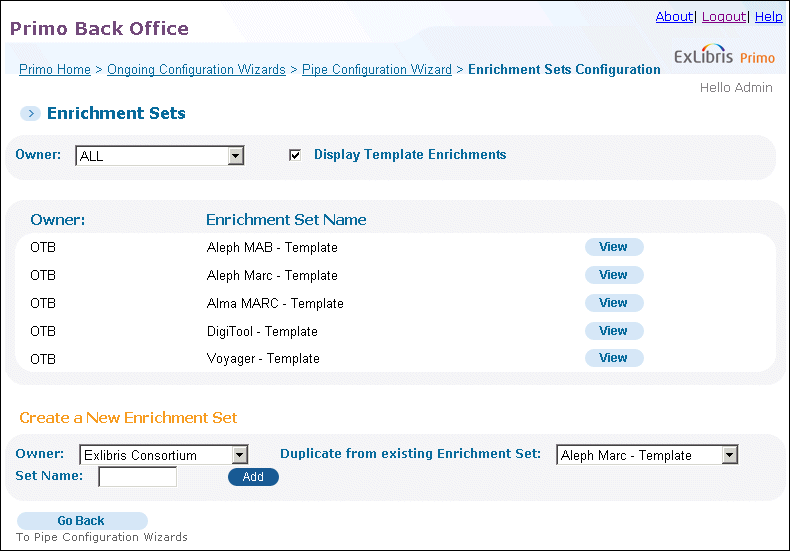 Enrichment Sets PageThe OTB enrichment sets can only be viewed or duplicated. If you do not want to display them in the list, clear the Display Template Enrichments check box.
Enrichment Sets PageThe OTB enrichment sets can only be viewed or duplicated. If you do not want to display them in the list, clear the Display Template Enrichments check box. -
Configure the Create a New Enrichment Set section:
-
Select the institution or installation version from the Owner drop-down list. Note that the institution will be pre-selected for institution-level staff users.
-
Select the rule set that you want to duplicate from the drop-down list.
-
In the Set Name field, enter a name for the normalization rules set.
-
Click Add.A duplicate enrichment set has been added to the list. If you want to modify this enrichment set, refer to Editing Enrichment Sets.
-
Editing Enrichment Sets
Editing a newly created enrichment set enables you to define advanced information in addition to the basic information defined when you created the enrichment set. You can edit the enrichment set details at any time.
To edit an enrichment set:
-
On the Pipe Configuration Wizard page, click Enrichment Sets Configuration.The list of enrichment sets appear on Enrichment Sets page.
-
In the Enrichment Set Name list, click Edit next to the enrichment set that you want to update.The set's enrichments appear on the Enrichments Sets page.
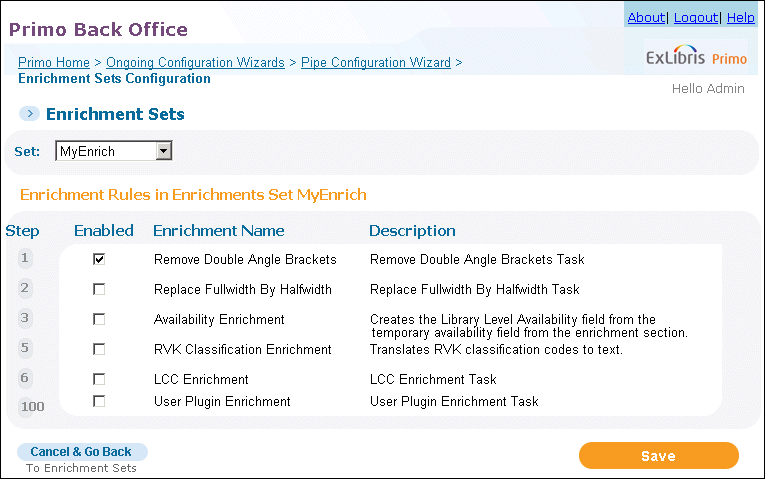 Enrichments Sets for Editing Page
Enrichments Sets for Editing Page -
Select Enabled to enable or disable the following enrichments:
-
Availability Enrichment – creates the availlibrary fields in the PNX for ILS systems other than Aleph and Voyager. For more information, see the Primo Interoperability Guide.
-
LCC Enrichment – translates LCC classification numbers to keywords, using a file.
-
Remove Double Angle Brackets – removes double-angle brackets. By default, this routine is enabled to remove double angle brackets.
-
Replace Fullwidth By Halfwidth – replaces full-width characters with half-width characters.
-
RVK Classification Enrichment – translates RVK classification numbers to keywords, using a file.
-
User Plugin Enrichment – allows on-premises customers to specify a user-defined enrichment plug-in. For more information, see the following page on the Developer Network:
-
-
Click Save.
Deleting Enrichment Rule Sets
You can delete an Enrichment rule set if it is no longer used by any pipe.
To delete an enrichment set:
-
Click Enrichment Sets Configuration.The Enrichment Sets page opens (see Enrichment Sets Page).Before deleting an enrichment set, it is recommended that you check to see that none of your pipes are still using it.
-
On the Enrichment Set Name list, click Delete next to the enrichment set that you want to delete.A confirmation dialog box opens.
-
Click OK.The enrichment set is deleted from the system.

