Creating a Permalink for a Record
The Permalink action in the Actions drop-down list (which was previously named Send to) in the search results and the e-Shelf/My Favorites allows end users to copy simplified deep links to individual records in their search results and e-Shelf/My Favorites.
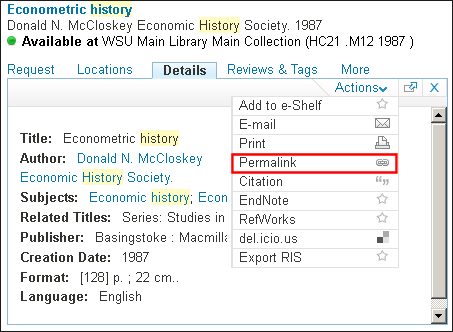
![]()
-
Classic UI:
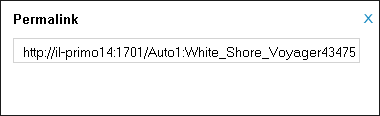 Permalink URL in Classic UIThe system uses the following simplified format to create the permalink, which is based on the deep link to the record’s full view:http://<Primo server+port>/<View ID>:<Search Scope Name>:<PNX record ID>
Permalink URL in Classic UIThe system uses the following simplified format to create the permalink, which is based on the deep link to the record’s full view:http://<Primo server+port>/<View ID>:<Search Scope Name>:<PNX record ID> -
New UI (For more information, see Disabling Short Permalinks in the New UI.):
 Permalink URL in New UI
Permalink URL in New UIThe system uses the following simplified format to create the permalink, which includes the record ID and a key:
<Primo Domain>/permalink/f/<key>/<record_ID>
Back Office Configuration
| Table | Description |
|---|---|
|
Keeping this item Tile code table
|
The following codes allow you to modify the Permalink label that appears in the Permalink URL dialog box, the name of the Permalink option that appears in the Actions drop-down list, and the tool-tip, respectively:
New UI only:
|

