Display of Local Fields
Primo allows you to suppress local display fields and local facets so that only fields and facets belonging to the institution (based on the institution of the user) display in the search results. The same functionality is also available for the Top Level facet.
It is possible to link a local display and facet fields to a specific institution by appending $$I<institution> to the value. For example:
<lds02>Applied Math 374$$INORTH/lds02>
<lfc02>Applied Math 374$$INORTH</lfc02>
The system will suppress all facet values and display fields that do not match the institution of the user in the Front End. This can be useful for local data that is stored in local display and facet fields and is relevant only to the specific institution — for example, course reserves information.
If the Use local fields 30-39 as lateral links option is enabled on the Installation subsystem page (Primo Home > Advanced Configuration > General Configuration), and the lds30 - lds39 fields are linked to a specific institution, the search will include all institutions.
This functionality is also available for the Top Level facet since this facet includes availability for electronic and physical resources. Because the Top level facet is a static facet, it is necessary to define the values with the institution codes in the facet_tlevel_values mapping table in the Static Facets subsystem. For example:
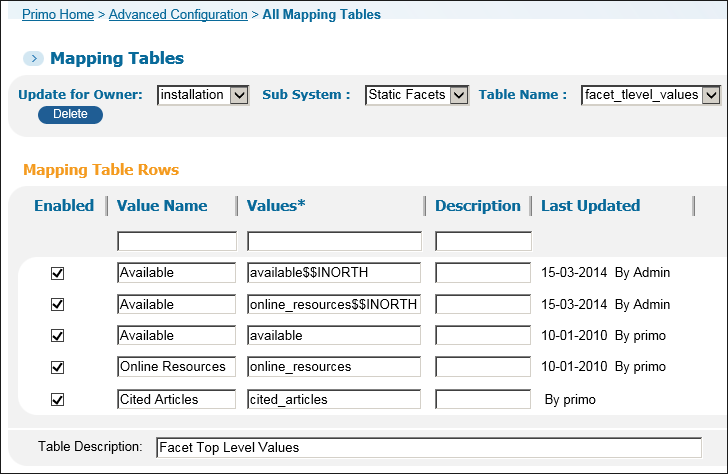
facet_tlevel_values Mapping Table
In addition, the institution must be added to the code of the labels in the Top Level Facets code table:
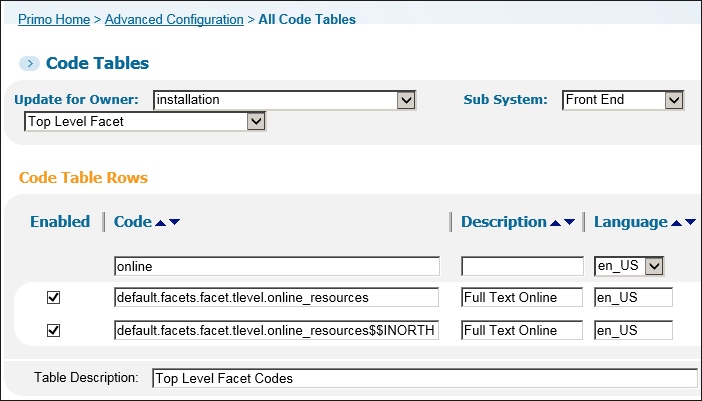
Top Level Facets Code Table
Back Office Configuration
The following table lists the related Back Office configuration for this enhancement.
| Table | Description |
|---|---|
|
Normalization rules
|
Add $$I<institution code> to any local display or facet field or top-level facet value that you want to filter by institution.
|
|
facet_tlevel_values mapping table
|
If you add $$I<institution code> to the top-level facets, the values must include $$I<institution code>.
|
|
Top Level Facets code table
|
If you add $$I<institution code> to the top-level facets, the label codes for the values must include the $$I<institution code> .
|

