Export to Mendeley
Introduction
Primo allows users to export information from the results in the new UI to personal accounts in the Mendeley Reference Manager. Users are permitted to export records from the following pages: Record's Brief and Full Displays and My Favorites.
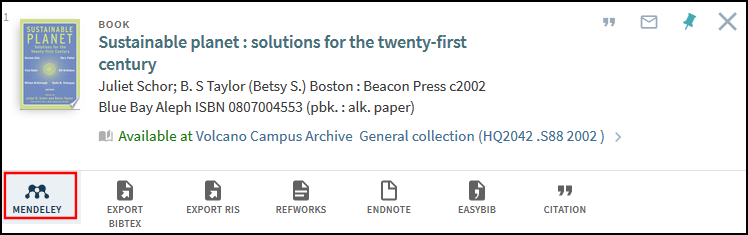
What Is Exported to Mendeley?
Primo maps the following PNX fields to the saved citation in Mendeley:
| PNX Field | Mendeley |
|---|---|
|
display/type |
Type (see Resource Types) |
|
addata/au or addata/aulast addata/aufirst addata/auinitm or addata/auinit |
Author |
|
addata/atitle; addata/btitle; addata/jtitle; addata/title |
Title |
|
addata/jtitle; addata/btitle; addata/title |
Source (Used only if Addata/atitle exists) |
|
addata/date-YYYY |
Year |
|
addata/isbn;addata/eisbn (ISBN) addata/issn; addata/eisn (ISSN) addata/doi (DOI) addata/pmid (PMID) |
Catalog IDs |
|
display/subject |
Author Keywords |
|
addata/spage-addata/epage; addata/pages |
Pages |
|
addata/volume |
Volume |
|
addata/issue |
Issue |
|
addata/publisher |
Publisher |
|
addata/cop |
City |
|
display/edition |
Edition |
|
addata/seriestitle |
Series |
|
addata/addau
|
Editors |
|
display/language |
Language |
|
addata/stitle |
short_title |
|
addata/genre |
Genre |
Primo maps the following resource types in Primo to their corresponding resource types in Mendeley:
|
Primo Resource Type |
Mendeley Resource Type |
|---|---|
|
Archive/Manuscript |
book |
|
article |
journal |
|
audio |
generic |
|
book |
book |
|
book_chapter |
book_section |
|
computer file |
generic |
|
conference_proceeding |
conference_proceedings |
|
database |
generic |
|
dataset |
generic |
|
dissertation |
thesis |
|
government_document |
report |
|
image |
generic |
|
journal |
journal |
|
legal_case |
case |
|
legal_document |
report |
|
map |
generic |
|
newsletter |
journal |
|
newspaper_article |
newspaper_article |
|
other |
generic |
|
patent |
patent |
|
reference_entry |
encyclopedia_article |
|
report |
report |
|
research_dataset |
generic |
|
review |
journal |
|
score |
generic |
|
standard |
generic |
|
statistical_data_set |
generic |
|
technical_report |
report |
|
text_resource |
book |
|
transcript |
generic |
|
video |
film |
|
website |
web_page |
|
working_paper |
working_paper |
Configuration Options
The following table lists the settings used to configure this functionality.
| Element | Description |
|---|---|
|
Actions List mapping table |
The Mendeley mapping row enables the Mendeley export action in the new Primo UI. It is disabled by default. |
|
Mendeley API Configuration mapping table (new) |
This table under the Front End subsystem configures the connection between your Primo server and the Mendeley application. After you have registered your Primo server with the Mendeley application (see Registering Your Primo Institution), specify the following fields and then save and deploy your changes:
|
|
Keeping this Item code table |
The following codes support this functionality:
|
Registering Your Primo Institution
After selecting the Mendeley option, Primo prompts users to connect to their Mendeley accounts. Once connected, Primo automatically exports the record. To support this functionality, each Primo institution must register their server with the Mendeley application to allow end users to authenticate with their Mendeley accounts.
-
Open the My Mendeley Applications page: https://dev.mendeley.com/myapps.html.
-
Sign in or create a Mendeley account for your Primo institution.
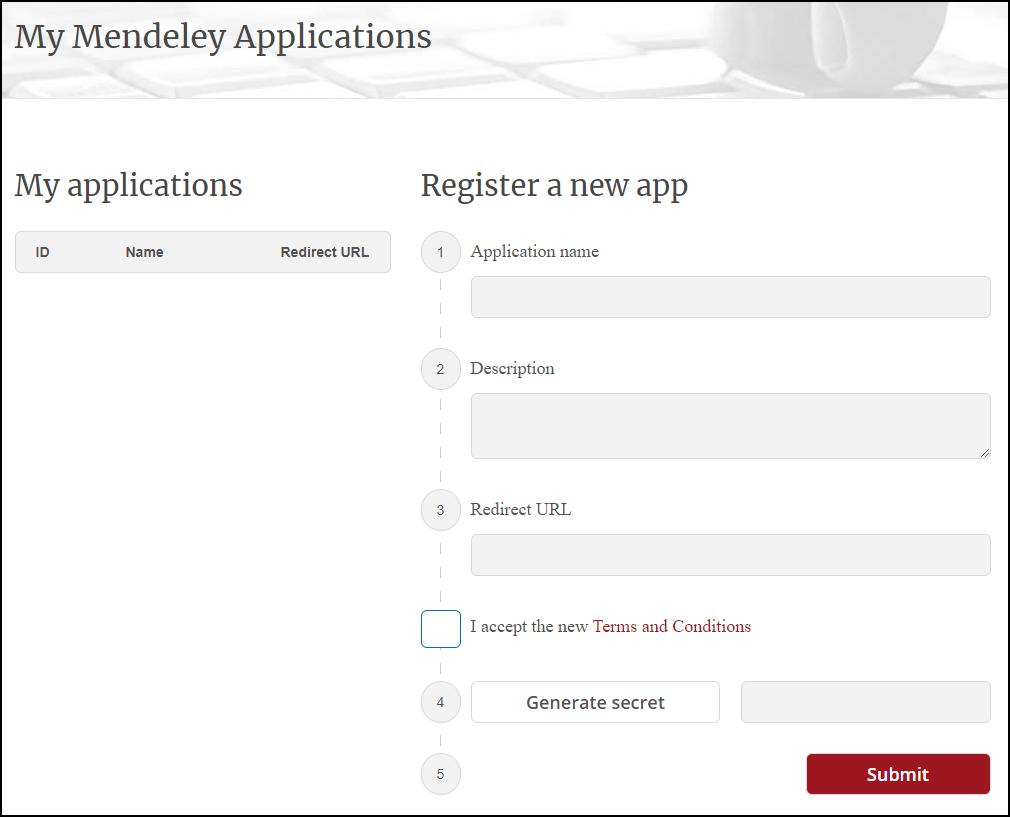 My Mendeley Applications Page after Signing In
My Mendeley Applications Page after Signing In -
Under the Register a new app section, specify the following fields:
-
Application name – Enter a name for the Mendeley application.
-
Description – Enter a description for the Mendeley application.
-
Redirect URL – Enter a redirect URL for your Primo server. Use the following format for your Primo server:
<Primo host name>/primo_library/libweb/mendeleyPostFor example:
http://il-primo.corp.exlibrisgroup.com:1701/primo_library/libweb/mendeleyPost -
I accept the new Terms and Conditions – After you have read the Terms and Conditions, select this check box to continue.
-
-
Select Generate secret.
-
Remember the secret for use later in the Primo Back Office. You cannot look it up later, but you can create a new one if you forget it.
-
Select Submit to create the Mendeley application, which should appear under the My applications section.
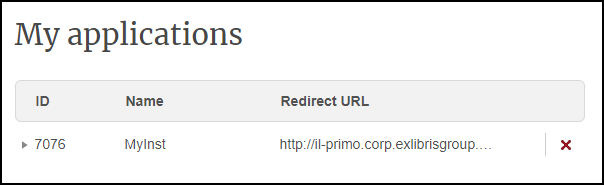 My Registered Mendeley Applications
My Registered Mendeley Applications -
Remember the application's ID for use later in the Primo Back Office, or generate a secret if forgotten.
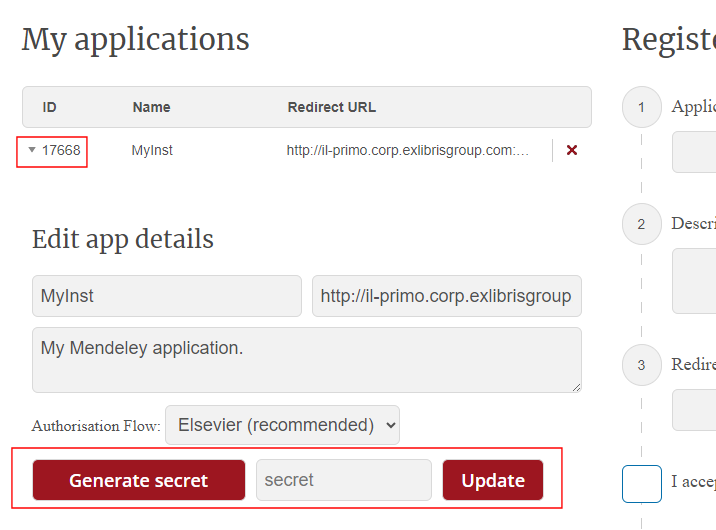 Remember Application ID or Generate New Secret
Remember Application ID or Generate New Secret
Analytics Usage
The following action was added to the Action Usage subject area:
-
Mendeley
-
Group: Document
-
Subgroup: Actions
-

