Searching Code Tables
Searching allows users to reduce the number of code tables/rows to display or to find a specific code. To search the code tables, specify a value in one or more of the following columns and then click Search:
-
Update for Owner – For installation-level staff users, select the installation name or a specific institution from the drop-down list. The valid values are Installation (if using the default name) or a specific institution.For institution-level staff users, this field is set to your institution.
-
Sub System – select a subsystem from the drop-down list.
-
Table Name – type a search string.
-
Code – type a search string.
-
Description – type a search string.
-
Language – select a language from the drop-down list.
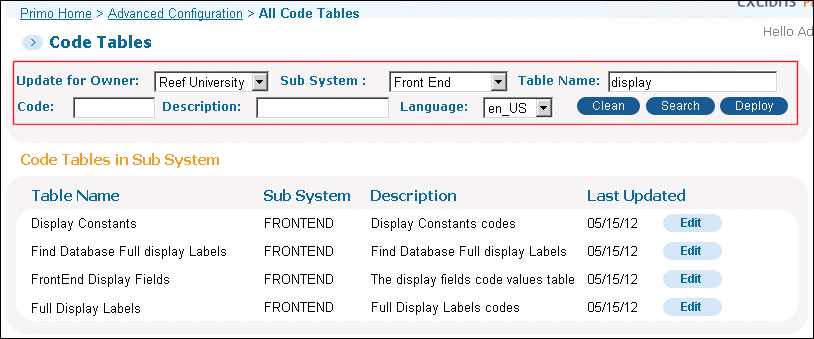 Searching Code Tables
Searching Code Tables
To start a new search, click Clean. For more information on finding and changing labels in the Front End, see Updating Display Labels.

