Lending Queues
Rapid libraries that do not import their Rapid lending requests into their local ILL management system can use the Rapid web page to manage their requests.
New Request-Batch Print
New lending requests arrive to the New Request-Batch Print.
Incoming requests can be routed to specific branch libraries or categories.
In the following example three journal article requests are waiting to be printed in their Main Library queue for Alma University.
Multiple branches can be set up for Rapid institutions with more than one branch location to enable lending management. Setting up multiple branch location is represented by different queues. New book chapter and book requests are displayed in their relevant queue.
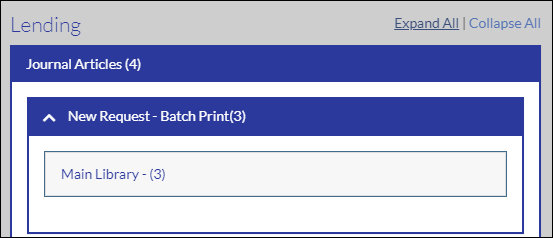
- Select a library branch name or category to open the request queue. In the following example the Main Library’s journal article requests are printed.
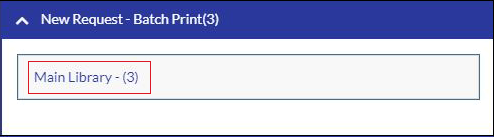 Main Library Journal Article RequestThe following figure shows a typical RapidILL lending request.
Main Library Journal Article RequestThe following figure shows a typical RapidILL lending request.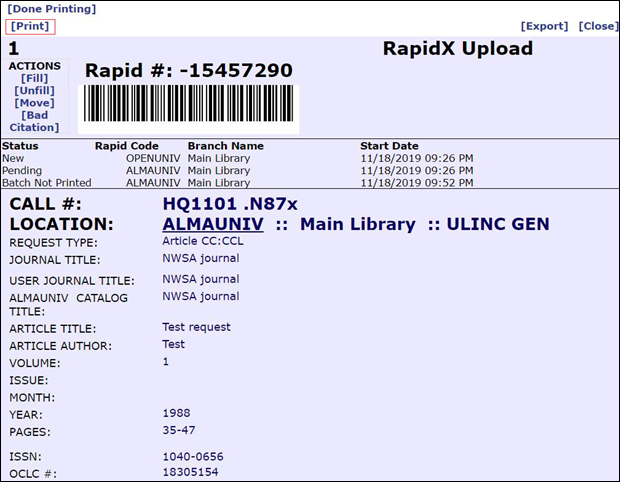 Typical RapidILL Lending Request
Typical RapidILL Lending Request - Select Print. One request is printed per page, and they are numbered consecutively and sorted by call number. If your journals are shelved alphabetically, the requests will be printed in alphabetical order.
The call numbers and locations printed on the requests come from the holdings file that your library has supplied to the Rapid database.
Some libraries prefer managing requests for their electronic titles directly from the queue rather than printing. Electronic journal requests include a URL to assist you in locating the material in your electronic resources. Rapid staff can also set your electronic journal requests to route into a separate queue for easier management.
If a call number or location is incorrect, verify that the information in your catalog is correct. If not, make the necessary corrections and ask the Rapid staff to change the information in your holdings file.
The change must be made in your catalog. If not, when your holdings are updated, the uncorrected errors will reappear in the Rapid database.
Rapid makes matches according to the standard number (ISSN and/or OCLC number) and the volume and/or year in the citation. For example, if your library owns volume 7 (2005), but due to unknown reasons does not own issue 10 of volume 7, you may still receive requests for articles in issue 10 because it is included in volume 7.
-
When the requests have completed printing, click [Done Printing] and [Close].
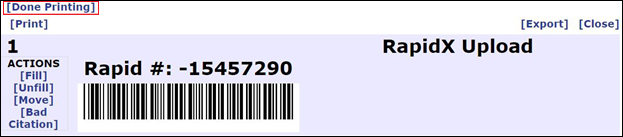 Printing Done
Printing Done
Batched Requests
When you close a request batch from New Requests-Batch Print, that batch moves into the Batched Requests queue as shown in the following figure.
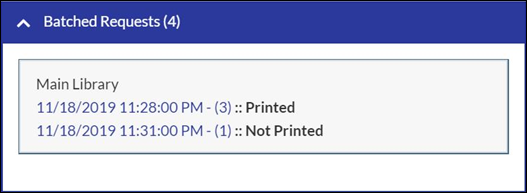
The date, time, number of requests in the batch, and whether the batch was printed are displayed in the batched requests queue. If you print requests in the New Requests-Batch Print queue without clicking Done Printing, those requests are moved into the Batched Requests queue with a Not Printed notation as shown in the figure above.
To print the batch, or to reprint a previous batch, click the appropriate line in the batched requests queue and click [Print] as you would from the New Requests-Batch Print queue.
Aging Status
All Rapid library follow established service expectations regarding turnaround time, which the Aging Status queue helps you meet.
The lending library’s 24-hour clock starts when a request enters the “New Request-Batch Print” queue, and not when the request is printed. Because the clock starts running when the request arrives, requests should be printed and updated in a timely manner.
Requests begin aging before they are printed.
The aging status box is divided into the following sections with each section denoting the number of requests by branch library:
-
Green – Requests that have been at your library for 24 hours or less.
-
Orange – Requests that have been at your library and have been waiting to be updated for 25-72 hours.
-
Red – Requests that have been at your library longer than 72 hours.
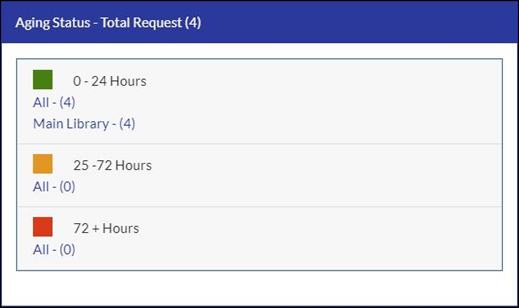 Request Aging Status
Request Aging Status
After 72 hours, requests that have not been updated are moved to the next lending library.
You can reprint old requests by clicking the number next to the color. For example, in the figure above, clicking Main – (4) displays the requests that have been at your library for 24 hours or less for the Main Library.
Because the speed of Rapid traffic is one of the hallmarks of its success, Rapid staff monitors the turnaround time of every Rapid library. Sometimes 24-hour turnaround time cannot be achieved due to unexpected staff illnesses, bad weather that prevents staff from reaching the library, or busy schedules. We simply ask that you do your very best to fulfill the turnaround time expectation. If you know that you will be short of staff for more than one day, use the Lending Off page to set your lending to offline, or contact the Rapid staff for options on temporarily reducing your lending volumes.
Resends
A borrowing library may occasionally request for you to resend material for, but not limited to, the following reasons:
-
The article is missing pages or is otherwise incomplete.
-
The article is illegible in part or in whole.
-
The article was never received. This problem is most commonly an Internet transmission issue.
- Check your Resend queue for resend requests.
- Print the requests like a new request, noting to click Done Printing and Close. The requests are moved into the Batched Requests queue.
- Handle requests for resends as quickly as possible.

