How do I change date ranges in Summon reports?
- Product: Summon
How do I change date ranges in a Summon report?
1. Navigate to the pre-configured reports in the Summon analytics interface (OBI Catalog > Shared Folders > Summon > Usage > Reports)
2. Click "Edit" on the report you'd like to modify
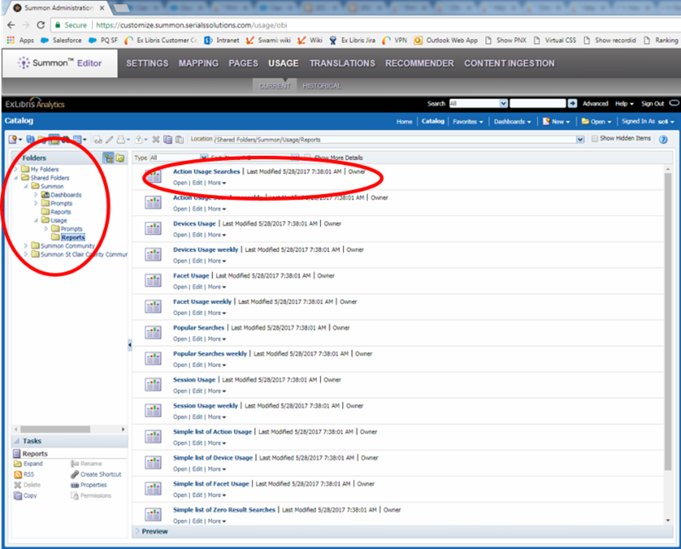
3. Click the "Criteria" tab in the left hand corner
4. Hover over the date filter until you see the "Edit" button. Click the edit button
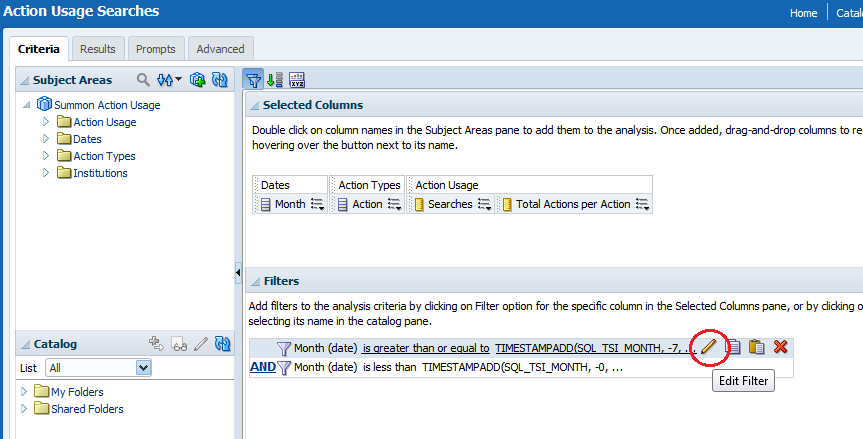
5. In the pop-up window, click on the red X to clear the SQL Expression
6. Use the calendar to pick a start date for your report. The operator should be "is greater than or equal to"
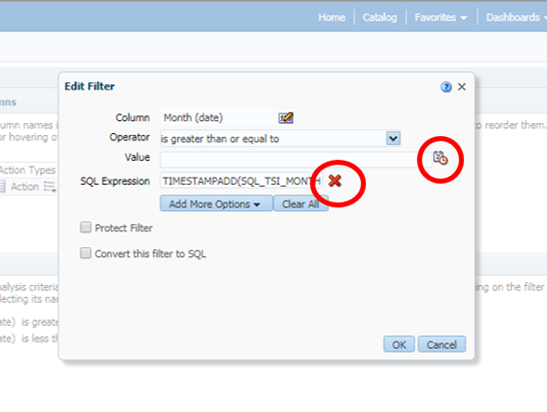
7. Click OK. The pop-up window will go away.
8. Click the "Results" tab to the left. The report will rerun with new date criteria.
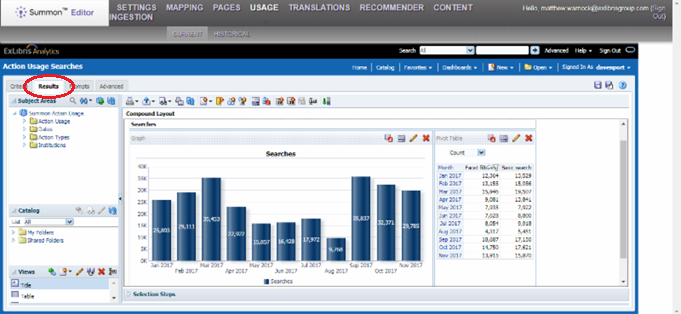
- Article last edited: 02-May-2018

