Summon: Preview Environment
Is there a place I can preview my Summon instance?
A preview environment is set up for all customers using either the API or the Summon User Interface. Two weeks before a Summon release, the preview environment is updated so you can test changes before they go into production. You can find the release dates for the preview environment in the Summon Release Schedule.
Outside of scheduled release preview windows, the environment remains available but services may be taken offline for maintenance. During maintenance, the following banner message displays to indicate that the system is unavailable:
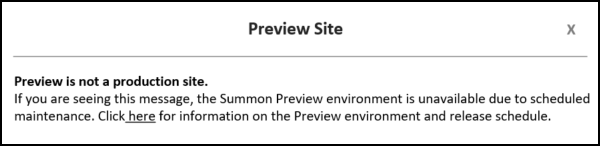
Access to Your Library's Release Preview
If you use the Summon User Interface, you can view your instance of Summon in the preview environment via the following URL. Just replace <CLIENT> with the same code you find in your standard Summon URL.
For example, the site http://demo.summon.serialssolutions.com would become http://demo.preview.summon.serialssolutions.com.
The following banner message displays when you access the preview environment of the Summon User Interface:
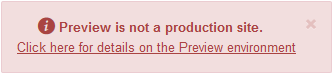
All currently available display and functionality customizations can be adjusted in the preview environment. To access the preview environment's administration console, log in to the Summon Administration Console as you normally would:
-
In the upper right-hand corner of the Admin Console, just below the "Hello, <Username>" greeting message, you’ll find a link to the Preview environment of the administration console.
-
Select the preview environment link to access the preview platform in order to make any settings changes you would like to view in preview mode.
When the release moves from the preview environment to production, any changes you have made in the preview environment will NOT be reflected in your production instance of Summon. Any configuration you’d like to see in your public-facing instance of Summon will need to be configured after the release goes live in production.
Here is what you should look for in the preview environment:
-
The preview should work for both API and UI institutions.
-
Your preview should include your customizations (logos, link and background colors, and so forth).
-
The search results on the preview site should be reflective of your configuration for the index in production (rights mirror live site).
-
The preview should include link rules so you can test links to content.
-
You should be able to see your custom scripts in place.
If you use the Summon API, you can access the new release in the preview environment via the following URL:
For the API, in order to view the release you will need to change the calls to the API in your own test instance of your user interface so they use the API URL above in conjunction with your API key. If you go directly to the URL, you will be redirected to the the Developer Network for the API.
Reviewing the Release
For the most part, the user interface for the preview release should look identical to what is currently live in production. If you identify any issues with the preview release, please be sure to open a case in the Ex Libris Support Portal (accessible from the More Sites drop-down menu above).
Article last edited: 9-Apr-2019

