Summon: Release Preview Environment
Prior to a release, is there a place I can view my Summon instance with the upcoming changes that will be released?
In advance of a release, a preview environment is set up for all customers using either the API or the Summon User Interface. You can find the release dates for the preview environment in the Summon Release Schedule.
Access to Your Library's Release Preview
If you use the Summon User Interface, you can view your instance of Summon in the preview environment via the following URL. Just replace <CLIENT> with the same code you find in your standard Summon URL.
For example, the site http://demo.summon.serialssolutions.com would become http://demo.preview.summon.serialssolutions.com.
The following banner message displays when you access the preview environment of the Summon User Interface:
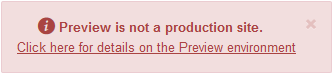
Outside of scheduled release preview windows, the environment remains available but services may be taken offline for maintenance. During maintenance, the following banner message displays to indicate that the system is unavailable:
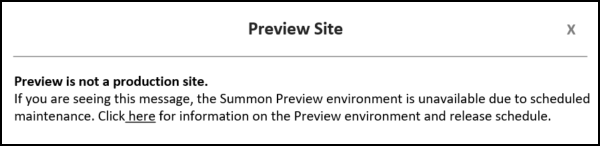
If you use the Summon API, you can access the new release in the preview environment via the following URL:
For the API, in order to view the release you will need to change the calls to the API in your own test instance of your user interface so they use the API URL above in conjunction with your API key. If you go directly to the URL, you will be redirected to the the Developer Network for the API.
Two weeks prior to a release, you will have access to the Summon Administration Console for the preview environment. During this time, you can try different configurations in the preview environment. All currently available display and functionality customizations can be adjusted in the preview environment. To access the preview environment's administration console, log in to the Summon Administration Console as you normally would:
-
In the upper right-hand corner of the Admin Console, just below the "Hello, <Username>" greeting message, you’ll find a link to the Preview environment of the administration console.
-
Select the preview environment link to access the preview platform in order to make any settings changes you would like to view in preview mode.
When the release moves from the preview environment to production, any changes you have made in the preview environment will NOT be reflected in your production instance of Summon. Any configuration you’d like to see in your public-facing instance of Summon will need to be configured after the release goes live in production.
Here is what you should look for in the preview environment:
-
The preview should work for both API and UI institutions.
-
Your preview should include your customizations (logos, link and background colors, and so forth).
-
The search results on the preview site should be reflective of your configuration for the index in production (rights mirror live site).
-
The preview should include link rules so you can test links to content.
-
You should be able to see your custom scripts in place.
The Preview Environment and the Central Discovery Index (CDI)
The Preview Environment is designed to provide Summon institutions with a place to test any development using the API prior to application in production and to allow UI users to test out functionality on their site prior to implementing it on their live site. This preview capability is limited to the Summon UI and API, and it does not include preview functionality for CDI; both your production instance of Summon and the Preview Environment use the production version CDI for rights, metadata, and relevance.
For example, rights for your preview instance of Summon reflect your live rights. The Relevance algorithm is the same in the Preview Environment as it is in production. Data found under Mapping or Usage (OBI Reporting) will reflect production and not the Preview Environment.
In addition, changes using tools related to CDI in the Preview Environment Admin Console will not be applied or reflected in CDI. This includes any changes to Participant Record Prioritization or Resource Link Prioritization under Settings in the Preview Environment Admin Console and any functionality found under Content Ingestion, including Ingestion Report, New Full Load Notification, and Catalog Merge Settings.
Reviewing the Release
For the most part, the user interface for the preview release should look identical to what is currently live in production. If you identify any issues with the preview release, please be sure to open a case in the Ex Libris Support Portal (accessible from the More Sites drop-down menu above).

