Ulrichsweb: Getting Started
- Product: Ulrichs
How do I use the Client Center to administer my Ulrichsweb service?
If your library subscribes to any 360 Service or Summon, please read the 360 Core and Client Center: Getting Started guide to familiarize yourself with the Client Center.
If your library subscribes to Ulrichsweb and not to any 360 Service, use this document to familiarize yourself with the Client Center
This document is designed to get you familiarized as quickly as possible with the Ulrichsweb administration tools located in the Client Center. The information below is not intended to be a complete guide to everything about the Client Center; rather, it is a place to begin as you start to use the Client Center to administer your Ulrichsweb service.
Rather than describing every tool available here on this page, we have provided links to key documents and videos throughout the Support Center that will explain the processes.
This document has three sections; select the section title here to jump straight to that section:
-
Getting Ready -- Get access to the Client Center and the Support Center.
-
Getting Set -- Set up your library's Ulrichsweb service.
-
Go! -- Monitor and optimize Ulrichsweb after your patrons and staff start using it.
Getting Ready
The Client Center is the administrative interface for Ulrichsweb. A working understanding of the tools in the Client Center is necessary to administer Ulrichsweb.
Client Center Access from Ulrichsweb
To access the Client Center from the Ulrichsweb service, select the Admin link in the gray bar below the Ulrichsweb header.
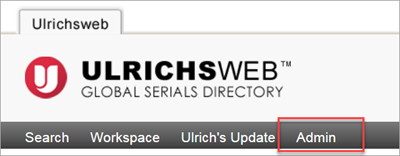
You will see the Client Center Login page:
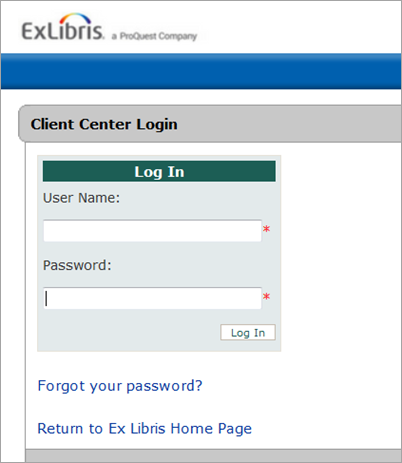
You will be prompted to enter your username and password. In your New Client Center Welcome letter, you received your login information, which is your username (your email address) and a temporary password.
If you cannot find the Welcome letter, once you enter your email address, you can select Forgot your password? to have a new, temporary password sent to you.
After you select Log In for the first time, you will be prompted to create a new password, one that only you know.
Direct Client Center Access
To access the Client Center directly from a web browser window, go to https://clientcenter.serialssolutions.com.
You will see the Client Center Login page:
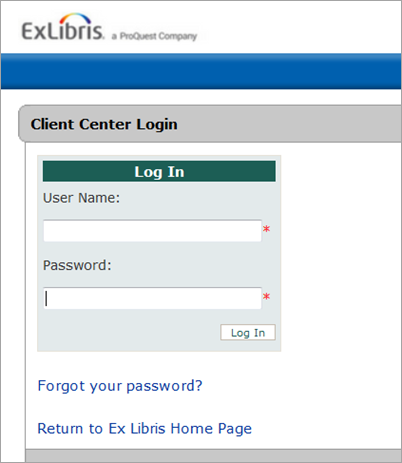
You will be prompted to enter your username and password. In your New Client Welcome letter, you received your login information: your username (your email address) and a temporary password.
If you cannot find the welcome letter, once you enter your email address, you can select Forgot your password? to have a new, temporary password sent to you.
After you select Log In for the first time, you will be prompted to create a new password, one that only you know.
Ex Libris Support Portal Access
Once you have logged on to the Client Center, you will find the link to Contact Us, which connects you to the Ex Libris Customer Support Portal:

Getting Set
Knowing the basic layout of the Client Center and more about the Ulrichsweb Administration Console will allow you to optimize your Ulrichsweb.
Navigate the Client Center
This section provides information about available links on the Client Center home page.
In the upper-bar of the Client Center home page, you will find important links to information:

-
Your Account: This link will lead you to a Client Center page where you are able to change your password.
-
Knowledge Center & Online Community: This page will lead you here to the Ex Libris Knowledge Center, where documentation and short video tutorials are available.
-
Contact Us: This link will lead you to the Ex Libris Customer Support Portal.
-
Log Out: This link allows you to log off the Client Center.
The left sidebar on the main Client Center page will display a list of the products administered in the Client Center. The products and services to which you subscribe will be identified with a check mark:
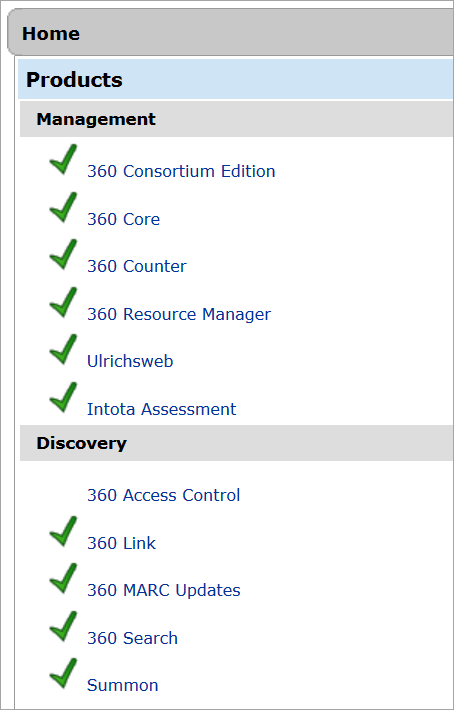
For more information, read about the Client Center Home page navigation in the Client Center User Guide.
Ulrichsweb Administration Console
Under the Administer Your Products section of the Client Center home page, you will find a link to the Ulrichsweb Administration Console. The Administration Console is the feature that allows your institution to customize Ulrichsweb to meet the needs of your library users and library staff.
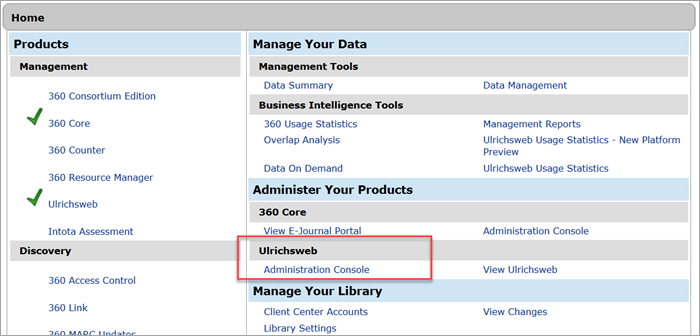
You can learn more about all of the options for working with the Ulrichsweb Administration Console, here.
A short video about the Administration Console is also available: Administration Options.
Go!
Now that your Ulrichsweb options are set up and your service is optimized for your institution, you can monitor and assess your usage statistics.
Under Business Intelligence Tools on the Client Center home page, you will find the links to Ulrichsweb Usage Statistics. The same set of usage reports is available via two options: the Intota Assessment reporting platform (or, New Platform Preview) or the core Ulrichsweb reporting platform.
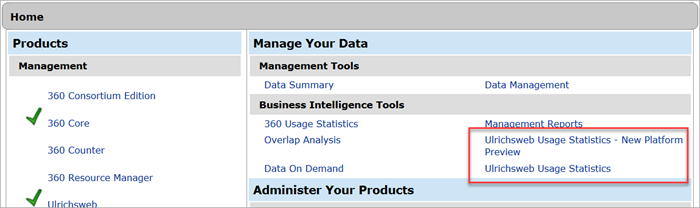
You can learn more about Ulrichsweb Usage Statistics, here.
A short video about Ulrichsweb Usage Statistics is also available: Usage Statistics.
-
Date Created: 9-Feb-2014
-
Last Edited Date: 13-Mar-2023
-
Old Article Number: 8913

