Ulrichsweb: Administration Console -- Admin
- Product: Ulrichs
How do I configure the Ulrich's Administration Account in the Ulrichsweb Administration Console?
This page is part of a larger set of documentation about using the Administration Console to configure your Ulrichsweb service.
The Admin page in the Ulrichsweb Administration Console allows the Ulrichsweb administrator to perform the following operations:
-
Apply extended privileges to a My Ulrich's account to enable that user to monitor the number, size, and appropriateness of saved lists in your institution's account without the need to contact individual list owners. From the Ulrichsweb UI, this administrator will have the ability to view, edit, and delete all lists, even those that are read-only.
-
View, edit, and delete My Ulrich's accounts from the Admin page.
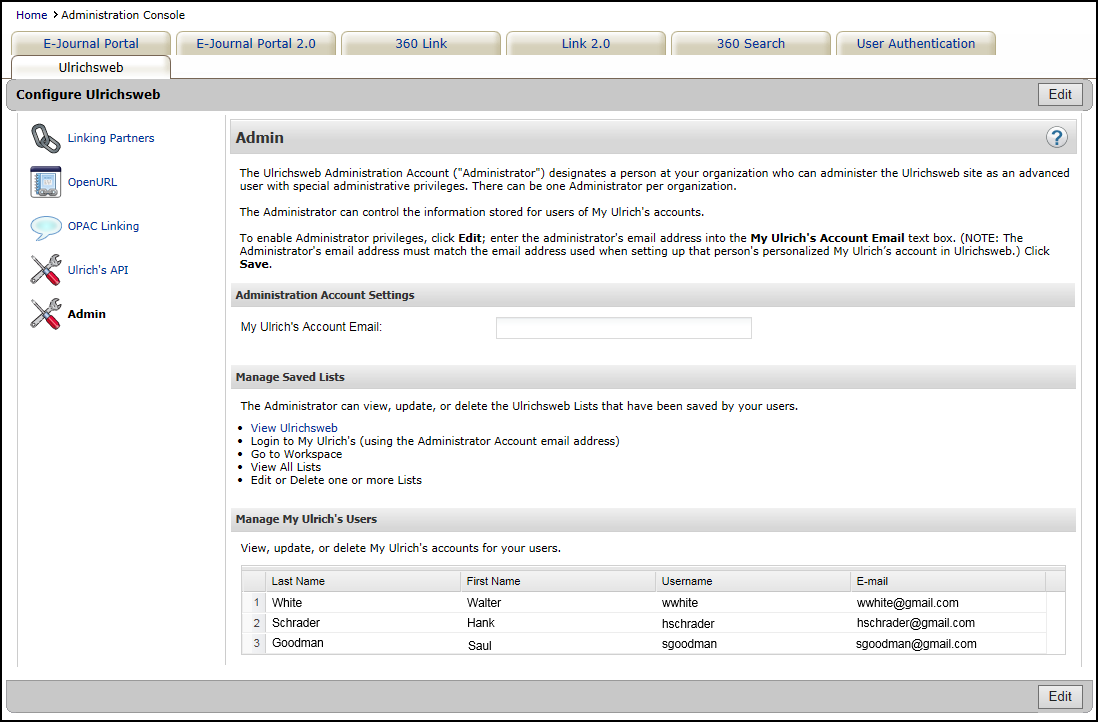
Enabling Administrator Privileges
Before a user can perform advanced actions in the Ulrichsweb UI, the user must be assigned the correct permissions. Only one person can have administrator privileges at a time.
Before a user can become the administrator, the user must first set up a personalized My Ulrich's account on Ulrichsweb.
-
From the Administration Console, open the Admin page under Ulrichsweb.
-
Select Edit in the upper-right corner.
-
Type the email address for the administrator in the My Ulrich's Account Email box.
 Administration Account Settings
Administration Account SettingsThe email address must be the same email address that the individual uses to access his or her personalized My Ulrich's account on Ulrichsweb.
-
Select Save to activate your changes immediately. Otherwise, select Cancel to discard your changes.
Removing Administrator Privileges
Because only one person (email address) at a time can have administrator privileges, you must first remove permissions from the previous administrator.
-
From the Administration Console, open the Admin page under Ulrichsweb.
-
Select Edit.
-
Remove the email address from the My Ulrich's Account Email box, or replace it with another email address.
 Administration Account Settings
Administration Account Settings -
Select Save.
Managing Saved Lists
After advanced privileges have been given to a user, only that user can perform the following actions on any user's saved lists: view, edit, or delete. For details on managing Lists in Ulrichsweb, see Ulrichsweb: Create and Use Lists.
Instructions are also provided under the Manage Saved Lists section in the Administration Console.

Managing My Ulrich's Users
The Admin page allows you to perform the following actions on My Ulrich's accounts for your institution: view, edit, and delete.

Viewing or Editing a My Ulrich's Account
From the Administration Console, administrators can view and edit the details of My Ulrich's accounts.
-
From the Administration Console, open the Admin page under Ulrichsweb.
-
Select Edit in the upper-right corner.
-
Select the row of the user that you want to view or edit under the Manage Ulrich's Users section. The list of users opens in edit mode.
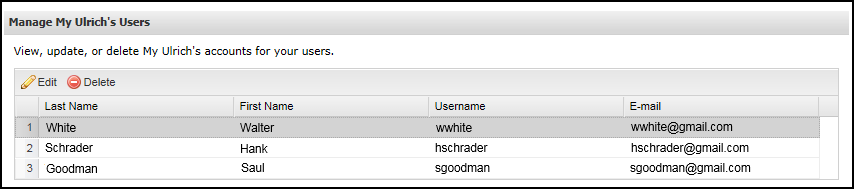 List of Users in Edit Mode
List of Users in Edit Mode -
Select Edit. The user's details appear.
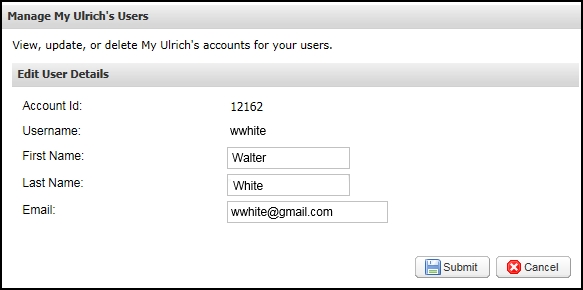 User's Account Details
User's Account Details -
Select Submit. Otherwise, select Cancel to exit without making changes.
-
Select Save.
Deleting a My Ulrich's Account
From the Administration Console, administrators can delete My Ulrich's accounts.
-
From the Administration Console, open the Admin page under Ulrichsweb.
-
Select Edit in the upper-right corner.
-
Select the row of the user that you want to delete under the Manage Ulrich's Users section. The list of users opens in edit mode.
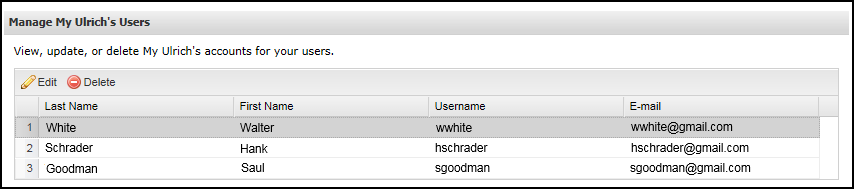 List of Users in Edit Mode
List of Users in Edit Mode -
Select Delete.
-
Select OK to confirm.
-
Select Save.
-
Date Created: 9-Feb-2014
-
Last Edited Date: 26-Jul-2018
-
Old Article Number: 8895

