Ulrichsweb: Administration Console -- OPAC Linking
- Product: Ulrichs
How do I configure OPAC Linking in the Ulrichsweb Administration Console?
This page is part of a larger set of documentation about using the Administration Console to configure your Ulrichsweb service.
Links to journal records in a library s catalog are available to libraries whose Web OPACs support predictable URL searching. You may enable links for as many as three different OPACs.
Here is the initial OPAC Linking page in the Ulrichsweb Administration Console:
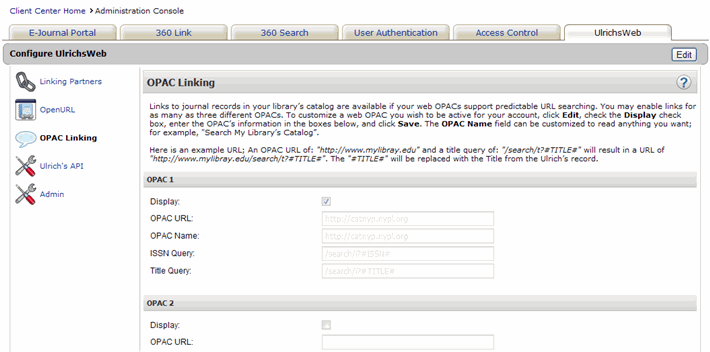
To customize the Web OPACs you wish to be active for your service, click Edit, and follow these steps:
- Check the Display checkbox.
- Enter the OPAC URL or URL to your library's catalog in the box provided.
- Enter the OPAC Name. For example, if you enter "Main Campus Catalog," a link with that name will appear on the Ulrichsweb Title Details page for a searched title.
- Enter the ISSN Query and Title Query syntax for the OPAC in the two boxes provided. Do not include your OPAC URL as part of the syntax. For example: An OPAC URL of "http://www.mylibray.edu" and a Title Query of "/search/t?#TITLE#" will result in a link to "http://www.mylibray.edu/search/t?#TITLE#" where the "#TITLE#" portion will be replaced with the Title from the Ulrich s record. ISSN queries will function in the same fashion using the ISSN from the Ulrich's record.
- If you would like, you may repeat the process above for up to two more OPACs. For example, you may want to include consortial OPAC links or Library of Congress links in your Ulrichsweb results page.
- After you make changes, click Save, or click Cancel to discard your changes.
Here is an example of what a patron will see after arriving on your Ulrichsweb Results page:
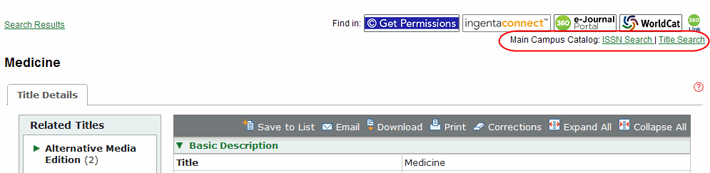
Changes to the OPAC Linking configuration will be visible to your Ulrichsweb patrons after you have clicked Save.
- Date Created: 9-Feb-2014
- Last Edited Date: 21-Feb-2014
- Old Article Number: 8892

