Ulrichsweb: Administration Console -- OpenURL
- Product: Ulrichs
How do I configure OpenURL in the Ulrichsweb Administration Console?
This page is part of a larger set of documentation about using the Administration Console to configure your Ulrichsweb service.
The OpenURL page in the Ulrichsweb Administration Console allows you to configure context-sensitive links to journals using your OpenURL link resolver. It also allows you to configure context-sensitive links to articles listed in Table of Contents pages.
Here is the initial OpenURL page in the Ulrichsweb: Administration Console:
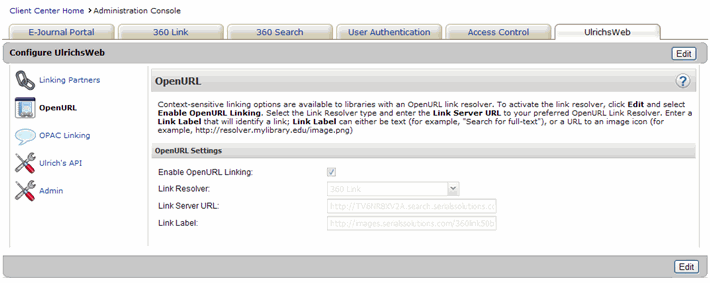
To activate your link resolver, click Edit and follow these steps:
- Check the Enable OpenURL Linking checkbox.
- Select the Link Resolver type from the dropdown menu. The following six options are available in the Link Resolver type dropdown menu:
- 360 Link
- LinkSource
- SFX
- TOUResolver
- WebBridge
- Other
- Enter your Link Server URL to your preferred OpenURL link resolver in the box provided (for example, _http://resolverBaseURL.mylibrary.edu). This will allow your OpenURL link resolver to make context-sensitive links from an Ulrichsweb results page.
- Enter your Link Label in the box provided. Link Label can either be text (for example, "Search for full-text") or a URL to an image icon (for example, _http://resolver.mylibrary.edu/image.png). This will determine what the OpenURL link resolver link on your Ulrichsweb Title Details page looks like.
- After you make changes, click Save, or click Cancel to discard your changes.
Changes to the OpenURL linking configuration will be visible to your Ulrichsweb patrons after you have clicked Save.
Here is an example of a library that has activated an OpenURL link resolver in Ulrichsweb:
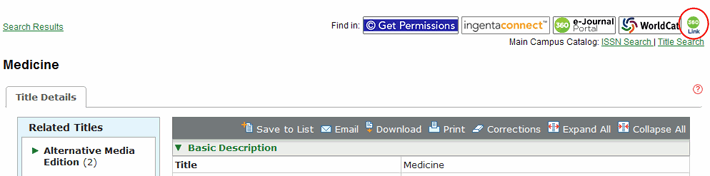
When a patron navigates to an Ulrichsweb Title Details page, the patron will see the Link Label above the searched title name. When the patron clicks on the Link Label, your preferred OpenURL link resolver's results page will appear, where information about the searched title will be available:
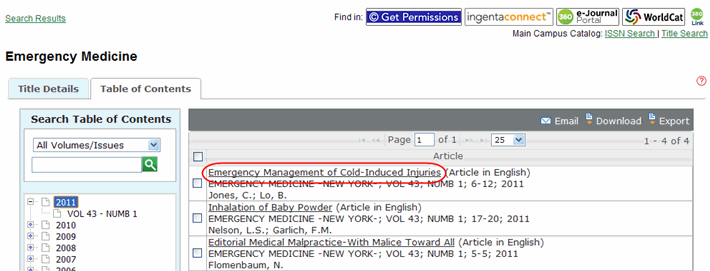
When a patron navigates to an Ulrichsweb Table of Contents page, the patron will see that the Article Titles listed are live links. When the patron clicks on the Article Title, your preferred OpenURL link resolver's results page will appear, where information about the listed article will be available.
- Date Created: 9-Feb-2014
- Last Edited Date: 21-Feb-2014
- Old Article Number: 8888

