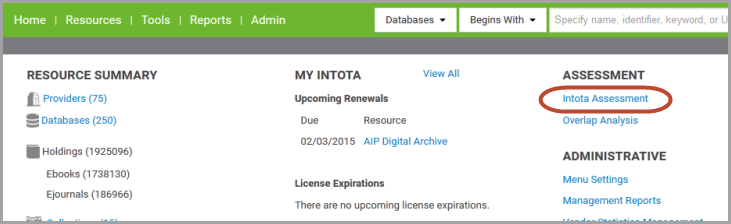Ulrichsweb: Usage Statistics
- Product: Ulrichs
How do I view usage statistics for Ulrichsweb?
Usage statistics for Ulrichsweb are available on the Intota Assessment platform. (As subscription to Intota Assessment is not required to reach the Ulrichsweb Usage Statistics.) For Client Center users, these reports may also be accessed on the core Ulrichsweb reporting platform. The remainder of this document covers the following topics; select a link below to jump to the section you want to learn more about:
Accessing the Reports
Navigating to the reports will differ if you are an Intota user or a Client Center user.
Client Center User
From the Business Intelligence Tools section of the Client Center home page, select the:
- Ulrichsweb Usage Statistics - New Platform Preview link to view the reports on the Intota Assessment platform.
- Note that the Intota Assessment platform supports most but not every latest version of web browsers. See Supported Browsers information for 360 management and discovery products.
-
Ulrichsweb Usage Statistics link to view the reports on the core reporting platform
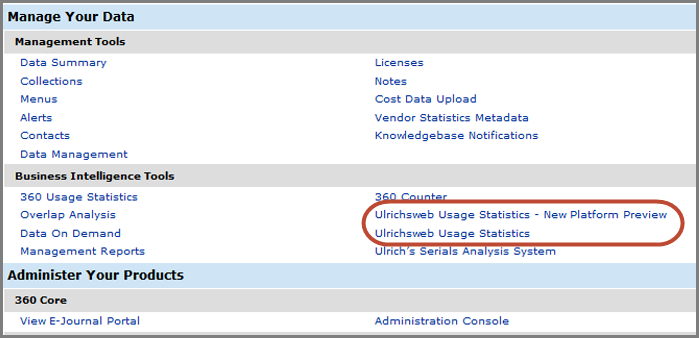
If you do not see the above links, you will need to have your Client Center permissions changed. Contact someone at your institution that can change account permissions and ask them to provide you View/Edit permissions for Ulrichsweb Usage Statistics.
For a list of Intota Assessment supported web browsers see Supported Browsers for 360 Management and Discovery products.
Using the reports on the Intota Assessment platform
From the Intota Assessment home page, click on the Reports link on the top left of the page, or the Get Started button (see below), and Ulrichsweb Usage Statistics will display:
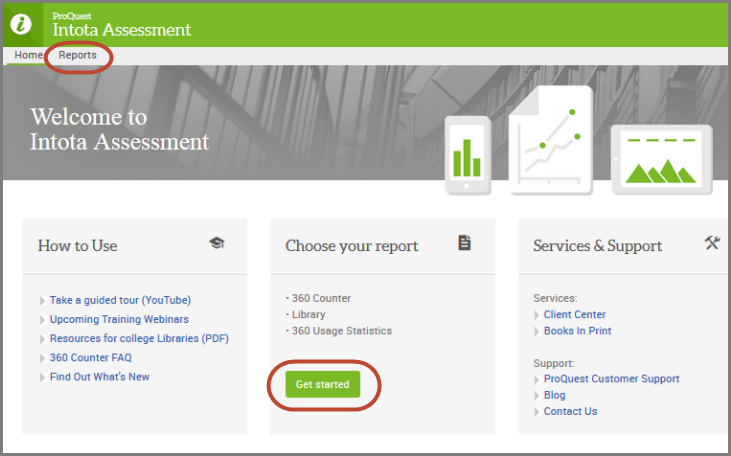
- Client Center users: Your Client Center login should automatically pass you through to the above Intota Assessment home page. You should not have to log in to Intota Assessment.
Below is a list of reports tracking your institution's usage of Ulrichsweb:
Logins by Username: This report shows authorized user logins by email address, last name, and first name. (Applies only to non-IP access users.)
Logins by IP: This report shows the number of times an authorized user has logged in from a specific IP address or range of IPs.
Total Logins by Hour: This report shows the number of times authorized users have logged into Ulrichsweb per hour. Each time a new session is activated via username/password or IP, this is reported as one log in.
Searches by Field: This report shows the number of times your authorized users use a specific search field on the Advanced Search page of Ulrichsweb. Each field included in an Advanced Search query is counted individually. Searches performed in the Basic Search box are not included in this report.
Total Searches: This report shows the number of searches performed by your authorized users. This report includes searches performed using both the Basic Search box and the Advanced Search option of the Ulrichsweb user interface, as well as searches performed via your use of the Ulrichsweb API, link resolver, or federated-search tool.
Full Record Views: This report shows the number of times an Ulrichsweb record, accessed from the Ulrichsweb Title Details page, has been viewed, emailed or downloaded.
Full Record Views: This report shows the number of times an Ulrichsweb record, accessed from the Ulrichsweb Title Details page, has been viewed, emailed or downloaded.
Table of Content Views: This report shows the number of times your authorized users have clicked on the Table of Contents tab on the Ulrichsweb Title Details page.
Linking Inbound and Outbound: This report shows the number of times your authorized users have clicked on an Inbound or Outbound link from an Ulrichsweb Title Details page. Inbound links are when authorized users use a link from another service to arrive at an Ulrichsweb Title Details page. Outbound links are when your authorized users use a link from an Ulrichsweb Title Details page to arrive at another service. Outbound links include those activated in the Linking Partners, OpenURLand OPAC Linking sections of the Ulrichsweb Administration Console.
To manipulate and customize a report, see the below sections in Using the Functionality in your Consolidated Usage and Cost Reports:
Working with Columns in a Report
Report Options such as Customizations and Exporting
While the sample reports used in the documentation are Counter usage reports, the report functionality is identical to the Ulrichsweb usage reports.
Using the reports on the core reporting platform
The list of reports is displayed below:

The available reports tracking your institution's use of Ulrichsweb are as follows. (NOTE: All reports are set to show the last year's usage by default):
Logins by Username: This report shows authorized user logins by email address, last name, and first name. (Applies only to non-IP access users.)
Logins by IP: This report shows the number of times an authorized user has logged in from a specific IP address or range of IPs.
Total Logins by Hour: This report shows the number of times authorized users have logged into Ulrichsweb per hour. Each time a new session is activated via username/password or IP, this is reported as one log in.
Searches by Field: This report shows the number of times your authorized users use a specific search field on the Advanced Search page of Ulrichsweb. Each field included in an Advanced Search query is counted individually. Searches performed in the Basic Search box are not included in this report.
Total Searches: This report shows the number of searches performed by your authorized users. This report includes searches performed using both the Basic Search box and the Advanced Search option of the Ulrichsweb user interface, as well as searches performed via your use of the Ulrichsweb API, link resolver, or federated-search tool.
Full Record Views: This report shows the number of times an Ulrichsweb record, accessed from the Ulrichsweb Title Details page, has been viewed, emailed or downloaded.
Full Record Views: This report shows the number of times an Ulrichsweb record, accessed from the Ulrichsweb Title Details page, has been viewed, emailed or downloaded.
Table of Content Views: This report shows the number of times your authorized users have clicked on the Table of Contents tab on the Ulrichsweb Title Details page.
Linking Inbound and Outbound: This report shows the number of times your authorized users have clicked on an Inbound or Outbound link from an Ulrichsweb Title Details page. Inbound links are when authorized users use a link from another service to arrive at an Ulrichsweb Title Details page. Outbound links are when your authorized users use a link from an Ulrichsweb Title Details page to arrive at another service. Outbound links include those activated in the Linking Partners, OpenURLand OPAC Linking sections of the Ulrichsweb Administration Console.
By clicking on a report name, you will be taken to a page with more details, printing options, exporting options, etc.
Here is an example of a report page:
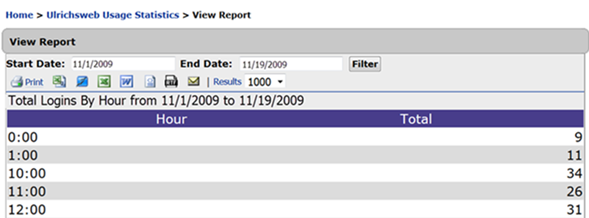
By clicking Back, you will return to the initial list of reports.
There are many options for filtering and viewing your reports:
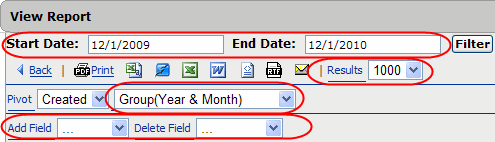
-
By entering a Start Date and End Date, you can view a specified period of usage.
-
By selecting a number from the Results dropdown menu, you can control how many results appear in the report.
-
Using the Pivot dropdown menu, you can regroup the results in your report by time period.
-
Using the Add Field and Delete Field dropdown menus, you can control what rows and columns are available in your report.
There are many options for exporting your report:
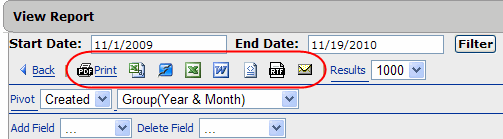
Viewing the icons from left to right, you can export your report to PDF, CSV, SXW, Excel, Word, XML, RTF, or via Email.
- Date Created: 9-Feb-2014
- Last Edited Date: 13-Mar-2023
- Old Article Number: 8926