Ulrichsweb: Advanced Searches with Boolean Operators
How do the Boolean options to add or match terms and groups work in Advanced Search?
The Advanced Search page in Ulrichsweb allows you to perform complex searches by combining multiple search queries and search groups with Boolean operators (such as AND, OR, and NOT). In addition, you can further reduce the number of results by specifying additional criteria using the Limiters and More Limiters options.
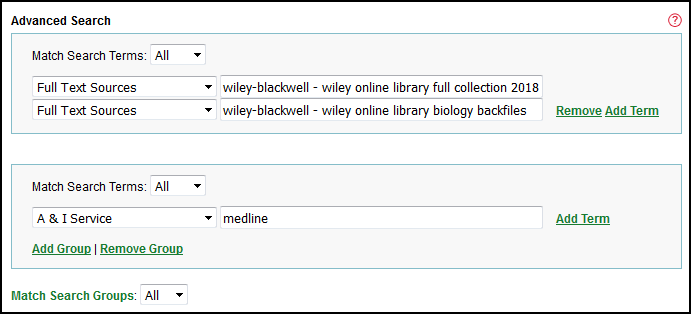
The above search example, compares the title lists for two databases from the provider Wiley-Blackwell in order to identify titles in common between the databases, and requires that the titles in common be indexed in the following A&I Service: Medline.
The Advanced Search page consists of the following elements:
-
Add Term – Adds a new row on which you can select another index from the drop-down list. The index you select can be the same index or a different index. Words that you enclose with quotation marks within an index search box (for example, “music education”) or controlled vocabulary from auto-suggest indexes (such as Key Feature or Publisher) will be treated as a search phrase in that index. To remove a row, select Remove.
-
Match Search Terms – Controls the Boolean logic that combines the indexes you have selected.
-
All – Requires all of the rows to match, and functions like the AND operator.
-
Any – Requires at least one of the rows to match, and functions like the OR operator.
-
None – Requires none of the rows to match, and functions like the NOT operator.
-
-
Add Group – Adds a new group to allow for nested Boolean searching. To remove a group, select Remove Group.
-
Match Search Groups – Controls the Boolean logic that combines the groups.
-
All – Requires all of the groups to match, and functions like the AND operator.
-
Any – Requires at least one of the groups to match, and functions like the OR operator.
-
Your Advanced Search strategy will appear at the top of your search results, noting the options that you have specified. The Retain my Advanced Search options check box is automatically selected so that you may return to the Advanced Search page and edit your strategy.


