360 Consortium Edition: Working with Databases Inherited from a Consortium
- Product: 360 Consortium Edition
How do we work with databases inherited from a consortium?
If you have chosen to inherit a database from a consortium, it can be viewed by going to Data Management in the Management Tools section of the Client Center. Locate the database by browsing the list or doing a search:
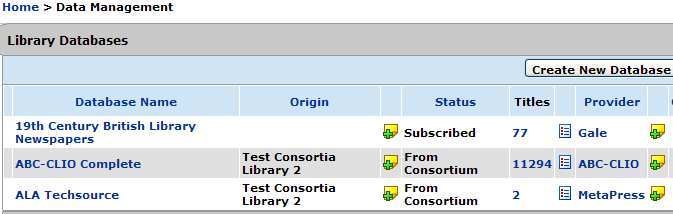
The Origin column indicates the name of the consortium from which the database is inherited. All inherited databases have a status of From Consortium (see the ABC-CLIO Complete database in the screenshot above). This status cannot by changed by the Member library.
Click on the database name to see the Database Details page:
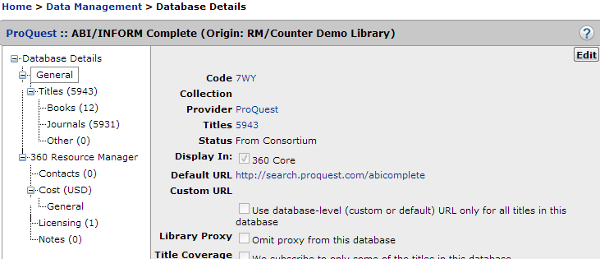
After you click Edit, you will have the ability to edit many of the metadata fields on an inherited database (assuming the Consortium has given your library permission to do that; in other words, your library is "unlocked"):
- "Display In" checkboxes (see Providing Inherited Resources to Library Patrons)
- Custom URL
- Library Proxy
- Custom Database Name
- Database Description
- Long Database Description
- Public Database Note
- Public Database Note Display
- Public All Titles Note
- Public All Titles Note Display
The rest of the fields are inherited from the consortium and cannot be altered by the Member library.
Click Save when finished, or Cancel if no changes are to be made.
At any point in the future you can choose to reset the metadata to its original (Consortium-set) conditions by clicking Reset, which will only appear on this page if metadata has been changed.
You can also add cost information to inherited databases.
- Date Created: 9-Feb-2014
- Last Edited Date: 21-Feb-2014
- Old Article Number: 7030

