360 Core: Proxy Setup: Fully Encoded URL
- Product: 360 Core Client Center
How do I set up my proxy server so that 360 Services and Summon send proxied URLs that are fully encoded?
In order to work successfully with third party proxy servers like EZProxy and III's WAM, the default setup for 360 discovery services does not generate URLs that are 100% fully encoded. If your library uses another type of proxy server such as one that your library developed on its own, you may want our 360 discovery services to generate fully encoded URLs that comply with the Internet Engineering Task Force s RFCs (Request for Comments) such as RFC 2616 (Hypertext Transfer Protocol HTTP/1.1) and RFC 2396 (Uniform Resource Identifiers (URI): Generic Syntax).
We support OpenAthens via fully encoded URL and Redirector.
If you are using EBSCOhost customer IDs to authenticate you must pick the Redirector option.
-
Have your proxy URL ready.
-
Log in to the Client Center, and in the Manage Your Library section, click Library Settings.
-
Click Library URLs on the left side.
-
Click Edit on the upper-right side:
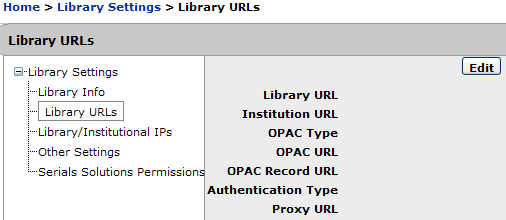
-
For Authentication Type, select Fully Coded URL from the drop-down menu.
If your proxy server is listed in the Authentication Type drop-down menu, you should select it; you should not select Fully Coded URL.
-
Enter your proxy URL into the Proxy URL field.
-
Click Save.
The proxy will be applied the next day. To make sure it works without waiting a day, you can test the proxied journal-level links through the URL Preview link in the Data Management section of the Client Center:
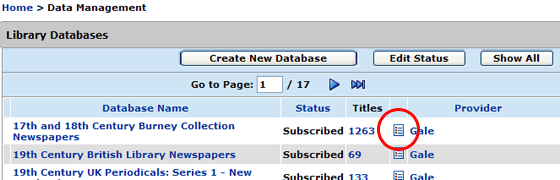
-
Date Created: 27-Apr-2016
-
Last Edited Date: 15-Jun-2020
-
Old Article Number: 13811

