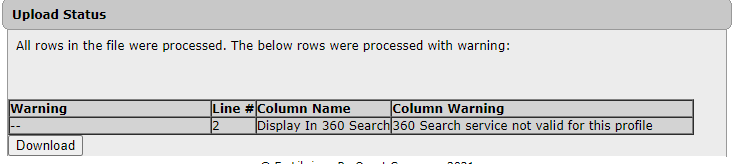360 Core: Database Details Upload
How can I update database details in bulk?
The Database Details Upload page allows you to make changes to database details in bulk. These changes may include adding, editing, and deleting database details in selected databases. For example, this may be useful to change the Omit proxy from this database setting or add a Public Database Note to multiple collections.
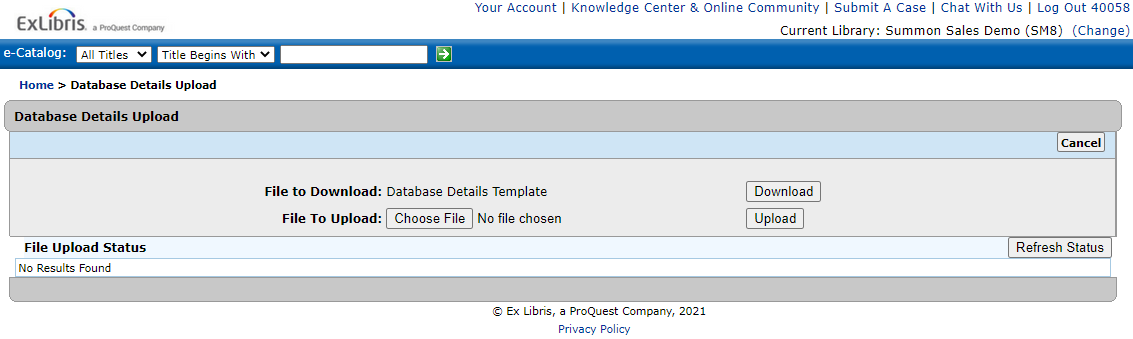
Before you begin, you must create a .csv file that includes the necessary information to make changes in bulk. It is recommended that you select the Download button to get a copy of the latest template, which ensures that your upload file contains all possible fields and that it is formatted correctly. The Database Code field is required to indicate to which database the change should be applied. The tool will ignore all fields that are left blank and will retain the field's current setting in the database.
-
In the Client Center, select Home > Management Tools > Database Details Upload to open the Database Details Upload page.
-
Select Choose File to select a file to upload.
-
Select Upload. Depending on the number of changes, the tool may take a few moments.
To see if your bulk changes have completed, select Refresh Status to view or refresh the upload's status in the File Upload Status area.
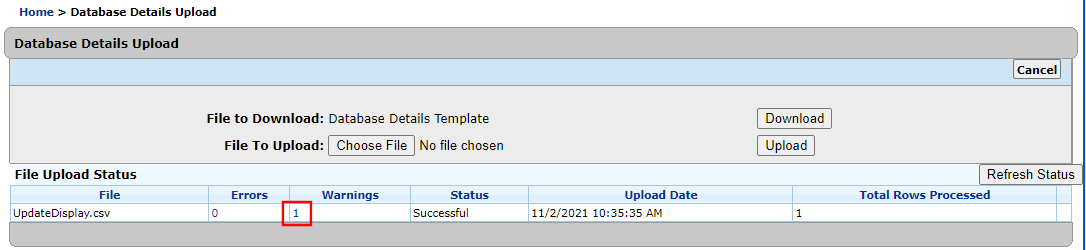
You may select a link in the Errors and Warnings fields to see the specific details of the job.