Client Center: The Database Details Page
- Product: 360 Core Client Center
What do the fields mean on a Database Details page in the Client Center?
The Database Details page contains information about an individual database, which is the Ex Libris term for groups of e-resources usually sold together by providers.
-
Search for a database in the Client Center.
-
Select the name of the database to open its details.
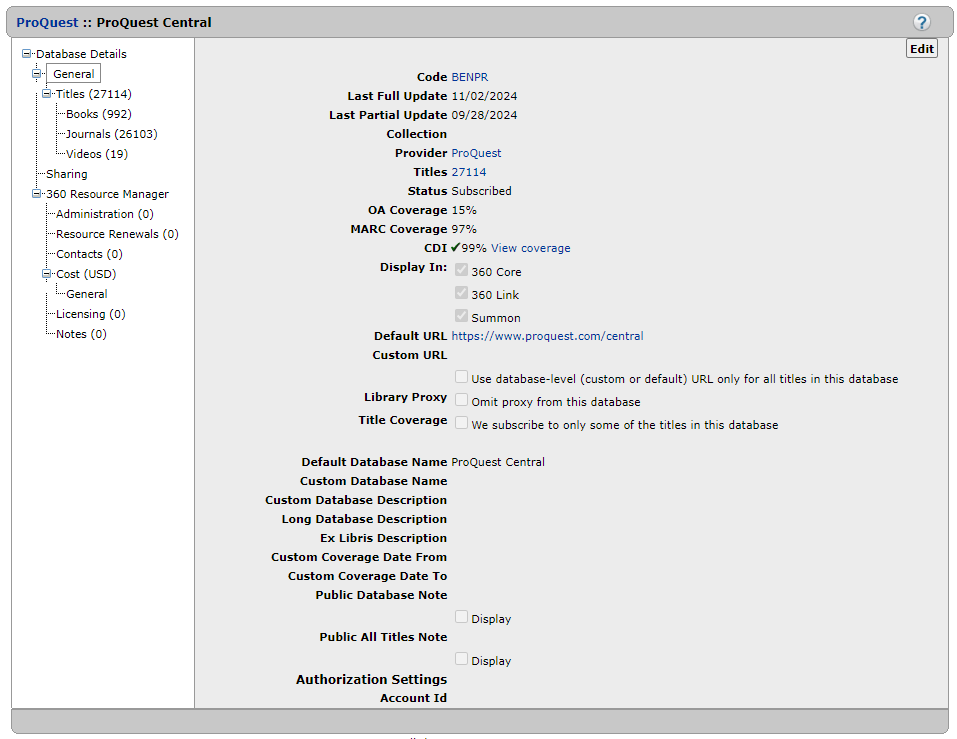
-
In the left pane, if you click Titles (or Books or Journals) or 360 Resource Manager -- if available -- you will see other fields. However, the General fields appear first:

-
Select Edit on the upper-right side of the right pane to edit the database's details. Note that the Reset link appears only for selectable databases. The following table describes each of the fields in the General section.
Field Description Code
This is the Ex Libris database ID code, which is a unique way of identifying the database in the Client Center and 360 KB.
Last Full Update
The last date that a complete titles list was loaded into the 360 Knowledgebase for the database.
Last Partial Update
The last date that a change was made to at least one title in the database.
Collection
Libraries subscribing to 360 Resource Manager may create collections of databases or resources to group them together for various purposes, and in cases where they have done so, the name of the collection will appear in this field. For more on collections, please see 360 Resource Manager: Setting Up Collections.
This field appears only for libraries subscribing to 360 Resource Manager.
Provider
This is the provider of the database with which you are working. This is defined as either the vendor that owns the content or the vendor that delivers access to it. Because the Client Center is primarily based on delivering access to content, the provider is usually the vendor that provides access to it. For updates on providers tracked and added to our Knowledgebase, please see Knowledgeworks: Provider Updates Summary.
Titles
This field shows the number of titles within your library's collection that are included in this database. Selecting its link displays a list of titles. For additional information, see 360 Core: Offline Date and Status Editor for Updating Multiple Holdings at One Time.
Titles are selectable
For databases that have status set to Not Tracked, this field indicates whether titles can be selected individually for subscription. When set to No, this indicates that the We subscribe to only some of the titles in this database option has not been selected for this database and that you cannot subscribe to titles individually. For more information, see 360 Core: Including Select Titles Within a Database.
Add All Titles
This option allows you to add all titles when the We subscribe to only some of the titles in this database option has been selected.
Remove All Titles
This option allows you to remove all titles when the We subscribe to only some of the titles in this database option has been selected.
Status
This is the status of this particular database in your library's collection. Resources you are tracking should be set to Subscribed. You may also set the status to Not Tracked if you wish to remove the database from your Ex Libris profile, or Under Review if you have added it to your profile for review purposes but do not wish to include it in your E-Journal Portal or other patron-facing services. Hiding a resource from display in patron-facing services does also require clearing the Display In checkboxes (see Display In information below).
For more information on status selections for databases, please see Database Status as well as the following documents:
OA Coverage The percentage of titles in a database that are marked as Open Access journals in Ulrichsweb. MARC Coverage
The percentage of titles in a database with an associated MARC record in the 360 Knowledgebase. Rather than sampling several titles in the database, you can immediately view the coverage percentage for a database.
CDI
The CDI Index flag (previously known as Summon In Index) indicates whether a database is indexed in CDI and also displays the database's coverage percentage. Databases with a check mark are indexed in CDI. For more details, see CDI Index Flag.
Display In
In some cases you may want to choose whether a database is included or excluded from your resource discovery tools. For example, you may have recently added a database to your profile as Subscribed, but do not want the titles to appear in your E-Journal Portal until you have customized the dates. Or perhaps you want to have a database in your E-Journal Portal, but not receive MARC records for the titles. Use Resource Display to modify this behavior. For more on Display In selections for databases, please see this document.
Connection Setting button (for 360 Search)
This button appears if the database has a federated searching connection available. Click this button to configure and authenticate the federated searching connection for the database with which you are working. For more on connection settings for federated searching, please see 360 Search: Administration Console Database Settings.
This button only appears for libraries subscribing to 360 Search.
Reset Title Display in Settings fo Database Default
The Reset link only appears for selectable databases. If you have made changes (modified, deactivated, or unsubscribed and resubscribed) to specific titles in a selectable database then this function restores (resets) all the database Display In settings to match the title Display In settings your institution has made. All customized titles in specific databases maintain their custom settings and are retained.
Default URL
This is the online location to access this database. Ex Libris keeps default URLs for each resource on file wherever possible and these are automatically populated into this field where they exist.
Custom URL
While Ex Libris keeps the default URLs on file for the majority of databases, the actual URL your library patrons use to access a database may be somewhat different, often containing embedded usernames and passwords or other library-specific identifiers provided by the database vendors. Examples that have your library s identifiers in them include databases from Gale, CSA, ProQuest and others. If you have a custom URL for a database, enter it in the Custom URL field, so that it will override the default URL, enabling your patrons more direct access to your library's subscribed database.
In cases where no default URL exists, enter the URL your patrons use into the Custom URL field so that your patrons will have direct access to the database through Ex Libris' discovery tools to which your library subscribes, including the E-Journal Portal, 360 Link, 360 Search, and Summon. For more on adding custom database URLs click here.
Use database-level (custom or default) URL only for all titles in this database
Place a checkmark in this box if you want all titles in the database with which you are working to link to the database interface (main page) level only instead of the title level. In the vast majority of cases, this is undesirable and unnecessary since linking directly to titles involves fewer clicks or steps for your patrons. The only cases in which Ex Libris recommends the use of this setting are for libraries using Dynix RPA as a remote authentication type. Ex Libris is able to support Dynix RPA for database-level linking but not for title-level linking. Libraries using URL-rewriting proxy servers such as EZproxy, or alternate remote authentication methods such as username and password, III or Athens/Shibboleth, should not use this setting.
Library Proxy
If your library uses a proxy system for remote access to content, and you have entered the proxy URL in the Library Settings page, search results from the discovery services (E-Journal Portal, 360 Link, 360 Search, Summon) will automatically include proxied links to content. Place a checkmark in this box if you do not want your proxy to be added to content from the database with which you are working. Examples where you may want unproxied access include freely accessible titles and databases or resources for which no authentication is required for access.
By default, when you set a database to Subscribed, you will add all of the titles associated with it into your Ex Libris profile. If your library only subscribes to some titles within this database, select the We subscribe to only some of the titles in this database checkbox to make the titles in this database selectable for subscription individually. You will then be able to select from the database only those journals to which your library has access. For more on selecting titles within a database, please see 360 Core: Including Select Titles Within a Database.
Default Database Name
This is the authority title within 360 KB for the database or resource with which you are working.
Custom Database Name
If your library uses a name for the database or resource on this page that is different from the Default Database Name in 360 KB you may enter it in this field. You may wish to use this if your users are familiar with your databases using the names on your library website.
Custom Database Description
Many libraries choose to enter a description for each database so that users will get an idea of what to expect from it or what type of research may best be served by using it. You may enter descriptions in this field. The field has an input limit of 1000 characters.
This field only appears for libraries subscribing to Summon, 360 Search or 360 Resource Manager. The description entered will appear for patrons in the Summon Database Recommender, on a 360 Search database search page, or for libraries using the Libguides API.
Long Database Description
The long database description field is available for you to add additional notes if necessary for internal use, and does not appear in any of the patron-facing Ex Libris services.
Ex Libris Description
This is the default information that we provide about a database. It is used by the Summon service for the Database Recommender, and will appear for Summon patrons when the Recommender suggests this database, except when it is superseded by a Custom Database Description (see above) that your library enters for this database.
Custom Coverage Data From
Enter the start date of the coverage range entered by your library for the database with which you are working. This overrides the default coverage start date as reported to us by the content provider. See Custom Coverage Dates for Databases for details.
Custom Coverage Data To
Enter the end date of the coverage range entered by your library for the database with which you are working. This overrides the default coverage end date as reported to us by the content provider. See Custom Coverage Dates for Databases for details.
Public Database Note
A note you can enter that will display next to the database name link on your E-Journal Portal. This is a good place to put username and password information if that is required for access, or to indicate whether the particular database has restrictions for access based on location or user type. See Public Notes and Location Notes for details.
Public All-Time Note
A note that will appear in the E-Journal Portal next to each title that appears in the database with which you are working. This can be very helpful to reinforce information you've entered at the Public Database Note or to remind users about special attributes shared by all titles in the database. See Public Notes and Location Notes for details.
Authorization Settings
Your database provider may establish a unique client identifier that is used to identify your institution or entity so users can access databases and content specific to your subscription. For example, the LocID (Location ID) from Gale/Cengage represents the unique identifier needed to authenticate your users' access. It's used in the syntax of a URL address so you can access a database or other content. For example, the word "test" in this address, http://infotrac.galegroup.com/itweb/test?db=AONE, is a Gale LocID that authorizes use for a specific entity. Refer to Authentication for Gale Databases for more information.
For Gale databases the location ID is attached to the article-level links.Authentication Type
For libraries using the OpenAthens Redirector, this parameter is attached to EBSCOhost article-level links. For more details, see https://connect.ebsco.com/s/article/...language=en_US.
Customer Id
For libraries using the OpenAthens Redirector, this parameter is attached to EBSCOhost article-level links.
Account Id
For libraries using the OpenAthens Redirector, this parameter is attached to ProQuest article-level links.
-
Select Save. Note that these changes (such as the Custom Database Description) will not appear in Summon for 1-2 days.
- Date Created: 9-Feb-2014
- Last Edited Date: 30-May-2025
- Old Article Number: 7531

