360 Core: EZproxy Setup
- Product: 360 Core Client Center
How do I set up EZproxy for 360 Core?
When configuring EZproxy, make sure that have your EZproxy prefix ready. If you do not know what it is, please contact your proxy administrator or OCLC support.
For more help with EZproxy, visit the OCLC EZproxy documentation page.
-
Log on to the Client Center and select Library Settings in the Manage Your Library section.
-
Click Library URLs on the left side.
-
Click Edit on the upper-right side:
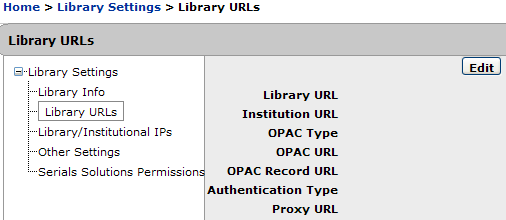
-
Specify the following fields:
-
Authentication Type – Select EZProxy from the drop-down menu.
-
Proxy URL – Enter your EZproxy prefix URL. Ensure that you include /login?url=. For more information, see Proxy URL field in Library Settings
-
-
Select Save.
The proxy will not be available to your library's patrons until the next day. Therefore, you may want to test (preview) the proxied journal-level links right away to ensure that they work:
-
In the Client Center, click Data Management.
-
For any database, click the Preview URL link:
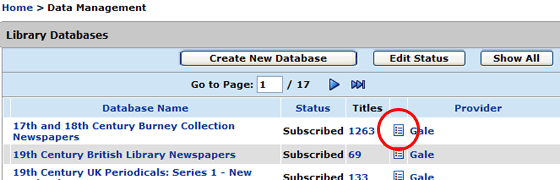
-
Click on one of the Title URLs.
-
If the link doesn't work, there may be something wrong with the proxy, or you may have entered the wrong prefix URL.
- Date Created: 9-Feb-2014
- Last Edited Date: 18-Mar-2022

