360 Core: OpenAthens Redirector Proxy Setup
- Product: 360 Core Client Center
How do I set up the OpenAthens Redirector?
When configuring Redirector, make sure that you have your Redirector prefix URL ready. If you do not know what it is, please contact your proxy administrator.
We support OpenAthens via fully encoded URL and Redirector.
If you are using EBSCOhost customer IDs to authenticate, you must pick the Redirector option.
-
Log on to the Client Center.
-
Open the Library Settings page (Home > Manage Your Library > Library Settings) and then select Library URLs from the menu on the left side.
-
Click Edit in the upper-right corner.
-
Specify the following fields:
-
Authentication Type – Select Redirector from the drop-down menu.
-
Proxy URL – Enter your Redirector prefix URL.
-
-
Select Save.
-
Configure special article linking parameters for EBSCOhost databases (Authentication Type and Customer ID) and ProQuest databases (Account ID) on their respective Database Details pages.
-
Select the Omit Proxy check box for subscribed databases from the providers EBSCOhost, Gale, and ProQuest, and then configure the title-level URLs for the databases from EBSCOhost, Gale, and ProQuest. For details, see Holding URL Replacement.
If you need assistance, please contact our Support Team.
-
The proxy will not be ready until the next day. To ensure that it works without waiting a day to find out, you can test the proxied journal-level links through the URL Preview link on the Client Center's Data Management page (Home > Management Tools > Data Management):
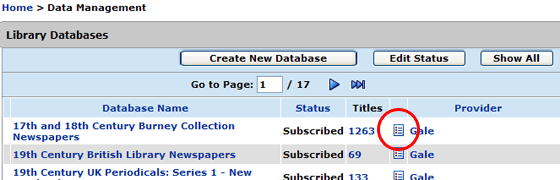
- Date Created: 9-Feb-2014
- Last Edited Date: 19-Apr-2023

