360 Core: Adding Specific E-Journals, E-Books, and Video Titles to a Library's Profile
- Product: 360 Core Client Center
How Do I Add an e-Journal, e-Book, and Video to My Library's Client Center Profile?
-
Search for a title. For more information, see Finding Resources With the e-Catalog.
-
Select the appropriate title from the e-Catalog Title Search Results page:

-
On the Title Details page, select the name of the database:
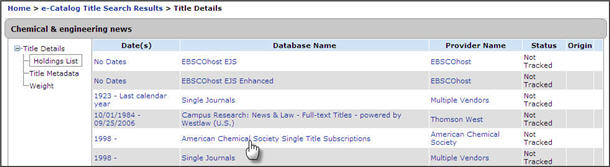
You may have several database options to choose from. To help you determine if the database you have selected is the appropriate one to add, view the Default URL:
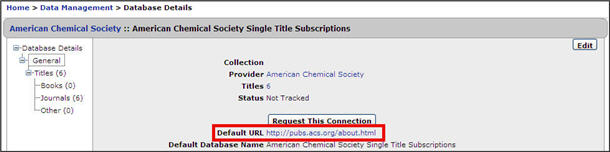
If the Default URL matches or is close to the URL your library uses to access the title, then you can add that database.
-
On the Database Details page, select Edit on the right side.
-
When the page is editable, use the drop-down menu to change the database's status from Not Tracked to Subscribed:
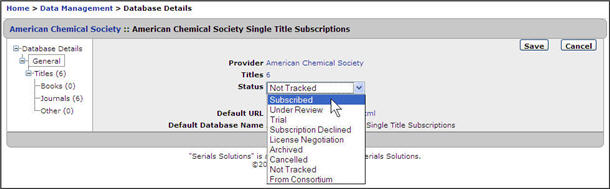
-
Select Save.
Completing the above steps adds a whole database to your collection. If you don't subscribe to all of the titles in the database, then you'll want to only include select titles within the database.

