360 Resource Manager: Attaching Database Contacts
- Product: 360 Resource Manager
How can I attach contacts to a database?
To attach contacts to a database:
- Select a database by clicking on a database name on the Data Management page:
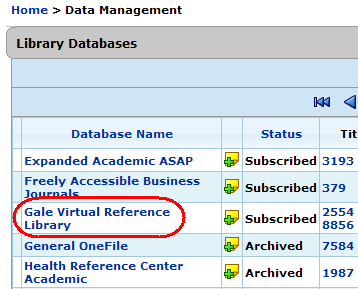
- On the Database Details page, click Contacts on left side:
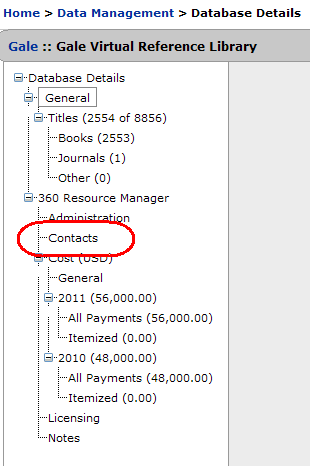
- You will see the list of contacts currently attached to the database (if any). Click Attach on the upper-right side of the page:

- You will see a list of all contacts that your library has added to 360 Resource Manager. Check the box on the left side of the name of the contact you want to attach to this database:
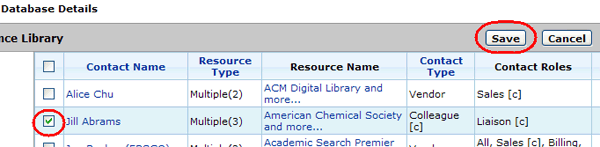
- Click Save.
- Date Created: 9-Feb-2014
- Last Edited Date: 21-Feb-2014
- Old Article Number: 7338

