360 Resource Manager: Adding a Comment to a Note
- Product: 360 Resource Manager
How do I add a comment to a note Resource Manager?
To add a comment to a note attached to a resource:
- Click on the Note title link from either the Notes list or the Notes section of the resource's Details page.
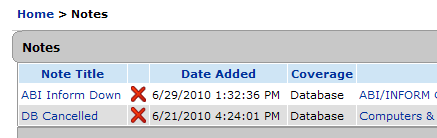
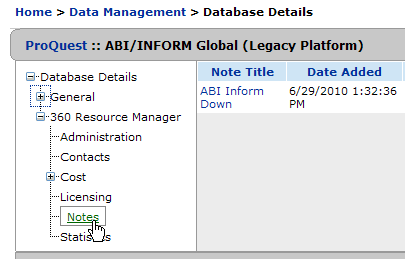
- Click on the Comments link in the left-side navigation tree:
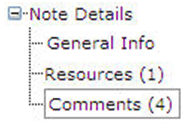
- From here you'll see any Comments already added:
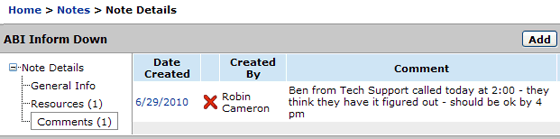
- Click Add on the upper-right side.
- Enter your comment text.
- Click Save.
- Date Created: 9-Feb-2014
- Last Edited Date: 16-Oct-2015
- Old Article Number: 7333

