360 Resource Manager: Setting or Changing Permissions (to activate missing tools)
- Product: 360 Resource Manager
Why can't I see all of the 360 Resource Manager Tools? How can I make them available?
There are 360 Resource Manager tools available on the Client Center Home page in the Management Tools section and the Business Intelligence Tools section:
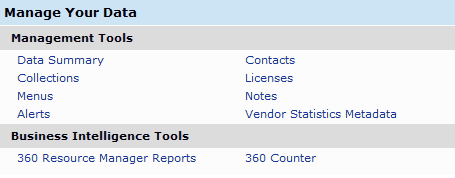
If you cannot see some of these tools on your Client Center Home page, you may need to change the permissions settings for your account.
To change the permissions settings for your account:
- Go to the Client Center.
- Click on the Client Center Accounts link under Manage Your Library:
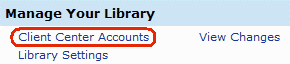
- Click on the name of the appropriate account.
- Click the 360 Resource Manager Permissions link on the left side:
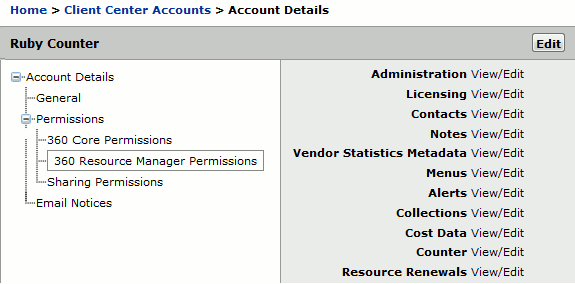
- Click the Edit button in the upper-right side of the page.If there is no Edit button, then you cannot modify the permissions for this account. You'll need to ask the person listed in Accounts as the Primary contact for your library -- or any account who has View/Edit permission for Library Accounts -- to make the changes.
- Use the drop-down menus to change the settings.
- Click Save to save your changes, or Cancel to revert to the original settings.
- Date Created: 9-Feb-2014
- Last Edited Date: 21-Feb-2014
- Old Article Number: 7396

