360 Resource Manager: Add Menu Item
- Product: 360 Resource Manager
How do I add a menu item?
To add a menu item in 360 Resource Manager:
- Click Menus on the Client Center Home page.
- Find and click the appropriate menu using the links on the left side.
- Click Add Menu Item:
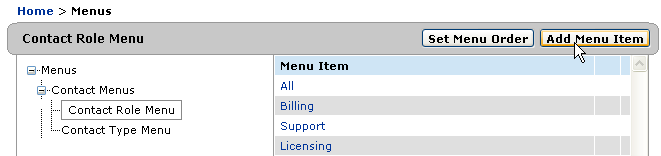
- Enter the menu item name in the text box:

- Click Save to save your changes.
- Date Created: 9-Feb-2014
- Last Edited Date: 21-Feb-2014
- Old Article Number: 7331

