360 Resource Manager: Delete Menu Item
- Product: 360 Resource Manager
How do I delete one of my menu items?
You can delete any menu item you have added. To delete a custom menu item:
- On the Client Center Home page, click Menus.
- Find and click the appropriate menu using the links on the left side.
- Click Edit.
- Click the red X next to the menu item you want to delete. If the menu item does not have a red X next to it, it cannot be deleted. In most of these instances, you can instead edit the menu item.
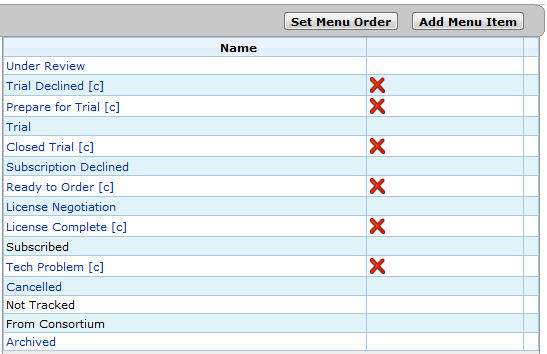
5. Click Save.
- Date Created: 9-Feb-2014
- Last Edited Date: 21-Feb-2014
- Old Article Number: 7363

