Client Center: E-Journal Portal, 360 Link, 360 Search: Date Display for Patrons
- Product: E-Journal Portal
How do I control how dates are displayed to patrons in the E-Journal Portal, 360 Link, or 360 Search?
You can change the format in which dates are displayed to patrons.
There are two different procedures, depending whether you want to change the date display in 360 Search results, or the E-Journal Portal and 360 Link.
360 Search
- From the Client Center Home page, click Library Settings in the Manage Your Library section, and then click Other Settings in the left-side menu.
- Click Edit and select which date format you want to display to your 360 Search patrons.
- Click Save.
The change will take effect the next day.
Note that this date display is also used by the Knowledgebase Notifications page in the Client Center.
E-Journal Portal and 360 Link
- From the Client Center Home page, go to the appropriate Administration Console (E-Journal Portal or 360 Link).
- Click on the Custom Text link in the left-side menu.
- Change the drop-down from Basic to Advanced:
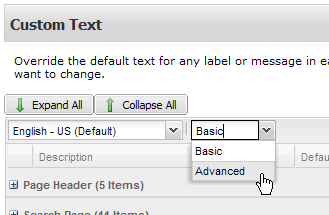
- Find the Custom Text field for date display. The quickest way is to use the search tool: Search on the default value of "MM/DD/YYYY" (without the quotation marks):
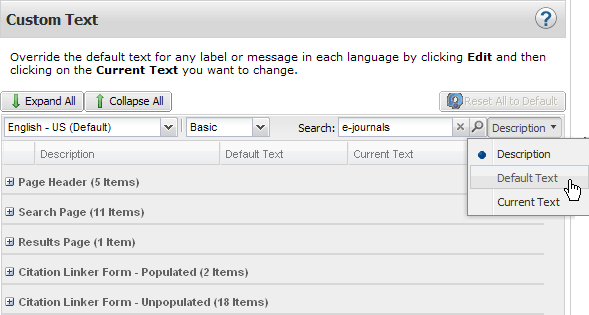
- Double-click on the Current Value and customize the date display. You can customize the date display for patrons to an appropriate format. For example, entering "dd.MM.yyyy" will display dates appropriately for most European countries, "yyyy MM dd " for Chinese libraries and "yyyy/MM/dd" for Japanese libraries.
- Click Save.
- Changes will not be visible to patrons until the next day. Click Preview to see how your change will look without having to wait.
For more information about changing Custom Texts, click the question mark in the top-right of the Custom Text screen.
- Date Created: 9-Feb-2014
- Last Edited Date: 12-Feb-2016
- Old Article Number: 7522

