How to extract OpenURL from Primo Central, Alma records and other sources
- Product: Alma, SFX, Primo Central
- Question
- Answer
- Extracting an OpenURL from a classic Primo UI (Alma or SFX)
- Extracting an OpenURL from a New Primo UI (Alma)
- Extracting an OpenURL from a New Primo UI (SFX)
- Extracting global CZ identifier from an Alma local record (Alma)
- Extract OpenURL from other sources (for example: Google Scholar. Alma or SFX)
Question
How to extract OpenURL from a Primo Central / Alma record?
Answer
The following article describes the steps to export an openURL from various resources:
-
Extracting an OpenURL from a classic Primo UI (Alma or SFX)
-
Extracting an OpenURL from a New Primo UI (Alma or SFX)
-
Extracting global CZ identifier from an Alma local record (Alma)
-
Extract OpenURL from other sources (for example: Google Scholar. Alma or SFX).
Extracting an OpenURL from a classic Primo UI (Alma or SFX)
1. Search for the article, using the search box:
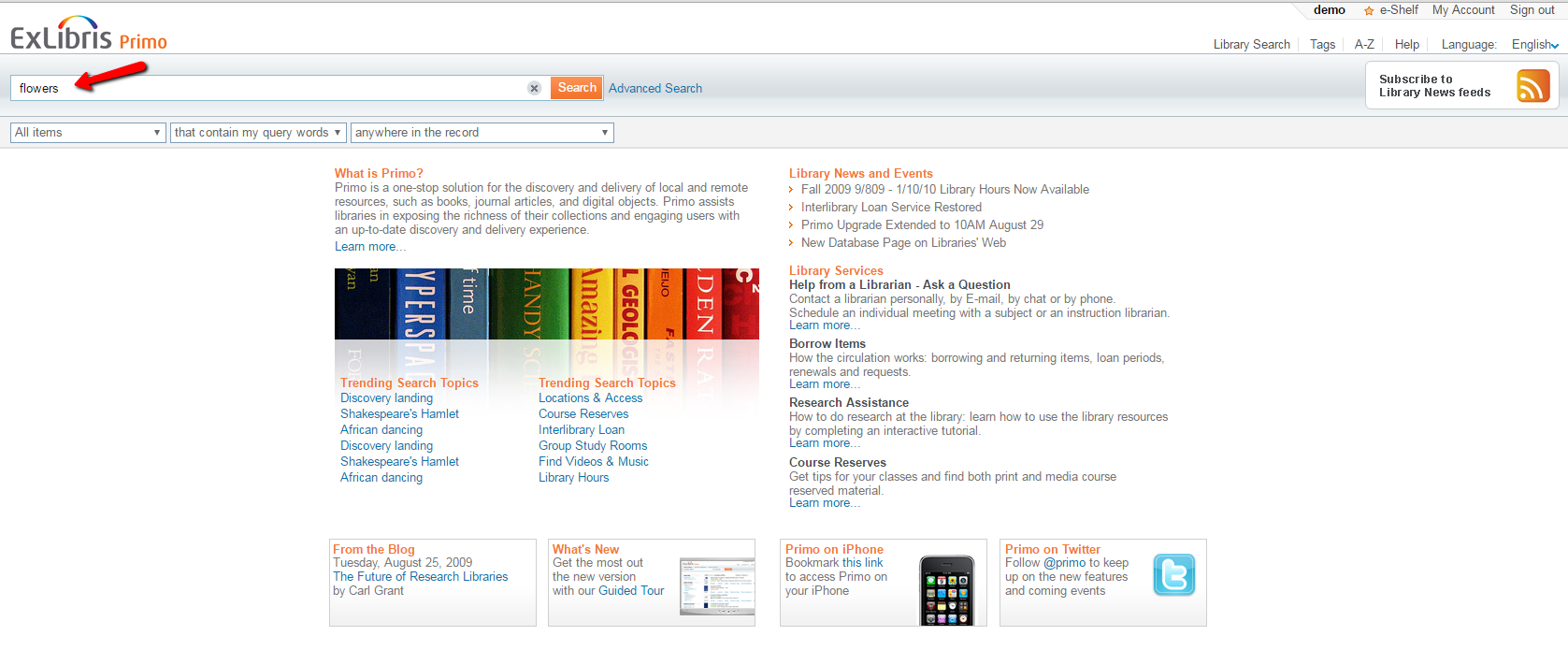
2. Once having a result, click on “View Online” tab, then Right-Click on “Open source in a new window” and select “Copy link address” (In Internet Explorer: “Copy Shortcut”).
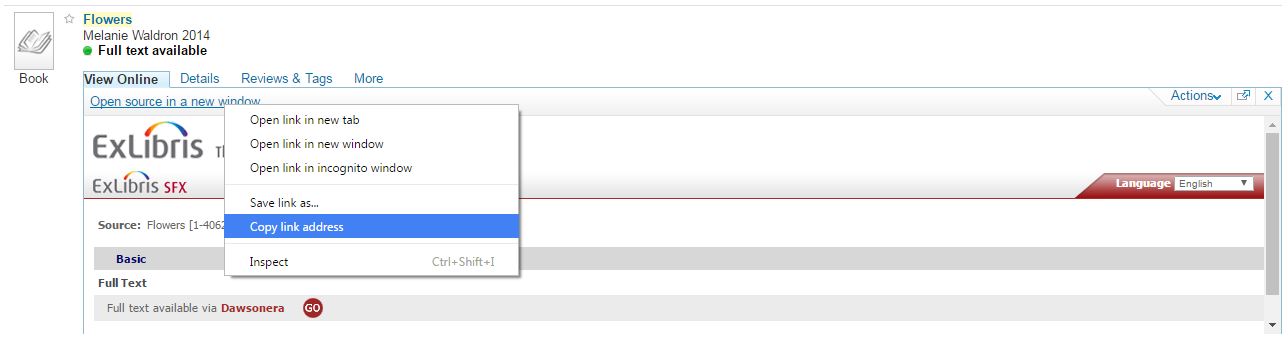
3. The OpenURL is now in your clipboard.
4. The OpenURL includes a base URL of the institution and the relevant meta-data of the title in question. For Example:
http://BASEURL.com?ctx_ver=Z39.88-2004&ctx_enc=info:ofi/enc:UTF-8&ctx_tim=2016-08-17T13:02:25IST&url_ver=Z39.88-2004&url_ctx_fmt=infofi/fmt:kev:mtx:ctx&rfr_id=info:sid/primo.exlibrisgroup.com:primo3-Article-ingram_myilibrary&rft_val_fmt=info:ofi/fmt:kev:mtx:book&rft.genre=book&rft.atitle=&rft.jtitle=&rft.btitle=Flowers&rft.aulast=&rft.auinit=&rft.auinit1=&rft.auinitm=&rft.ausuffix=&rft.au=Charles, Victoria&rft.aucorp=&rft.date=&rft.volume=&rft.issue=&rft.part=&rft.quarter=&rft.ssn=&rft.spage=&rft.epage=&rft.pages=&rft.artnum=&rft.issn=&rft.eissn=&rft.isbn=9781844845910&rft.sici=&rft.coden=&rft_id=info:doi/&rft.object_id=&svc_val_fmt=info:ofi/fmt:kev:mtx:sch_svc&rft_dat=<ingram_myilibrary>9781283953177</ingram_myilibrary><grp_id>-8802996684232911491</grp_id><oa></oa>&rft.eisbn=9781780421827&rft_id=info:oai/&req.language=eng
5. If you have to send the OpenURL to Support, paste the OpenURL (using Ctrl+V) in the case comments.
Extracting an OpenURL from a New Primo UI (Alma)
- Open the desired record in Full Display.
- Right-click inside the View It or Get It tab and choose to inspect it:

3. Look for [iframe iframe-onload class="mashup-iframe"]:
4. Double-click the text after "ng-src":
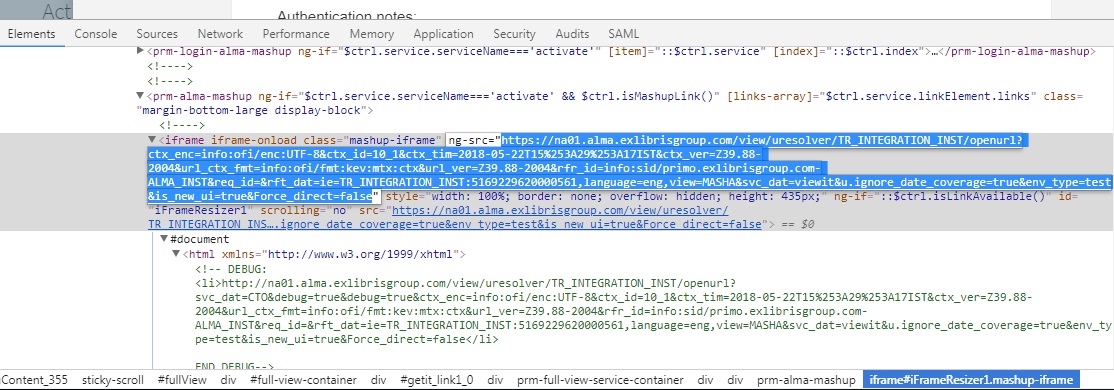
5. Copy it - this is the OpenURL!
Extracting an OpenURL from a New Primo UI (SFX)
1. Search for the title using the search box
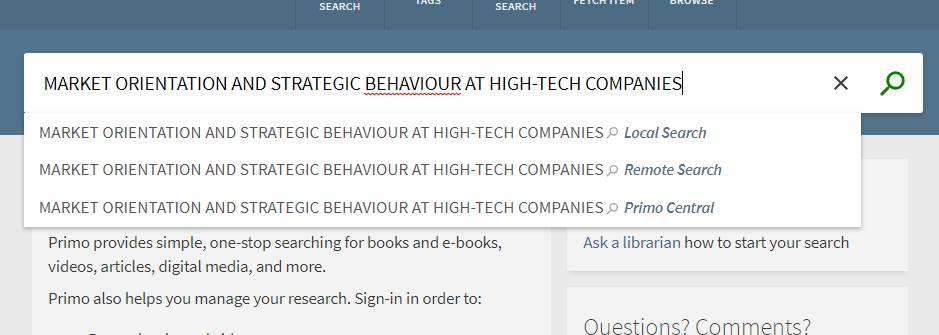
2. Click the 'Full text available'/'Online access' link
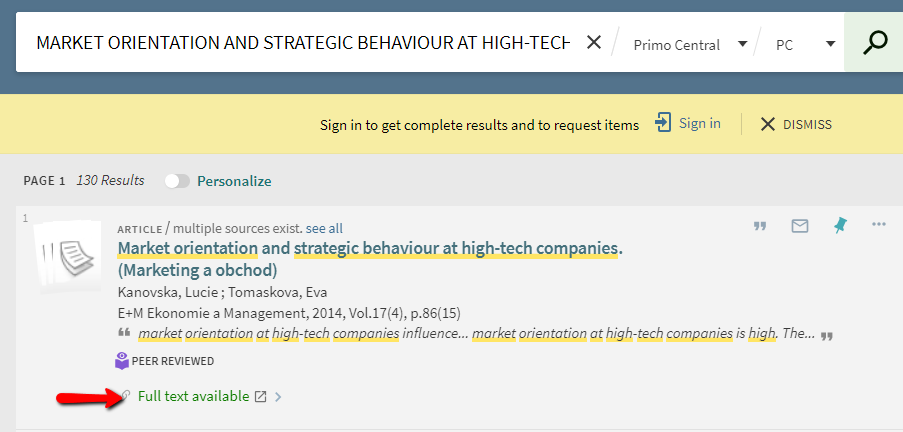
3. A new tab/window opens, copy the URL - this is the OpenURL!
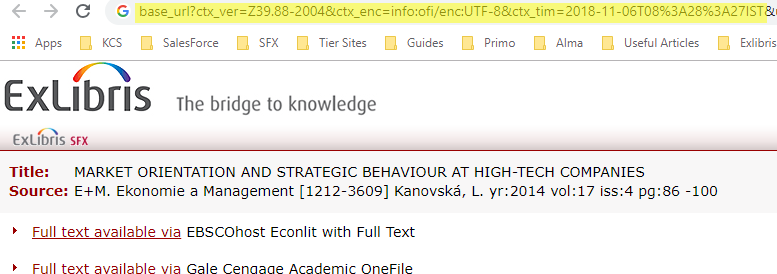
Extracting global CZ identifier from an Alma local record (Alma)
1. Search for the title in the main search field:

2. Click on title of the record:

3. Copy the CKB-ID that is located at 035a and paste it into the case comment
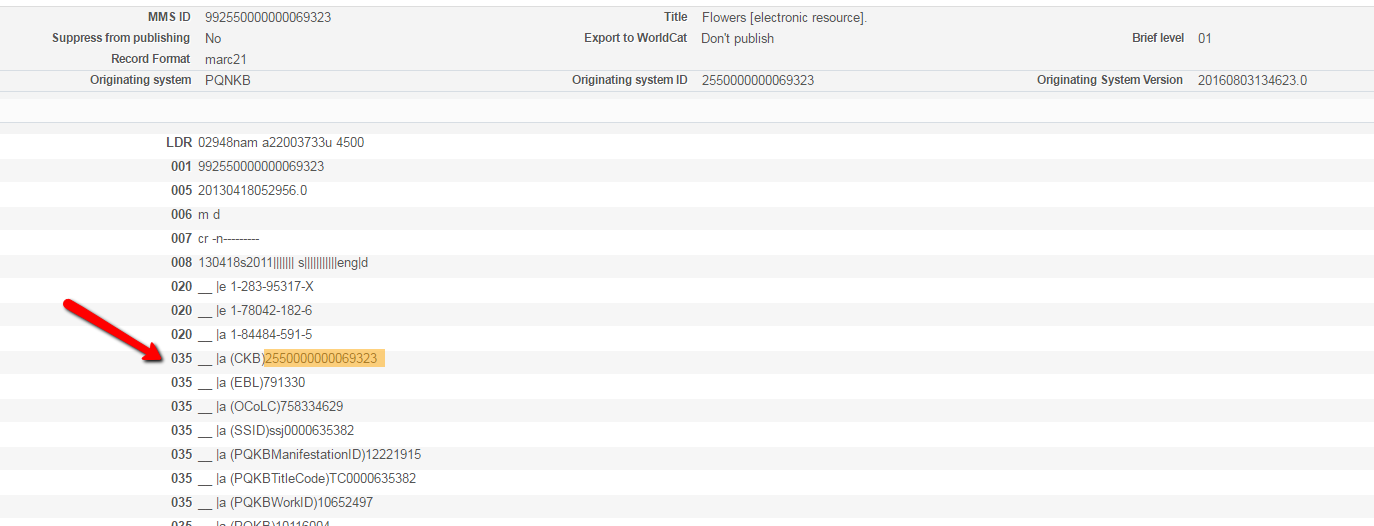
4. If the CKD-ID is not indicated, please find one of the following identifiers:
- 020 (ISBN)
- 022 (ISSN)
- Or another 035 identifier (eg. OCLC)
Extract OpenURL from other sources (for example: Google Scholar. Alma or SFX)
1. Search for the title on Google Scholar:
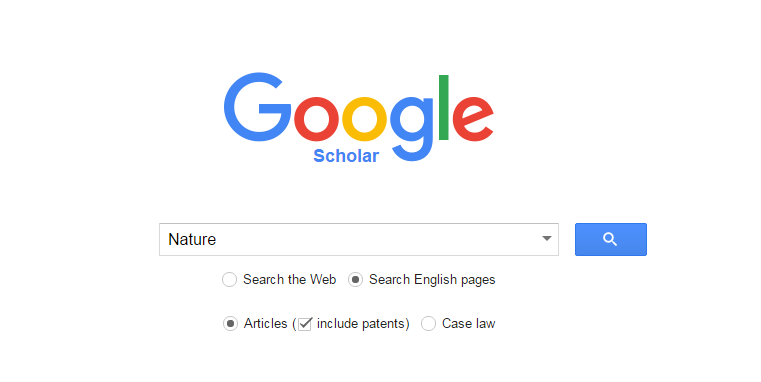
2. Click on “Full Text” link at the desired title:

3. A new tab/window will open. Copy the URL address of the new tab:
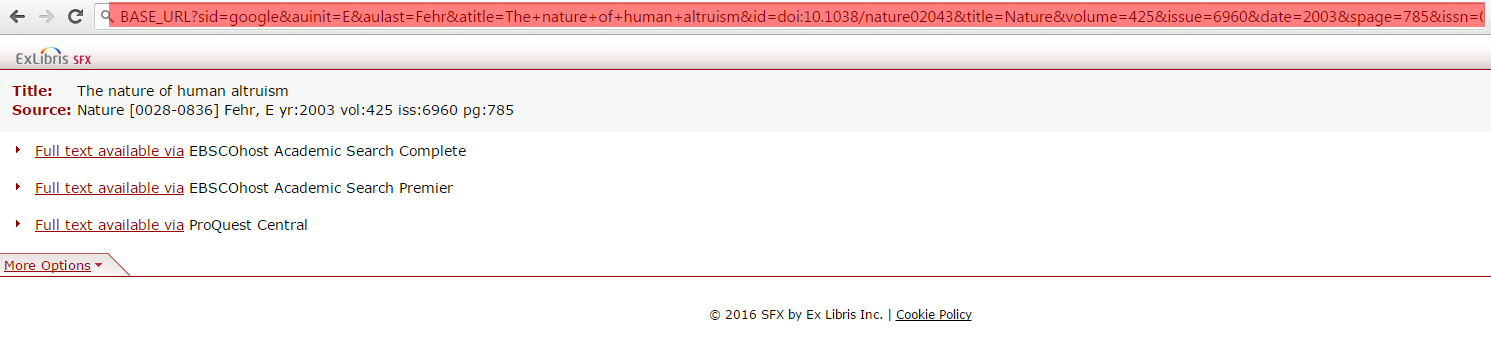
4. If you have to send the OpenURL to Support, paste the OpenURL (using Ctrl+V) in the case comments.
Additional Information
What is an Open URL?
The OpenURL standard is a protocol for interoperability between an information resource and a service component. The underlying concept of the OpenURL standard is that links should lead a user to appropriate resources. A link server (such as SFX) defines the context of the user. When the link server accepts an OpenURL as input, it offers the user a range of services: such as links to licensed and/or free e-copies of full-text articles, physical library holdings information, docdel/ILL services, and a range of other services as defined and customized by the library.
- Article last edited: 05-Nov-2018

