Sending a Borrowing Request
This page provides an overview of sending borrowing requests including ARTEmail or ISO and CCC GetItNow Resource partners.
For more information on resource sharing including locating items for resource sharing, working with resource sharing partners, managing borrowing and lending requests and contributing to the resource sharing directory, see Resource Sharing.
Sending a Request for an ARTEmail or ISO partner
- On the Resource Sharing Borrowing Requests Page (Fulfillment > Resource Sharing > Borrowing Requests > Edit), select Send for a request. When sending to an ARTEmail partner, the Parameters tab opens.
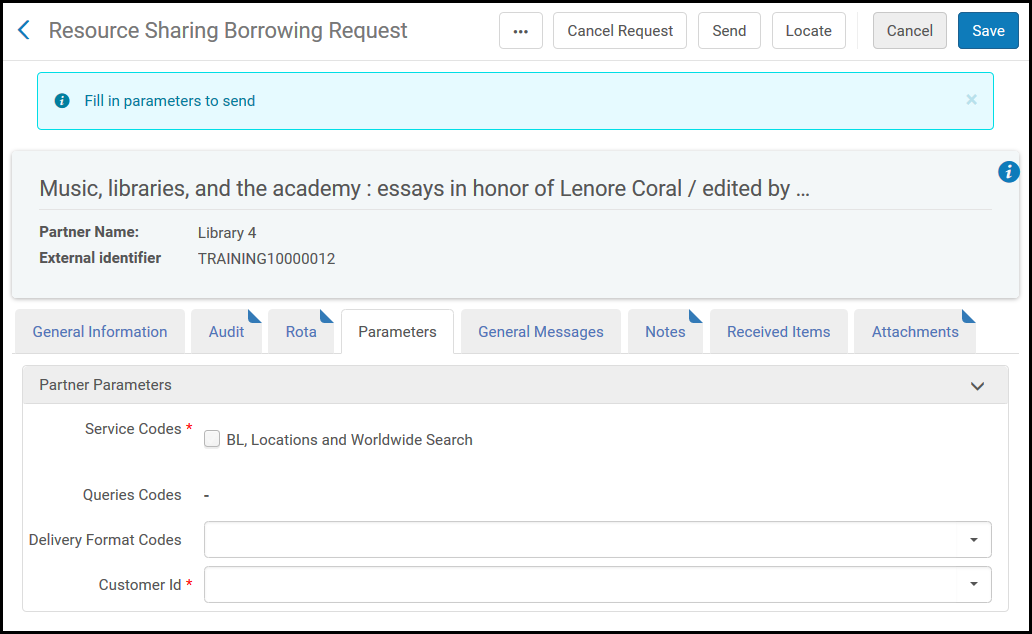 Resource Sharing Borrowing Request page: Parameters tab
Resource Sharing Borrowing Request page: Parameters tab - Select one or more loan parameters in the Service codes and Query codes sections.
The service codes and query codes displayed depend on those configured in Fulfillment Configuration when configuring Resource Sharing Partners (see Resource Sharing Partners). For an explanation of the service and query code values, refer to the British Library’s Guide to ARTEmail.
- Select a delivery format code in the Delivery Format Codes field.
- Select the requesting customer in the Customer Id field.
- Select Save to save the request with the selected parameters, or select Send to save the request with the selected parameters and send the request to the ARTEmail or ISO partner.
Sending a Request for a CCC GetItNow Resource
You can use the CCC GetItNow service in a mediated manner, if you do not want to have this as an open service to all patrons.
To utilize the CCC GetItNow service:
- Activate the relevant CCC GetItNow electronic collection that is managed in the Community Zone.
- Create a new resource sharing partner for the CCC GetItNow Service.
- Create a resource-sharing borrowing request with the CCC GetItNow service selected as the partner. From the electronic portfolio, access the CCC GetItNow link in a browser and submit the article request.
- Once CCC GetItNow sends the article's access link, copy the link into the externally obtained dialog box to send an email to the patron with the link to the article.
To suppress it from the View It tab and make it available only to resource sharing staff, the collection may be activated without externalizing its availability. For more information, see Adding a Local Electronic Collection.
For more information on configuring the CCC GetItNow partner, see Resource Sharing Requests in the Alma Integrations with External Systems Guide.
To send a request using the GetItNow service:
- Create a borrowing request.
There are six required fields for the GetItNow service: Article/Chapter title, Journal title, Volume, Issue, Start page, and Publication date.
-
Select Add partners and select a partner with a profile type External System.
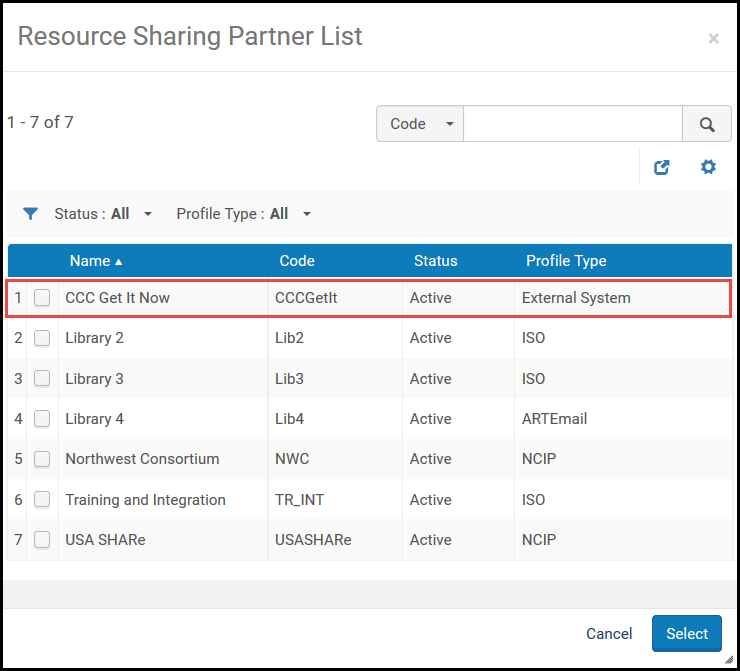 Partner List
Partner List -
Select Send for the request. The electronic portfolio page appears.Electronic Portfolio Page
- Select Link to Service to display information about the article. The operator uses the CCC interface to request the article.
Article Information
- On returning to the resource sharing task list, a new action is available, Externally Obtained. Select this link to display a send email window. Enter the URL supplied by the GetItNow service in this window, and send the URL to the requesting patron.
Externally Obtained Email Dialog Box
- Selecting the Complete box marks the request as Completed once you select OK to send this email to the patron. A sample of the Externally Obtained Email Letter follows.
Patron Notification EmailFor more information on configuring letters, see Configuring Alma Letters.For more information on requesting a CCC GetItNow resource, see the Support for CCC GetItNow Service in Resource Sharing video (4:05).

