My Electronic Resources by Provider
- Electronic Inventory Operator
- Electronic Inventory Operator Extended (required for delete operations)
- Repository Manager
- Purchasing Manager
- Purchasing Operator
- You can log into ProQuest as usual and run a search. Your account ID is displayed as part of the URL in the format accountid=XXXX, where XXXX is your ProQuest account ID.
- If you have set up automatic delivery of usage reports on the ProQuest Platform, your account ID is featured prominently at the top of the report.
- Alternatively, get your ProQuest account ID by logging into the ProQuest Administrator Module. The account ID appears in the Account field:
 ProQuest Administrator Module
ProQuest Administrator Module
My Electronic Resources by Provider
The purpose of My Electronic Resources by Provider is to ensure that the resources acquired from the provider are activated in the institution. This feature is used to prevent situations where the institution has access to specific electronic collections but did not activate them. With My Electronic Resources by Provider, the gap between what was acquired and what is actually activated can be closed.
With My Electronic Resources by Provider , you can enter your provider account ID and view the electronic collections for which you have subscriptions from that provider. In addition, in the Availability column the system highlights the electronic collections that you have activated, and the electronic collections that remain to be activated for your subscription.
- Availability (All, Activated, Not Activated)
- Electronic Collection Type (options determined by the data downloaded from the provider)
- Electronic Service Type (options determined by the data downloaded from the provider)
- Interface (options determined by the data downloaded from the provider)
- Open the My Electronic Resources by Provider page (Resources > Manage Inventory > My Electronic Resources by Provider).
-
Enter the account ID for your provider, and select Populate. Depending on the count for your subscriptions, it may take up to a few minutes to retrieve and to populate the My Electronic Resources by Provider page.
After the first time that you entered your account ID and populate the table, the system remembers this ID and automatically populates the My Electronic Resources by Provider page when you select Resources > Manage Inventory > My Electronic Resources by Provider. Each time that you open this page, the system accesses the provider information to populate the My Electronic Resources by Provider page with the most current information. Note that this list does not reflect any electronic collections to which you were subscribed previously, but not subscribed to now. Provider Account ID
Provider Account ID -
Select the gear icon and note that you can set your preferred column display to include the Provider Collection ID.
- Review the list/table that appears on the My Electronic Resources by Provider page and activate the non-active electronic collections using one of the following methods:
- Activate row action – Use the Activate row action to activate a single electronic collection.
- Activate All – Use this option to activate all non-active electronic collections. This method includes activating non-active electronic collections across multiple pages when you have a long list that appears on one or more pages.
-
Activate Selected – Using the row checkboxes, select individual rows, or use the checkbox in the table header to select all the non-active electronic collections on that page. To select all non-active collections in multi-page lists, select the checkbox in the table header for each page.Selecting the checkbox in the table header to select rows, selects the non-active collections. It does not select activated collections or electronic collections currently in the process of activation.
Alexander Street collections are excluded from automatic activation ("Activate All") due to their regional restrictions. Alexander Street collections can only be activated manually (by selecting the collection and selecting "Activate Selected").
When users click "Activate All", Alexander Street collections are excluded. Users are notified about this in the Activate Collections popup.
-
When activating electronic collections, the Activate Collections popup appears. Read the information. Enter the information that will be applied to the electronic collection upon activation:
- CLIENTID – Enter your client ID.
- Linking parameters – Depending on the electronic collections that you selected to activate, there may be linking parameters for electronic services that appear.
- Proxy enabled – Select Yes or No.
- Proxy selected – When you select Yes for Proxy enabled, the Proxy selected drop-down list presents the proxy options that you previously configured for your institution.
- Select Activate. A a confirmation message appears on the My Electronic Resources by Provider page regarding the submission of the activation job. Note that the icon in the Availability column changes to
 to reflect that an activation is in process for an electronic collection.
to reflect that an activation is in process for an electronic collection. -
Select the process ID link in the confirmation message to access the Running tab on the Monitor Jobs page that contains each electronic collection's processing job details.
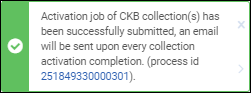 Process IDNote that when you select the History tab, it displays a parent job (Provider Subscriptions Activation for <account ID>). This single job executes each job for each electronic collection being activated (shown on the Running tab).
Process IDNote that when you select the History tab, it displays a parent job (Provider Subscriptions Activation for <account ID>). This single job executes each job for each electronic collection being activated (shown on the Running tab).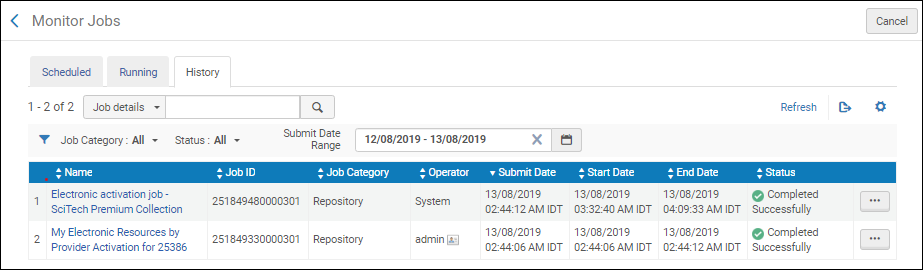 History TabSee My Electronic Resources by Provider Job Report for more information.
History TabSee My Electronic Resources by Provider Job Report for more information.
Search Alma by Provider Collection Name and ID
Users can search for a collection in Alma using provider information, which is especially helpful when the Community Zone collection name differs from the provider collection name. Community Zone collections may include the provider collection name and ID, as well as the Alma collection name and ID. Once a provider name and ID are defined for a Community Zone collection, they become searchable in the Community Zone, Institution, and Network tabs.
- Provider collection Name/ID cannot be updated by customers.
- The data for the “Provider Collection Name” and “Provider Collection ID” are populated only for new collections added to the Community Zone (from the February 2025 release and going forward).
- The display of the two fields above is only visible if the data exists.
- The data which is presented in the two fields above are displayed exactly as passed to Ex Libris by the provider (Provider Collection ID will not be displayed if it was not provided to Ex Libris by the provider).

Export the My Electronic Resources by Provider List
My Electronic Resources by Provider Job Report



