Creating Import Profile Templates in the Network Zone
The following role can work with import profiles:
- Catalog Administrator
You can create import vendor-specific import profiles as templates in the Network Zone and share them with member institutions. For more information about creating import profiles, see Managing Import Profiles.
These templates that can be copied and then customized.
To create a Network Zone import profile template:
- Log in to the Network Zone (not member) system.
- Open the Import Profiles page (see Managing Import Profiles).
- Click Add New Profile.
- Select a profile type and click Next.
- Enter Profile name, Originating system, and select Template for Status.
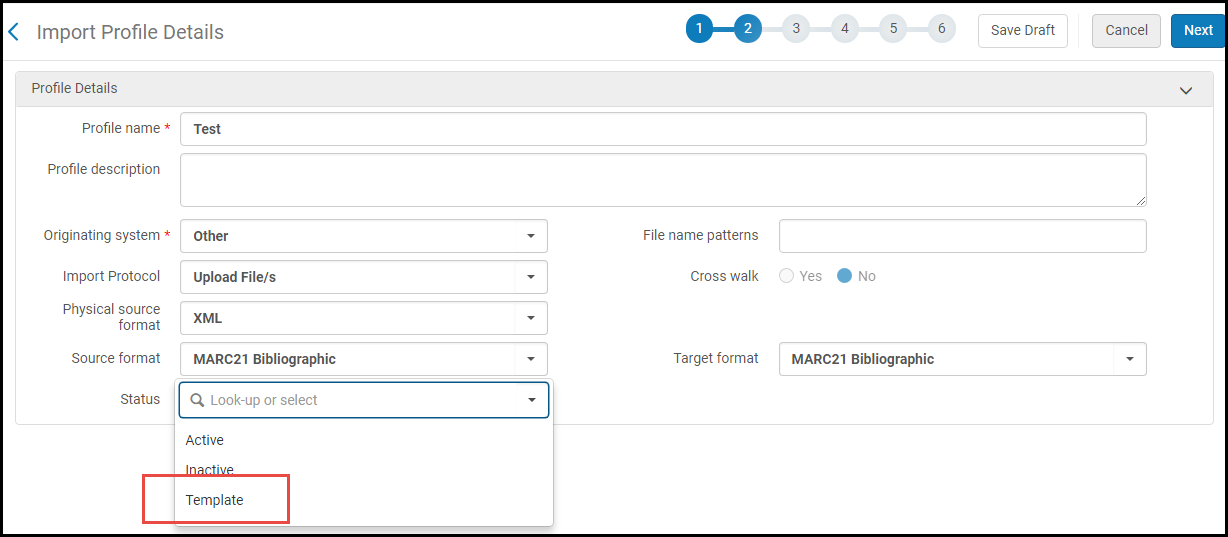 Template Status
Template Status - Click Next and complete the remainder of the profile as usual.
To copy a Network Zone import profile template to a member system:
- Log in to a member system.
- On the Import Profiles page (see Managing Import Profiles), select the Network tab.
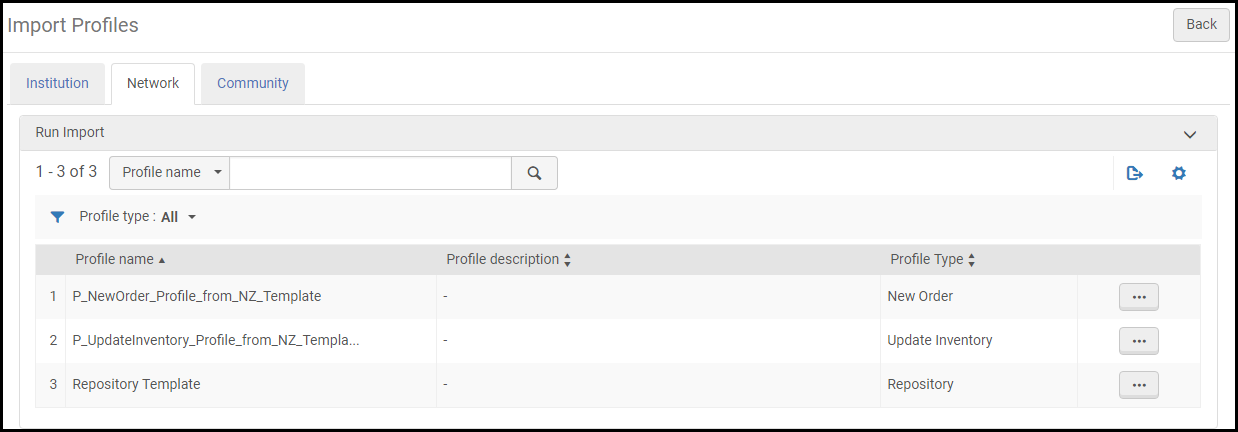 Import Profiles Page with Network Tab
Import Profiles Page with Network Tab - Select Copy in the row actions list for the template with which you want to work. The Profile Details tab opens on the Import Profile Details page.
- Edit the import profile details to match your requirements. See Managing Import Profiles.
- When you have completed your import profile changes, click Save.
The import profile appears in the Institution tab. By default, the copied profile has copied from information appended to the profile name.
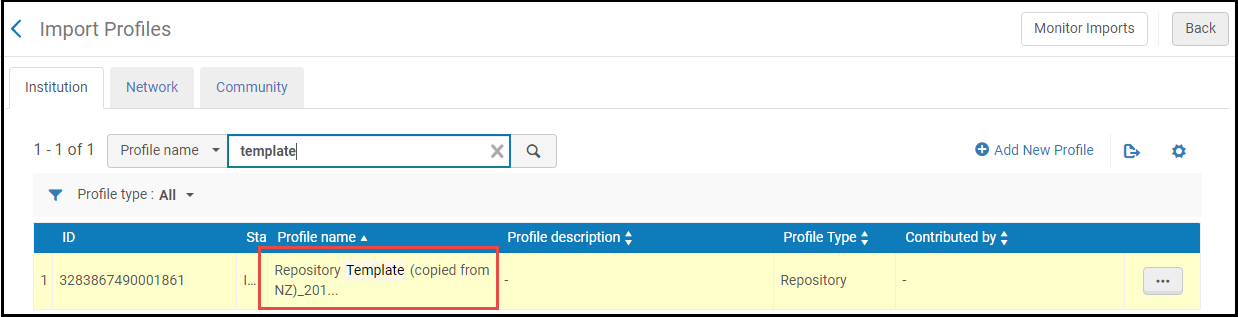
Copied Template

