Contributing to the Community Zone – Local Electronic Collections
Alma’s international user community has much insight into the needs of library patrons in their respective regions and globally. Alma enables libraries to contribute entire collections to the Community Zone, which allows all Alma users to benefit from this knowledge.
When contributing to the Community Zone, the format of the Bibliographic record can only be MARC 21.
Ex Libris requires that the submitted collections be:
- Academic in nature
- Relevant to other institutions (do not submit collections that are uniquely tailored to your institution)
- Not already found in the Community Zone
Collections that are contributed to the Community Zone should include:
- A bibliographic record describing the collection
- Portfolios that reflect all relevant content that can be acquired as part of the collection
- A full bibliographic record for each portfolio within the collection
- Records should be applicable the entire community, and avoid institution-specific fields (e.g. local 9XX fields, 856 URLs with proxy server data)
- Linking information for each portfolio
- Coverage information for each portfolio (serial content only)
- Interface name (if available from Community Zone)
- Linking level (in Electronic Service)
- Pre Release Indication for Upcoming Community Zone Collections. Electronic Collections that are currently in the process of being added to the Community Zone by the Ex Libris content team display the Pre Release indication.
- The Pre Release indicator only appears for Community Zone Electronic Collections.
- For Electronic Collections that are Pre Release, all actions other than the "Portfolio list" are disabled.
- All Community Zone Portfolios under "Pre Release Electronic collections" also have a "Pre Release" indication and will have their actions disabled.
- Community Zone Titles that only have Pre Release portfolios associated with it also have the "Pre Release" indication and will have their actions disabled.
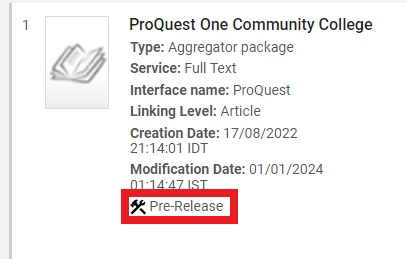 Pre Release indication
Pre Release indication
Every collection that is contributed to the Community Zone is reviewed by Ex Libris.
The Ex Libris Data Services team responds to the submitter within five business days. Possible responses include:
- Contribution approved
- Contribution cannot be included in the Community Zone and a reason
- More information is required
See the Community Zone Contribution Guidelines for additional background information and service-level agreement (SLA) details.
For more information about contribution workflows, see the Contributing Local Records to the Community Zone video (4:00 min.).
Contributing Local Electronic Collections to the Community Zone
Use the procedure below to make your initial contribution of an electronic collection to the Community Zone. See Updating Community Zone Contributed Electronic Collections for the steps to update the electronic collection in the Community Zone after it has been contributed.
There is no limit to the number of collections and/or portfolios that an institution can contribute to the Community Zone.
To contribute local electronic collections to the Community Zone:
- Locate and open the local electronic collection that you want to contribute to the Community Zone.
- Select Contribute to Community.
 Contribute to CommunityThe Confirmation Message dialog box appears.
Contribute to CommunityThe Confirmation Message dialog box appears.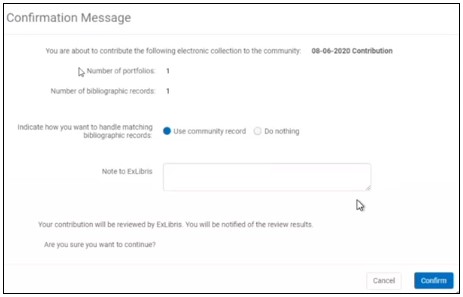 Contribution Confirmation Dialog BoxThe following appears in this dialog box:
Contribution Confirmation Dialog BoxThe following appears in this dialog box:- Name of the electronic collection selected for contribution to the Community Zone
- Number of portfolios in the electronic collection being contributed
- Number of bibliographic records associated with the electronic collection being contributed
- Notification that the contribution will be reviewed by Ex Libris
The contribution is approved by Ex Libris after confirming the following:- Electronic collection is not already a part of the Community Zone
- Linking verification
- Note to Ex Libris (This note is viewable by Ex Libris during the review process)
When Alma finds matches for the bibliographic records associated with the portfolios, the following options are available:- Use community record
- Do nothing (contribute the portfolios but don't relink the local bibliographic records with the Community Zone).
Alma uses ISSN/ISBN for matching.
- Select Confirm to submit your contribution request. The following message appears: The collection contribution job submitted successfully. This means that your contribution request was submitted to the Community Zone institution for review. Once the review is complete, you receive a separate message confirming that your contribution was added (or rejected) to the Community Zone. The letter that is used for this message is the Collection Contribution Letter. For information on the letter, see Configuring Alma Letters.
After the electronic collection is submitted for review/contribution:
- The Contribute to Community button is no longer available for the specific collection.
- You can search for your contribution using the Community tab.
Your contribution appears in the Community tab search results with the status notation of Under Review. In the illustration below, the information includes which institution made the contribution. This information is visible to all institutions searching the Community tab. If the contribution is rejected, it is deleted and not visible from the Community tab.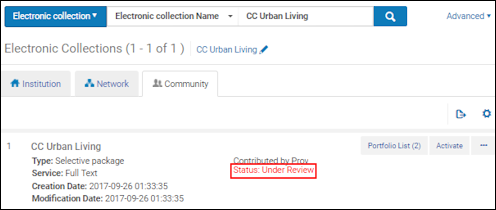 Contribution Status
Contribution Status
After the contribution is approved, the electronic collection becomes a standard Community Zone electronic collection.
For the contributor, the collection appears in the Community Zone with the institution icon ( ) and is shown as linked to the Community Zone in the Institution tab with the Community Zone icon (
) and is shown as linked to the Community Zone in the Institution tab with the Community Zone icon ( ).
).
 ).
).Contributed electronic collections are not updated by Ex Libris. For information about updating contributions, see Updating Community Zone Contributed Electronic Collections.
Updating Community Zone Contributed Electronic Collections
After you have contributed an electronic collection and had it approved and updated in the Community Zone by Ex Libris, you can make changes and update the local electronic collection in the Community Zone. Before an electronic collection is contributed to the Community Zone, the Electronic Collection Editor provides the option to Contribute to Community. When you, subsequently, edit the same electronic collection that has been contributed and approved, the Contribute to Community button instead appears as Update in Community.

Contribute to Community

Update in Community
When updates are performed, an email is sent to the staff user confirming that the changes were or were not successfully completed. For the updates that are successfully completed, the email also includes a list of all the entities (portfolios and bibliographic records) that were updated in the Community Zone.
To update an electronic collection in the Community Zone:
- From the Institution tab, open the electronic collection that you want to update in the Community Zone.
- Make your changes to the electronic collection such as add, delete, or update portfolios or services by entering information in the override fields.
- Save your changes.
- From the Electronic Collection Editor page, select Update in Community. A confirmation message is presented that describes the portfolio and bibliographic record changes (new, deleted, and/or updated) that will occur in the Community Zone when you confirm this message.
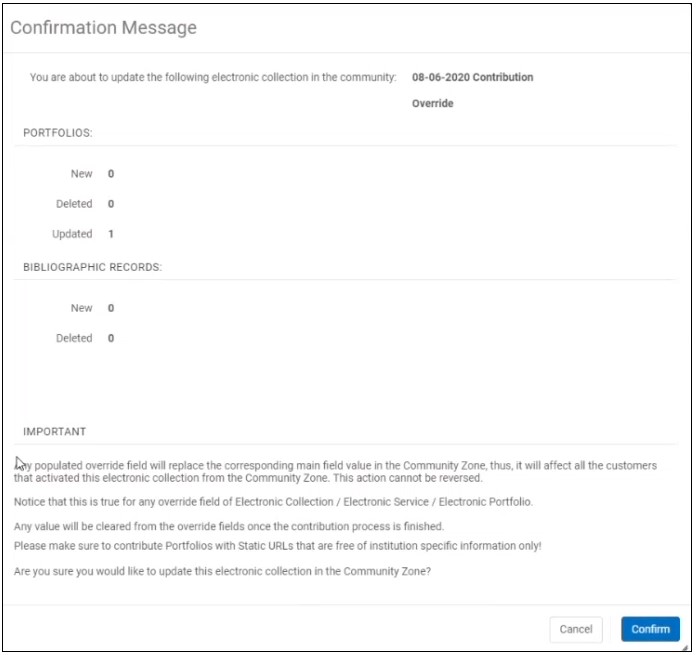
Update Contribution ConfirmationPortfolios:New – A new portfolio has been added to the collection. The portfolio does not exist in the collection in the Community Zone.Deleted – A portfolio was removed from the collection. The portfolio exists in the collection in the Community Zone but does not exist in the updated information.Updated – A portfolio that is already part of the collection has been modified. The Updated indication is done by comparing the modification date.Bibliographic Records:New – A new bibliographic record has been added to the electronic collection. The record does not exist in the Community Zone.Deleted – A bibliographic record was removed from the electronic collection. The record exists in the Community Zone but does not exist in the updated information. - Select Confirm.
Your changes are submitted to a job that runs overnight to update the electronic collection, its portfolios, services, and bibliographic records in the Community Zone. This job copies the information from the override fields to the main fields and then removes the override values. This synchronizes your electronic collection with the Community Zone.Until the job has completed, the Update in Community button will not be visible in the Electronic Collection Editor for the electronic collection being processed by this job. However, changes can continue to be made to the local electronic collection; and when the job is complete, the Update in Community button will be visible, again, and updates to the Community Zone can be requested.After the job has completed, an email is sent to the user that performed the update request and indicates either the job was successful or unsuccessful. When the job processes successfully, the email also includes details of the requested changes.When local portfolios that are contributed to the Community Zone using this process, you will notice that the local icon changes to the Community Zone icon after the job has completed.

 Local Icon ChangeWhen your update request is processed and the job finds matches for the bibliographic records associated with the portfolios, Alma uses the option that you selected for handling this situation when you initially contributed the electronic collection. Your choices were Use community record or Do nothing (don't link the local bibliographic records with the community Zone records). See the Contributing Local Electronic Collections to the Community Zone section above for more information.
Local Icon ChangeWhen your update request is processed and the job finds matches for the bibliographic records associated with the portfolios, Alma uses the option that you selected for handling this situation when you initially contributed the electronic collection. Your choices were Use community record or Do nothing (don't link the local bibliographic records with the community Zone records). See the Contributing Local Electronic Collections to the Community Zone section above for more information.
Locally Editing Electronic Collections Contributed by Other Institutions
You can activate electronic collections created and contributed to the Community Zone by other institutions, and edit them with your own information. Your edits are only local, no changes are made to the Community Zone record.
When editing the collection, you make your edits in the override fields. Any later updates to this electronic collection made by the collection's contributor will update only the main values, so that you know what the updates were. Your local override values remain unchanged.
To edit contributions of other institutions:
- In the Community tab of the Electronic Resource Editor, activate the CZ collection.
- In the Institution tab, enter your values in the override fields, and select Save to save your changes.
To update the services, select the Activate this electronic collection service checkbox.
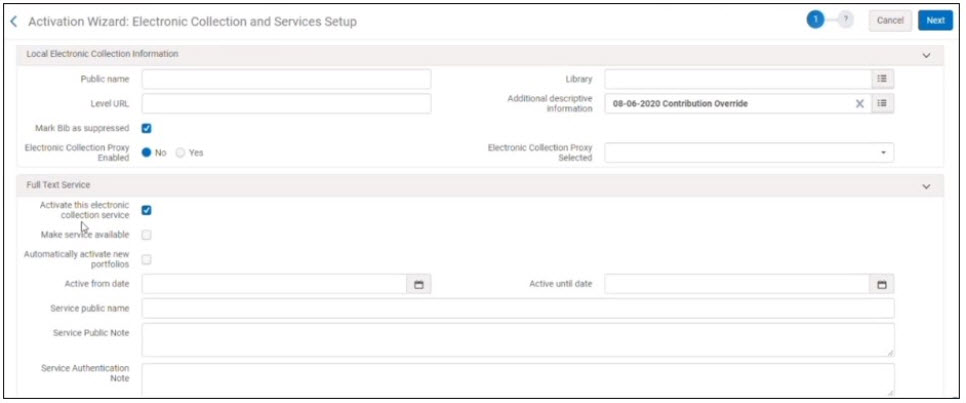
- In the confirmation message that appears, click Yes.
This updates your local copy of the collection with the new values.
Handling Updates
Updates to the Community Zone using the Contribution and Update features described in the sections above conform to the manner in which updates are handled in the Community Zone when done by Ex Libris. This includes the following:
- Changes made to Community Zone entities (such as electronic collections, bibliographic records, and portfolios) are automatically reflected at every institution that uses the Community Zone entity.
- Bibliographic records are deleted only if they do not have related inventory.
- If either a portfolio or a bibliographic record is deleted in the Community Zone and they are still used by some institutions, they will be deleted from the Community Zone and changed to local records in the institutions using them.

