Metadata Management, Searching
Metadata management
How does Alma support cataloging in a consortial environment?
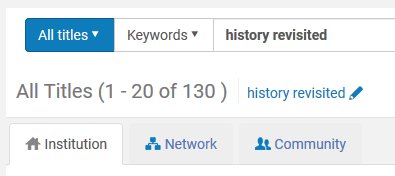
How does Alma support collaborative management of cataloging records?
Records managed in a Network Zone are available to all member institutions in the Network Zone.
When working at a member institution in a collaborative network, you can manage bibliographic and authority records at either the institution or network level.
- You can copy records from the network to the institution, either creating new, unlinked local records or new, linked local records linked to the network-managed record
- If you choose the Copy option, the record will be copied to the local institution but will not be updated if the network record is updated.
- If you choose the Link option a linked local record will be created in the institution. If the network record is updated, the linked local record will also be automatically updated.
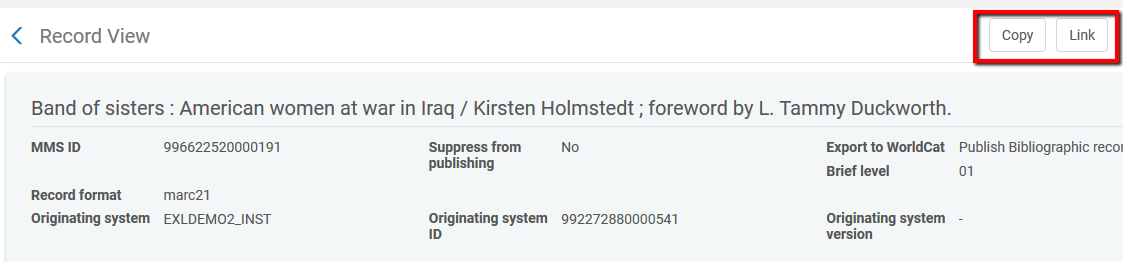
Can cataloging edits be restricted?
How does Alma resolve multiple matches of records in the NZ?
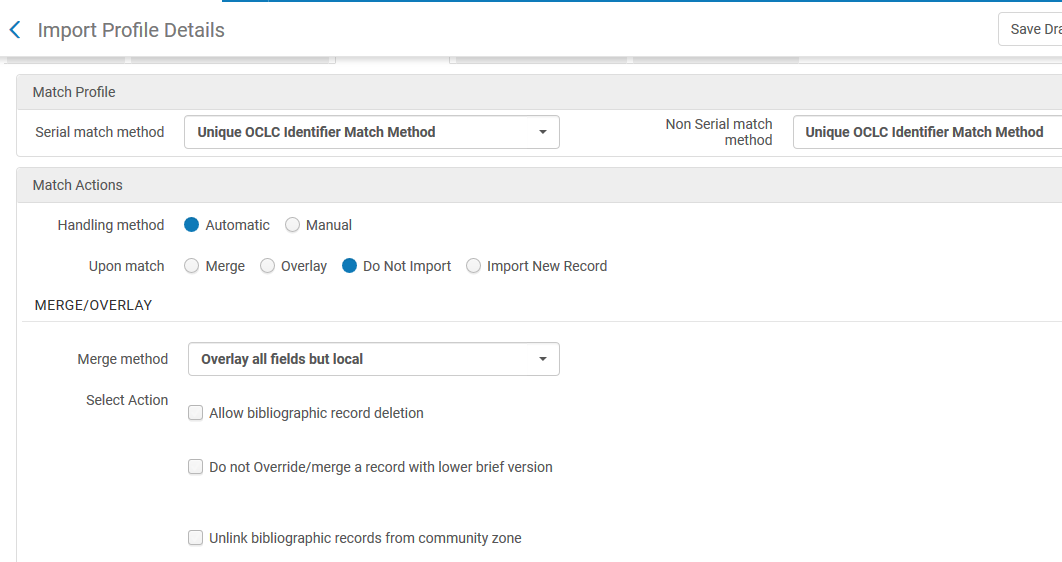
-
Get the record inventory type according to the “inventory information” tab, operation parameter:
-
None- nothing to do, continue as usual.
-
Physical/Electronic- this is the inventory type P/E.
-
Mixed- in this case need to derive for each bib record the type of inventory according to the “Resource type” mapping.
-
-
Get the matched record inventory type:
-
Retrieve all the IE objects that are linked to the record. In consortia, retrieve them also from all the members.
-
If there are Electronic Items and Physical Items – we mark them as mixed
-
If there are Electronic Items and no Physical Items – we mark them as Electronic
-
If there are Physical Items and no Electronic Items – we mark them as Physical
-
-
Finding the best match:
-
A single type match (E-E or P-P) – we select it.
-
More than single match- the process will continue as usual without resolving the multiple matches.
-
No matched record with the relevant type and there is a single ‘MIX’- we select it.
-
None of the above - The process will continue as usual without resolving the multiple matches
How can a batch of records be deleted by one library without negatively affecting the data of other libraries sharing those same records?
A member institution can build a set of the records and then delete them by running a job such as “delete bibliographic records” or “withdraw items”. This will affect only the member institution running the job. It will not affect other institutions or the network zone.As an example:Searching the Network Zone shows that the following titles are held by ‘Alma University’, the 'University of Knowledge' and ‘Open University’: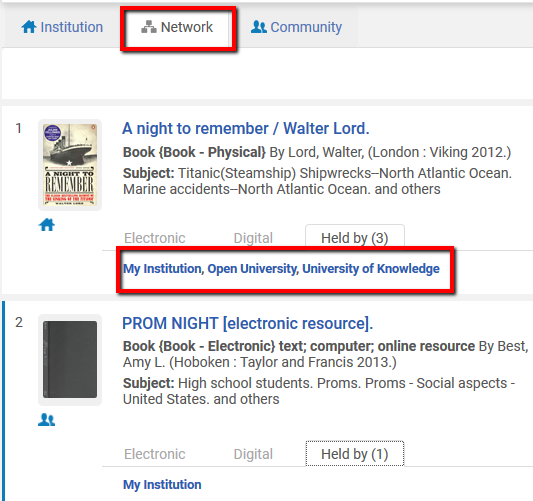 The Open University chooses to delete these records and other records from their inventory (catalog). They create a set of the records and then run a job such as “withdraw items” or “delete bibliographic records”:
The Open University chooses to delete these records and other records from their inventory (catalog). They create a set of the records and then run a job such as “withdraw items” or “delete bibliographic records”: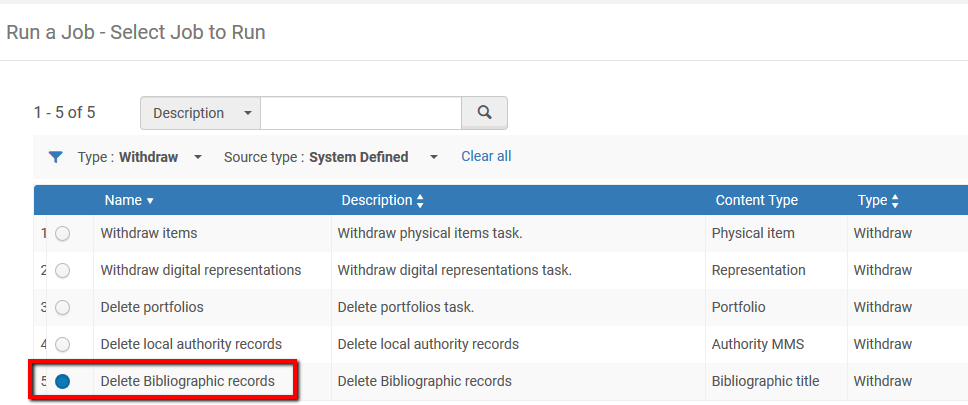 Once the job has run, the records shown above will now only display holdings in Alma University and Open University when searching the Network Zone:
Once the job has run, the records shown above will now only display holdings in Alma University and Open University when searching the Network Zone: -
Can Alma identify 'unused' records in the Network Zone?
Alma supports a process (job) that identifies bibliographic records that are not used in the Network Zone. Bibliographic records are considered not used when no member has any inventory associated with them:
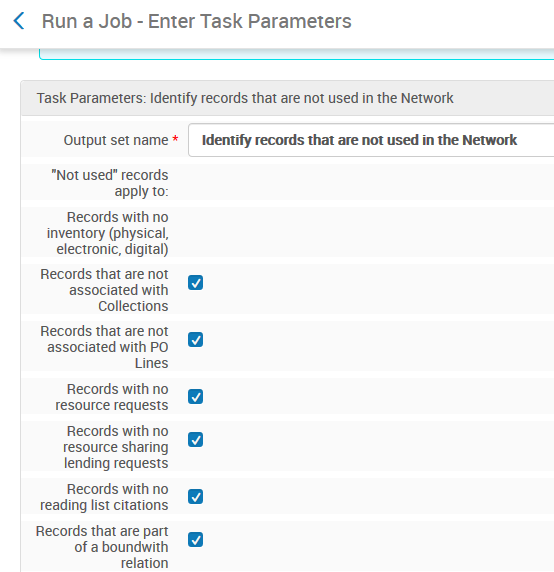
Can consortial partners create bibliographic records exclusively at the local level?
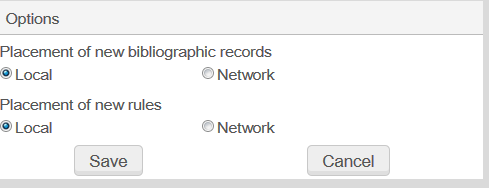
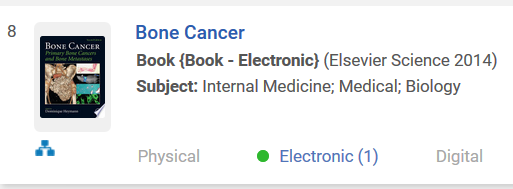
Records without this icon can be viewable only in the local catalog and not in the Network Zone (shared catalog).
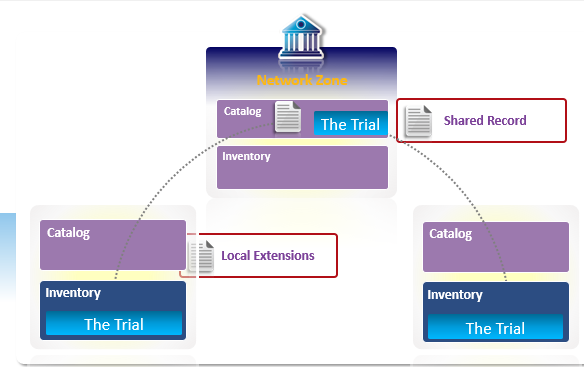
How can libraries within a consortium define local fields that will only be viewable by the member library?
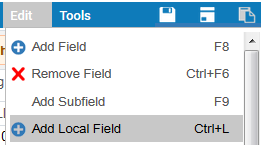
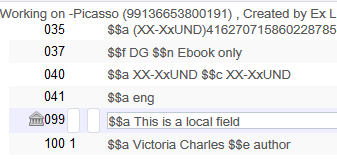
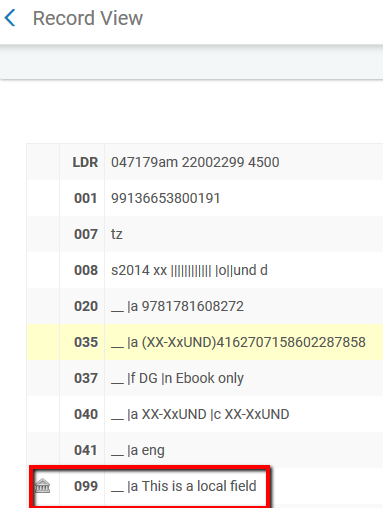
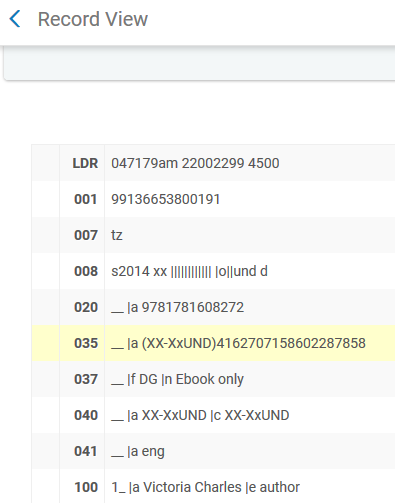
Searching
How do network search results display?
Staff may search the Alma Network Zone for records. Results of the search will include a Held By link.
The Held By Details page provides additional information for each institution in the Held By list displayed in your search results. This indicator appears in the Network tab if inventory exists for the resource at one of the network member institutions, including your own:
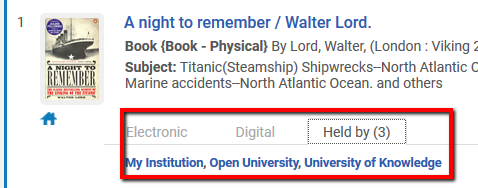
Clicking on the link of one of the institutions displayed in the Held by list will display the Held By Details. The left pane on the Held By Details page lists all the institutions in hyperlink format so that you can easily switch from institution to institution while the page refreshes to display the selected institution's holdings.
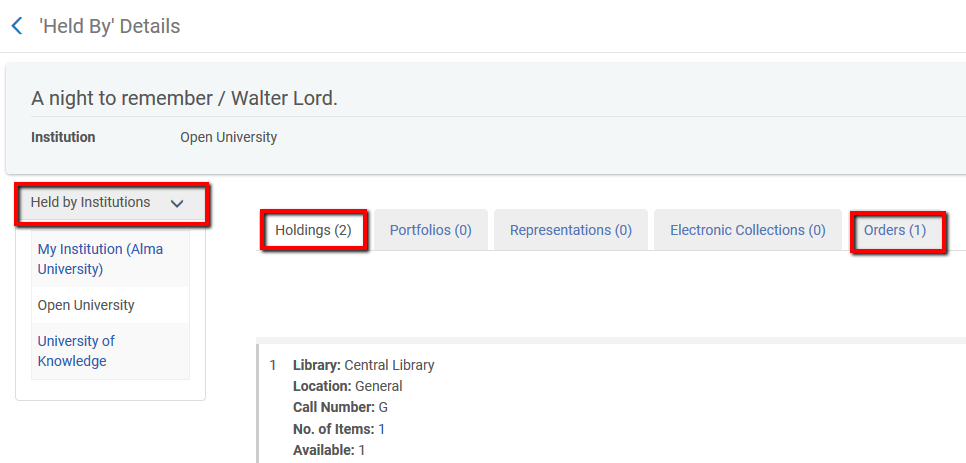
In addition, this page provides the following tabs that contain detailed resource (inventory) information:
- Holdings
- Portfolios
- Representations
- Electronic Collections
- Orders
The Holdings tab displays the following information about each holdings record for the institution that you clicked in the Held by search results:
- Library that holds the resource
- Location
- Call number
- Coverage information (Journals)
- Number of items
- Number of available items - Click the number link to view the List of Items page with the complete list of items specific to that holdings record. All related items are listed including unavailable items and unpublished items.
The Portfolios tab displays the following information about each portfolio record for the institution that you clicked in the Held by search results:
Interface name
- Service type
- Material type
- Coverage - The from/until date range of coverage information for the portfolio.
- Status (activated/deactivated)
- Public note
The Representations tab displays the following information about each representation record for the institution that you clicked in the Held by search results:
- Representation label
- Number of files
- Usage type (master/derivative)
- Representation's public note
The Electronic Collections tab displays the following information about each electronic collection record for the institution that you clicked in the Held by search results:
- Name of the electronic collection
- Collection type (selective package, aggregator package, or database)
- Service type (full text or selected full text)
- Coverage (the coverage period of the electronic collection)
- Status (activated or deactivated)
The Orders tab displays the following information about each orders record for the institution that you clicked in the Held by search results:
- PO line status
- PO line reference
- MMS ID
- Vendor name
- Vendor account
- Type
Total views:
684
