General
General
What types of messages and alerts are supported in Alma?
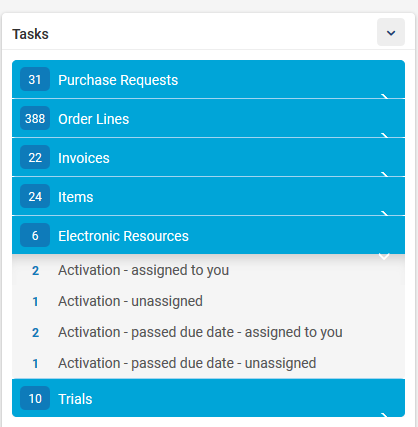
How are changes to records logged?
Many areas in Alma (such as user records, item records, vendor records, licenses, PO Lines, etc.) include history tabs that automatically record all actions made on a record - including date and time, staff user, old and new values where applicable and so forth. An example of the history tab on a purchase order can be seen following:
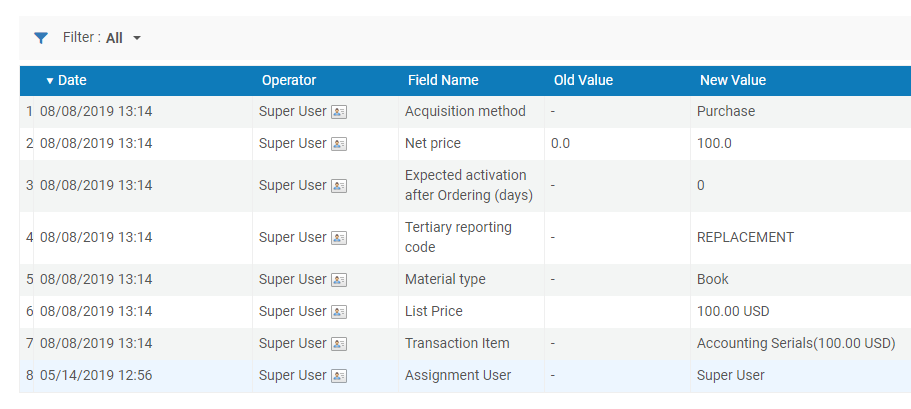
Are edits and updates by staff users logged?
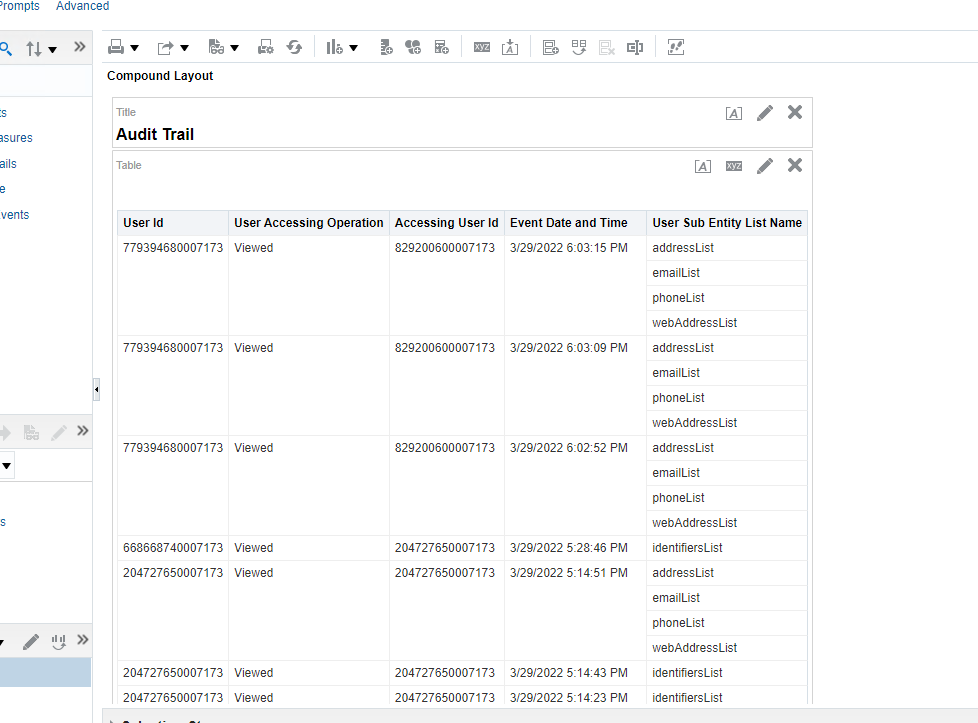
Does Alma prevent two staff users from working on the same task at the same time?
A key element of Alma workflows is the concept of assignment of tasks. This ensure that two users cannot work on the same record (such as purchase order lines) at the same time. If a record is assigned to a user, the assignment must be either released or assigned to another user in order for this user to be be able to edit the record. A record assigned to a user, will display in view-only mode for all other users. Records that have not been assigned can be opened by any user with relevant roles in edit mode. Once a user picks up the task, the record will automatically be assigned to the user.
Tasks and assignments are presented according to the user's role(s) on the personal dashboard:
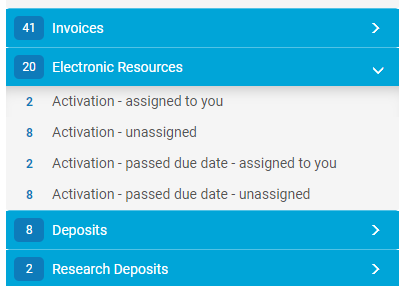
In Alma's Metadata Editor records are locked when a user opens a bibliographic, authority or holding record - other users will not be able to edit these records.
What data validation is run by Alma to ensure that users enter data in the correct formats?
There are many areas in Alma that validates data entry. This validation is achieved in a number of ways.
In many areas, the user is able to choose fields from system or administrator defined drop-down menus:
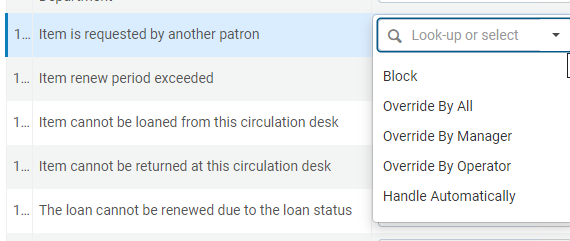
Code tables control how values are sorted and which values can be selected:
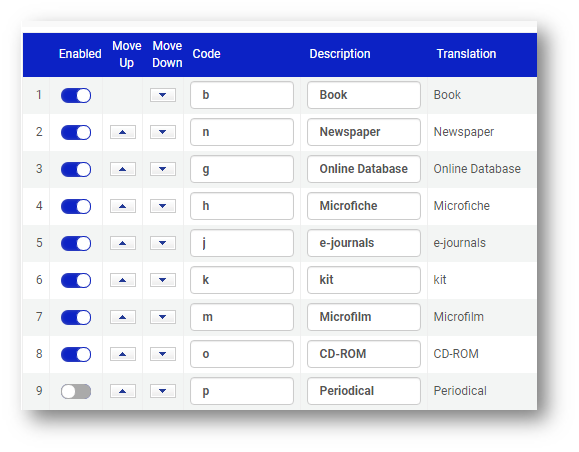
In predefined fields, users cannot type in other values than those configured by Alma or by administrators
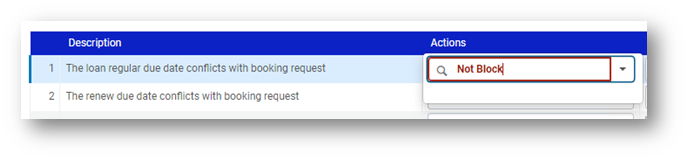
Alma will also distinguish if a value must be numeric and will display corresponding alerts with advice and flag the area of input:

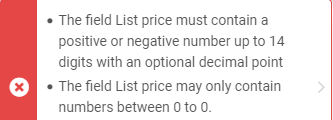
If information is missing or cannot be identified, Alma will flag this through slide-in messages:


While drop-downs only accept predefined values, in some areas Alma will also prompt that the user's manual input does not match any value:
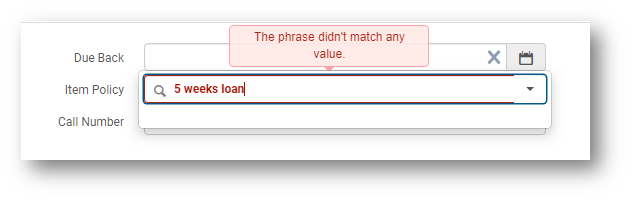
Alma works with date fields and date range fields. Dates in the past are only permitted in certain defined areas. Where the current date is the default, Alma will automatically change the date to the current date.
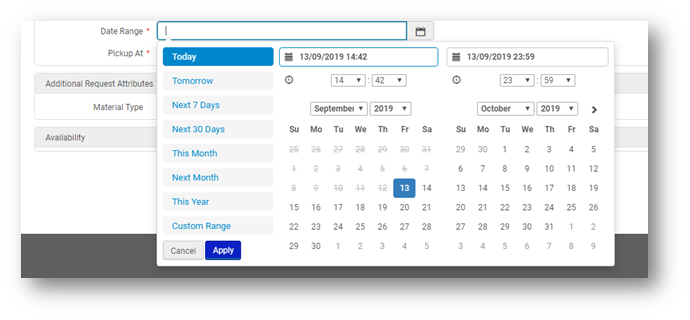
What tools are available for checking errors or configuration inconsistencies?
Alma provides a HealthCheck tool that allows Alma administrators to identify whether any issues exist with their configuration, such as potential configuration inconsistencies, errors, and defined functional anomalies.
The HealthCheck dashboard can be accessed from the Admin > Advanced Tools. The following is an example of a report output detailing errors related to fulfillment configuration:
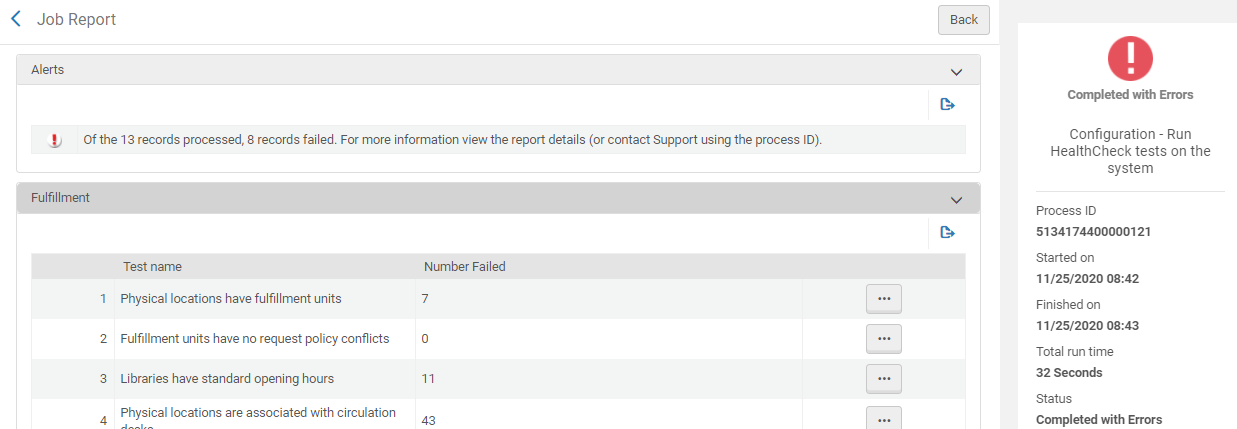
The System Status section lists the information of the last job run.
The HealthCheck tool can be run manually or automatically on a fixed schedule.
Staff users and/or external users can be emailed the output of the reports:
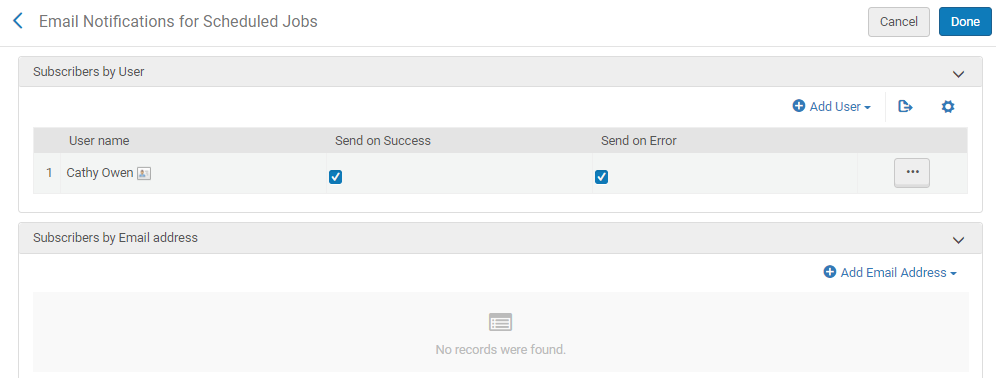
What technical error messages are supported in Alma?
In case of technical issues, the user can generate a tracking ID from the Help Menu to report the issue to Ex Libris Support:
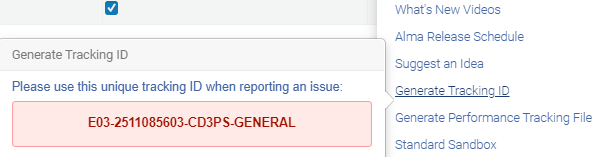
What collaborative options are available in Alma?
-
Ability to add and edit records in the Community Zone.
-
Shared vendor records (with individual library accounts defining local parameters.)
-
Community reports in Analytics.
-
The potential to share data for benchmarking, (currently in development).
-
Community normalization rules in Resource Management.
-
Sharing of applications, integrations and expertise via the Ex Libris Developer Network.
-
Full two way communication in Resource Sharing (ILL) if both borrower and lender are using Alma.
-
Shared global authority files.
Can staff view the public display (discovery tool) of a record directly from Alma?
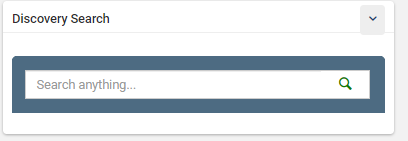
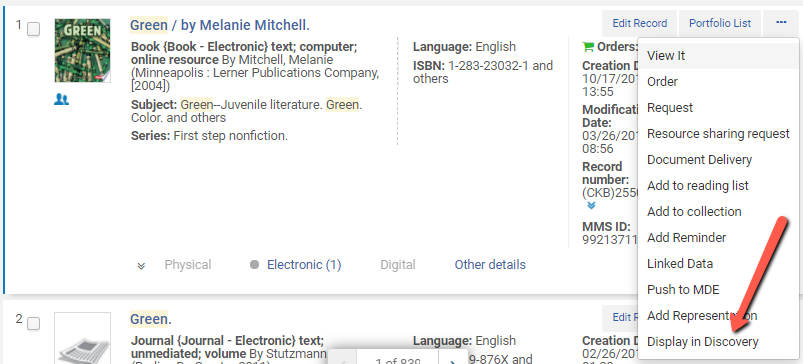
Help
What help functions are available in Alma?
Alma’s context sensitive and online help screens are available in German, English and French.
All software documentation is located on the Ex Libris Knowledge Center ( http://knowledge.exlibrisgroup.com/) available without any need for registration or authentication. All documentation is thorough, with many screenshots and step by step examples. Alma documentation is also available from directly within the application, from where it may also be downloaded and reproduced. Alma includes context sensitive online help screens, as well as What’s New videos following each monthly Alma release, and a step-by-step “Show Me How” function for specific areas of functionality in Alma. Documentation is updated with each Alma release, as appropriate.
What help functions are available for metadata fields?
As a default field help for MARC metadata fields link out automatically to Library of Congress online help:
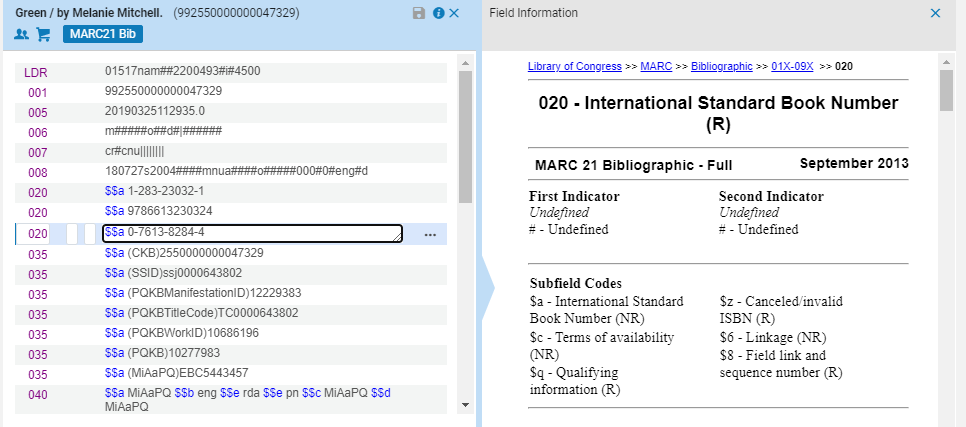
As part of metadata configuration, it is possible to specify a specific url for each field e.g.:
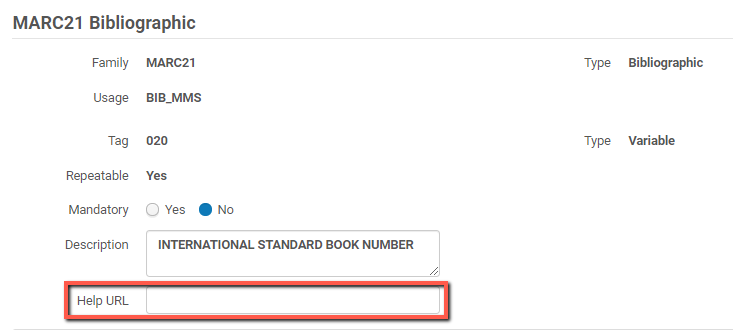
Printing
It is possible to allocate printers to tasks?
Printing in Alma is workflow based, and not part of a batch job that needs to be run. For example the call slips used to pick items off the shelves can be automated to print the slip to a predefined printer. The user doesn’t need to run a job to print these slips. An additional example is the printout of overdue or owed fines letters. The printer these printouts are sent to are determined as part of the configuration for this process and an ongoing Alma system job prints them out without the need to define this as a parameter
In addition, staff can reprint various printouts and direct them to a specific printer, in case the original printing was not successful.
What printing options are available?
There are currently more than 50 types of letters that can be customized locally, including receipts, pick slips/paging slips, hold availability notices, overdue notices, and borrowing activity notices. Notices and slips can include barcodes, IDs, Item and User information.
The Configuration Files page lists all of the XML style sheets that are used to format each type of letter and determine what XML data fields display in the letter emails, print and SMS notices.
You can configure parsing routines for different call number types that are applied when printing labels. Subsequently you can use the Alma Label Printing tool to print book labels. Download the label printing tool on the Download Label Printer page.
You can add a printer to the institution or a library. If you add a printer to the institution, it is available for all the libraries within the institution as well.
Prints can be done either directly or in automatic batch routines. Automatic Printing rules allow to set parameters in which cases automatic printing rules are applied based on location and material type.
Are printouts and letters configurable with regard to the contents and fields?
Notices and forms can be customized at the institution level and inherited by all libraries, or customized on the library level.
Notices are generated using an XML/XSL mechanism that allows the library to fully configure the notices.
There are currently more than 50 types of letters that can be customized locally, including receipts, pick slips/paging slips, hold availability notices, overdue notices, and borrowing activity notices.
The customizations may include changes to the style (logo, colors, margins, etc.), the addition or subtraction of information (e.g. Barcodes instead of user names) sent to users or print-outs (such as print slips), and so forth. The Configuration Files page lists all of the XML style sheets that are used to format each type of letter and determine what XML data fields display in the letter emails and SMS messages. The delivery schedule of notices can also be configured.
Does Alma provide a preview for configuring and creating printouts?
A tool within the system allows to upload XML templates, and runs them through the XSL configuration.
The outcome is sent to a configured email address as a preview example:
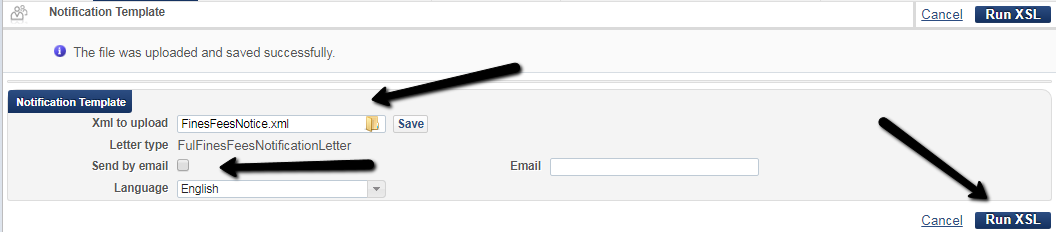
Limits
What limits are there in size and number of values in data elements within records of various types?
Time-out
Are staff timed out after a specific period of time?
Does Alma warn the user before a session time-out?
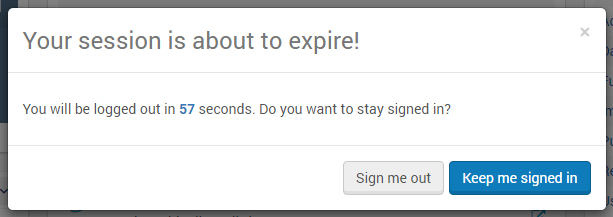
Identifiers
Are all types of identifiers unique within an institution?
Are identifiers validated for uniqueness at import or creation within records

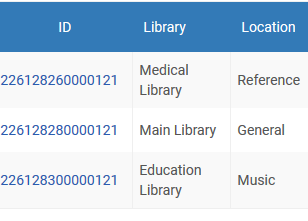
Macros, shortcuts
Can macros be used in Alma?
Does Alma support the use of shortcut keys?
General Actions:
F2 – Open/close the main menu navigation bar Use the right/left arrows to jump to other areas of the main menu navigation bar. Use the up/down arrows to focus on navigation links in the visible area.
Shift+F2 – Open the Alma home page
Alt+B – Click Back button
Alt+N – Click Next button
Alt+E – Click Edit button
Alt+S – Click Save button
Alt+C – Click Cancel/Close button
Ctrl+Alt+S – Open the Scanning interface
Alt+R – Open the Returns interface
Alt+P – Open the Pick From Shelf interface
Alt+W – Open the Patron Workbench
List Navigation:
Alt+> (or Alt+. if . is the same key as >) – Next
Alt+< (or Alt+, if , is the same key as >) – Previous
Alt+[ – First page
Alt+] – Last page
Managing Patron Services:
Alt + 1 – Opens the Loans tab
Alt + 2 – Opens the Returns tab
Alt + 3 – Opens the Requests tab
Ctrl + Alt + D – Same as clicking Done; returns to the Patron Identification page to enable searching for another patron
Cataloguing / Metadata-Editor:
Left-to-right mark / Enter text from left to right - Ctrl + Alt + G
Right-to-left mark / Enter text from right to left - Ctrl + Alt + M
Left-to-right embedding / Embed left to right text within text being entered from right to left - Ctrl + Alt + D
Right-to-left embedding / Embed right to left text within text being entered from left to right - Ctrl + Alt + N
Pop directional formatting / Select this option to return to the previous direction in which you were typing - Ctrl + Alt + P
Does Alma support shortcuts and automation for repetitive tasks and processes?
-
By providing readily available links to different areas of the system, making required data no more than one click away.
-
By providing task chains. Task chains are lists of actions that are:
-
Automatically carried out when different action are activated, such as when a record is saved or deleted
-
May be manually activated, for example for correcting a record while working on it at the Metadata Editor.
-
-
The circulation desk patron services area
-
The cataloging metadata editor area
-
Bulk moving of item records
-
Normalization of bibliographic records
-
Cancelation of requests
Is an auto-complete function available?
- Selecting patron in the Manage Patron Services
- Selecting patron in the patron request forms
- Applying funds to PO Lines
- Selecting vendors for PO Line
- Applying funds to Invoices
Navigation
Is it possible to navigate around a form and complete it without using a mouse?
How does the staff user navigate from one part of Alma to another?
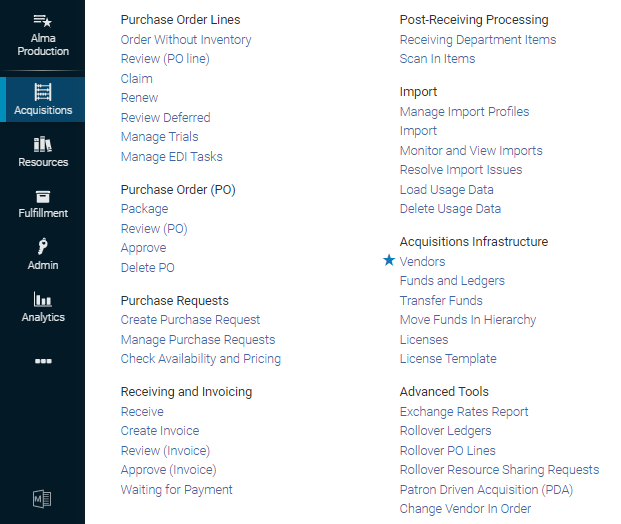
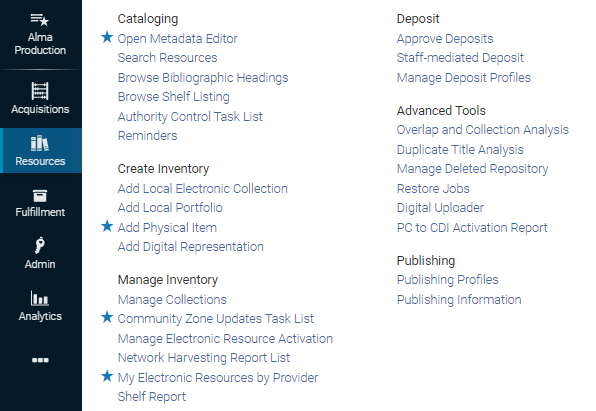

Ease of use
How does Alma support quick access to data?
Alma utilizes textual elements, links, tabs, icons, buttons and fields for quick access to data.
The landing page/dashboard allows to quickly navigate the recent menus used:
Favorite menus can be 'quick linked' (bookmarked) and can then easily be accessed from the Alma Links menu:
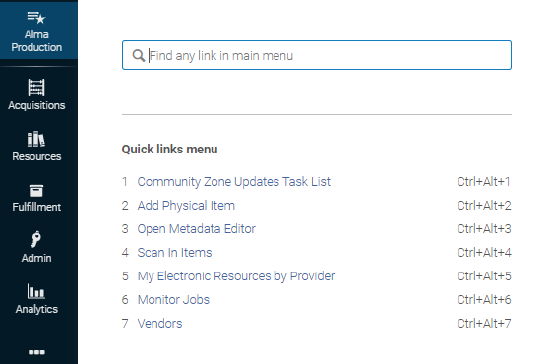
These links can also be pinned to the top of the screen:

Within drop-down menus Alma shows recently used values, to allow staff to quickly find preferred selections:
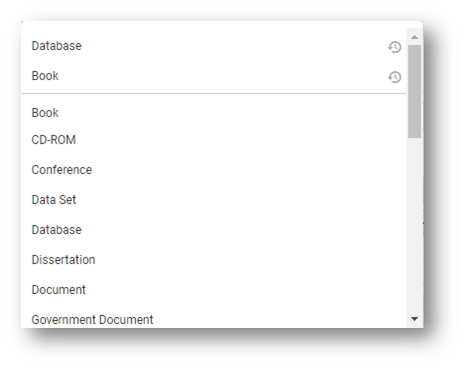
Within tab views users can quickly see indication which tabs have content through the blue folded page corner:

Alma's design is based on avoiding navigation to other pages when selection of vendors, items, users, licenses, etc. can be achieved through live searching while the user is typing in the first characters:
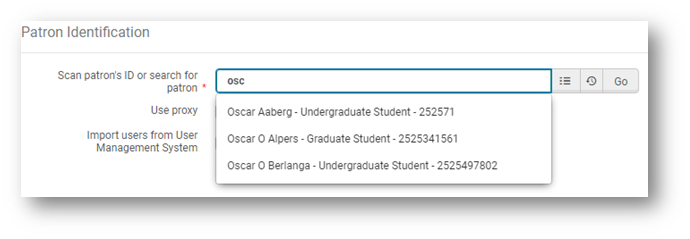
What options does Alma offer for streamlining labor intensive tasks?
-
By providing readily available links to different areas of the system, making required data no more than one click away.
-
By providing task chains. Task chains are lists of actions that are:
-
Automatically carried out when different action are activated, such as when a record is saved or deleted
-
May be manually activated, for example for correcting a record while working on it at the Metadata Editor.
-
-
The circulation desk patron services area
-
The cataloging metadata editor area
-
Bulk moving of item records
-
Normalization of bibliographic records
-
Cancellation of requests
Does Alma allow for a multi-tasking environment?
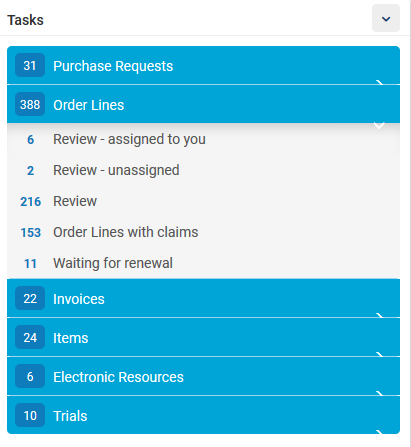
Can a workflow be saved at any time without losing data?
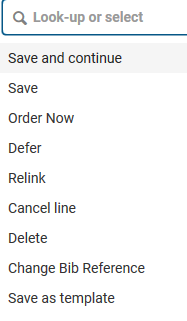
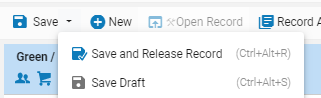
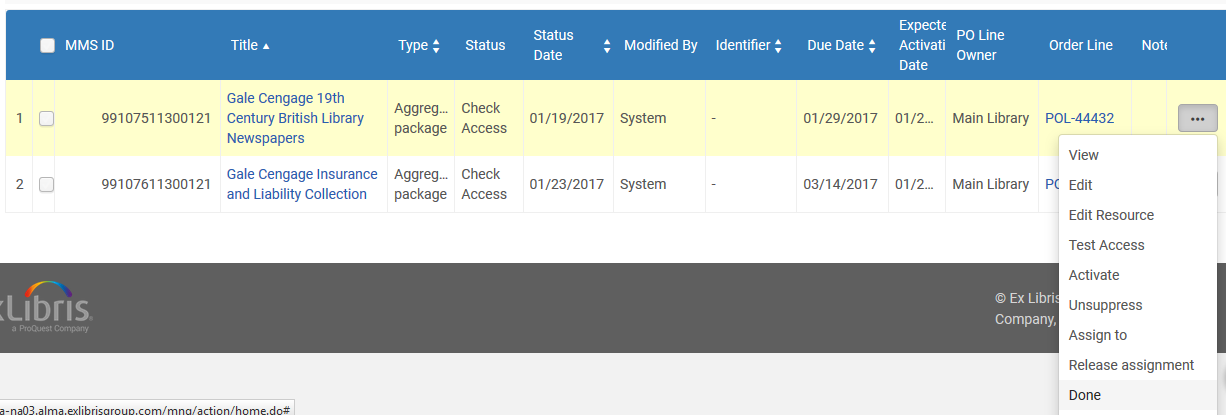
Customization, personalization
Can the staff user personalize the Alma interface?
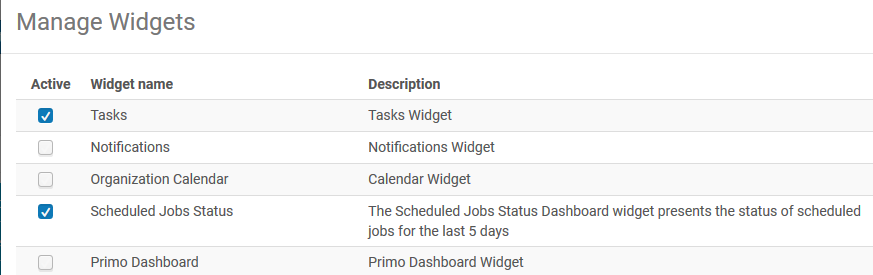
Does Alma support interface languages other than English?
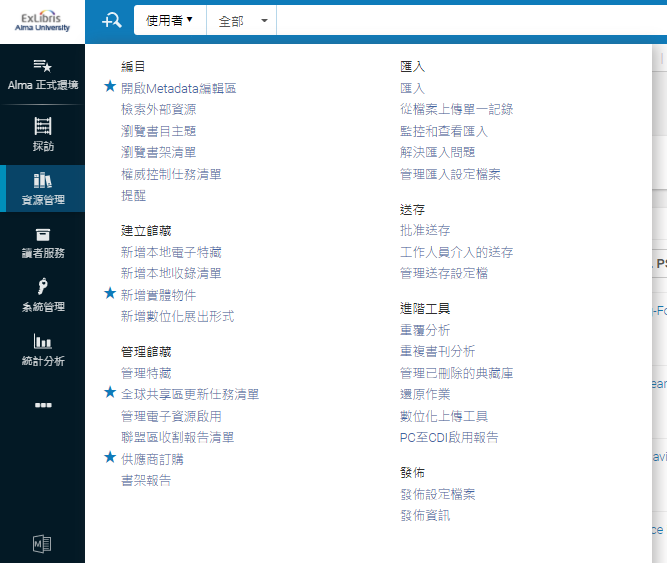
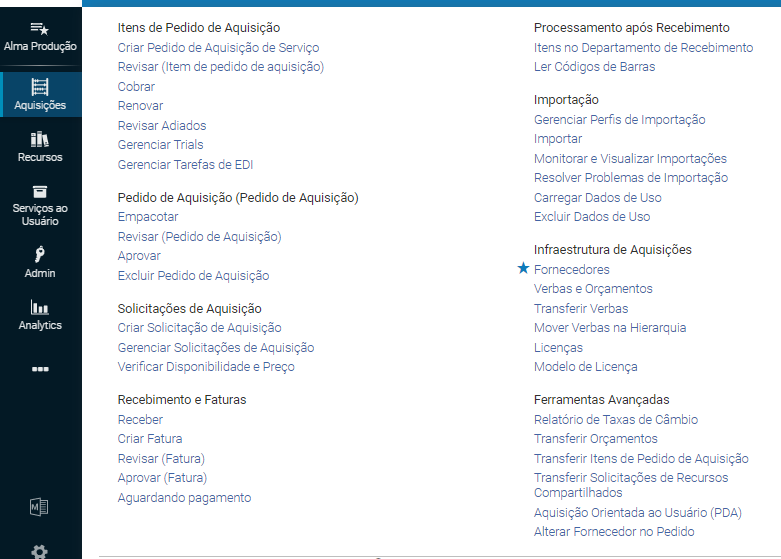
What branding options are available for Alma?
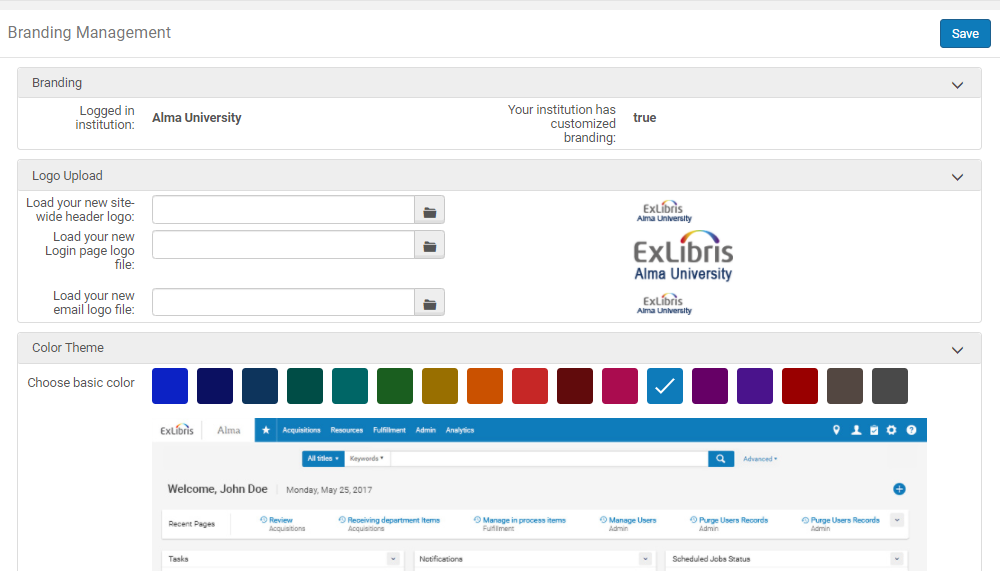
How can Alma be customized?

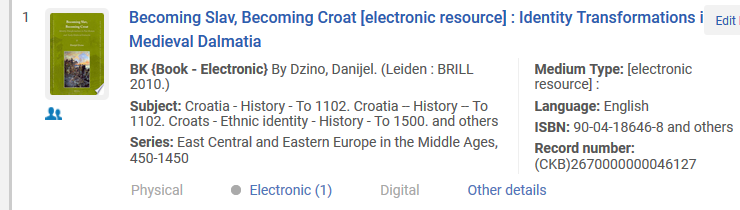
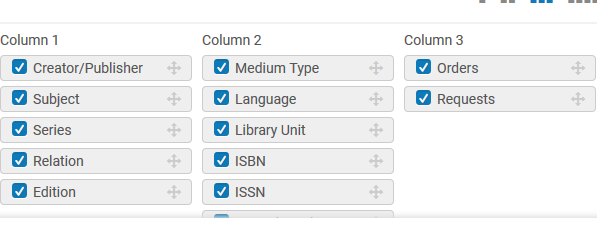
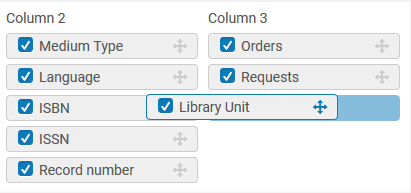
Ease of management
Is Alma easy to manage for small libraries but with flexible options for large libraries?
- The Institution is the basic level of data and workflow management in Alma; it also holds all of the institution, or local library, data. Some processes and configurations, however, may be managed at the Library level.
- The Library is one or more physical locations that are normally housed in a single building or in several buildings that are in close proximity to one another. It has locations and circulation desks that are familiar to the library patrons.
-
User management
-
Vendors
-
Funds management
-
Licenses
-
Metadata management
-
Configurations
-
Integrated external systems such as ERP or SIS
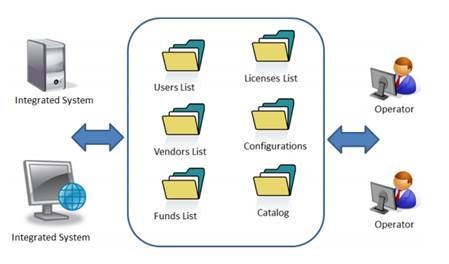
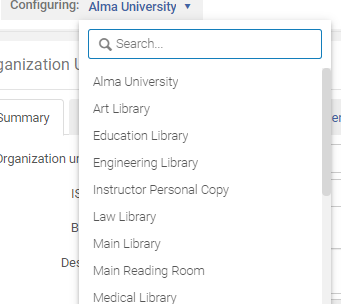
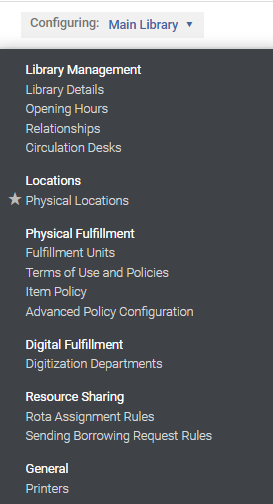
What is the expected level of local systems staffing required for managing Alma?
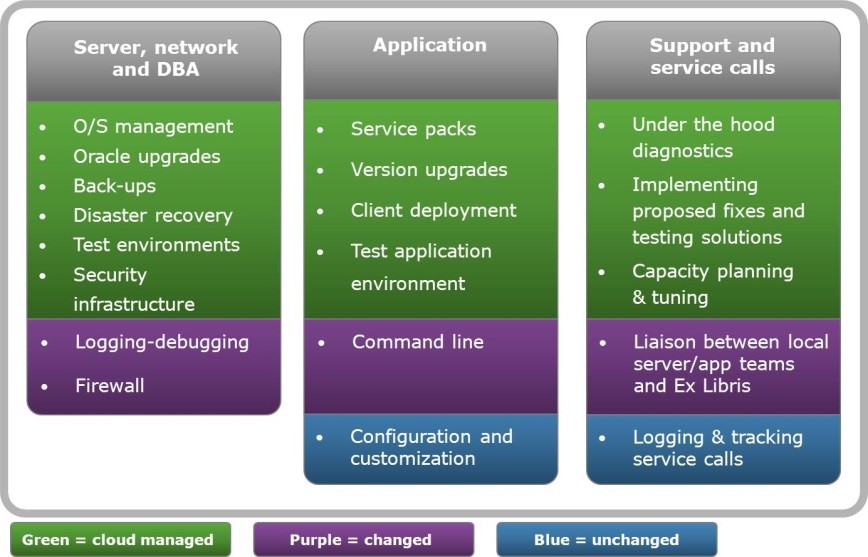
-
Help desk type support – functioning as Alma experts in resolving tier one issues that are primarily issues related to ‘know-how’’;
-
Troubleshooting for application issues – such as configuration issues;
-
Integration development using Alma’s API and web-services;
-
Provide expert services to the rest of the members in a consortial environment in areas such as advanced reporting and analytics, integrations and customizations;
-
Managing users and staff accounts; and
-
Provide customized training to its staff and/or consortia members.

