Acquisitions - June 2016 Enhancements
Multiple PO Lines for an Electronic Resource
When a new order extends an electronic resource, such as adding additional users or adding access to additional portfolios in an electronic collection, the new (or existing) PO line can be added as an additional order to the existing electronic resource.
For electronic resources, a new purchase request can be either a main PO line - the first purchase order line linked to the inventory - or an additional PO line - such as to upgrade the number of users or for new titles in a collection.
- A main PO line creates inventory for the resource.
- When you attempt to cancel or delete a main PO line, Alma attempts to delete the inventory. Canceling or deleting an additional PO line does not affect the inventory.
- Activating an electronic resource does not affect the status of an additional PO line.
A single PO line can be the main PO line for only one electronic resources and the additional PO line for one or more other electronic resources.
When viewing a PO line for an electronic resource, the status of whether this PO line is the main or an additional PO line for that resource appears on the Summary tab. In the following picture, this PO line is the main PO line for one electronic resource and an additional PO line for another.
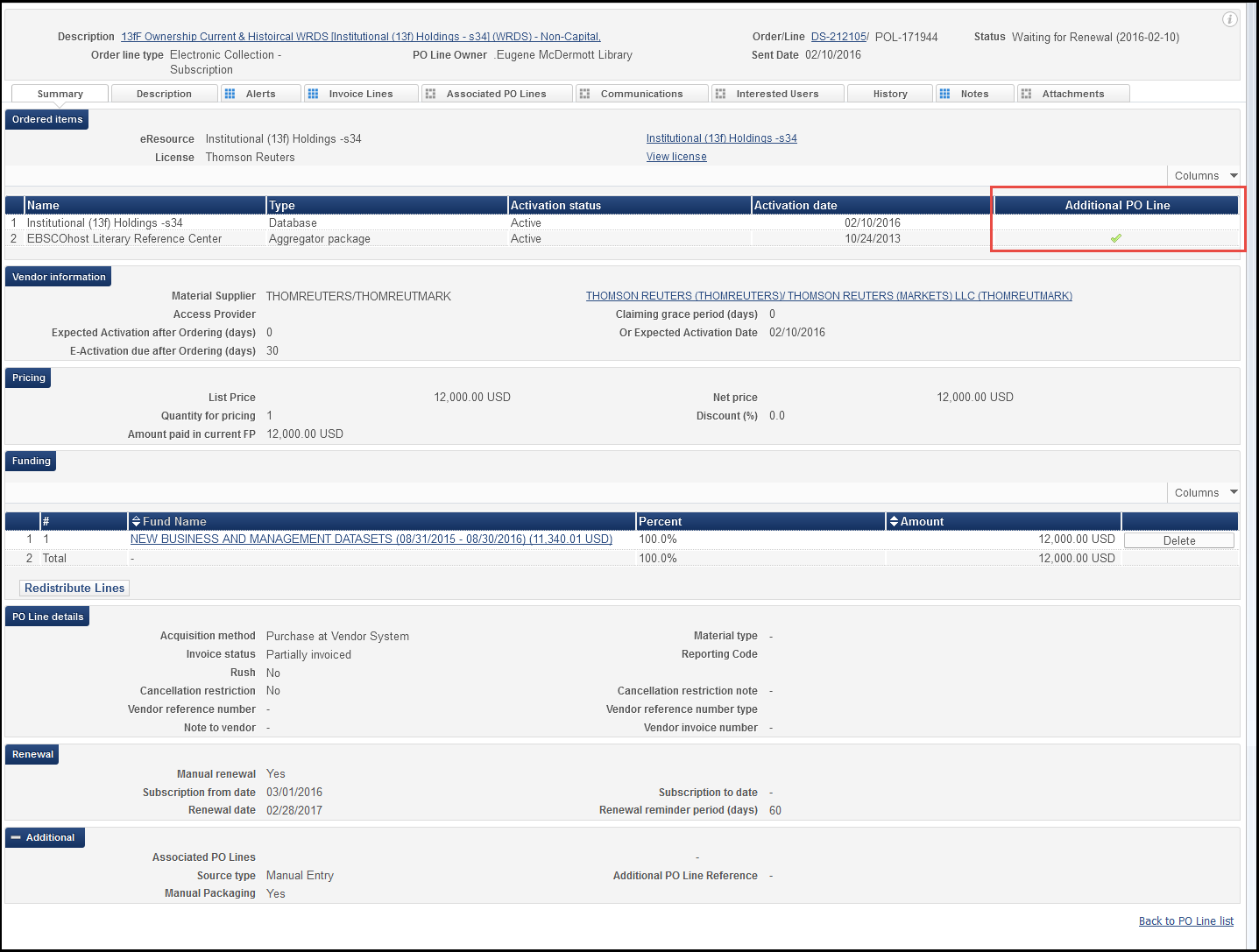
PO Line Information - Summary Tab
In a future release, PO lines linked to the same resource will be marked as associated PO lines.
To create a PO line as an additional PO line:
In the repository search results, select Additional Order beneath an electronic collection or portfolio that already has a main PO line. For electronic resources without a main PO line, the Order link appears as usual.

Repository Search
When adding a PO line as an additional PO line, only a limited number of non-inventory service type are available for the PO line's purchase type.
To add an existing PO line as an additional order to an electronic resource:
When editing an electronic collection or portfolio, select and add a PO line as an additional PO line in the Quick Add area on the appropriate tab: the General Information tab for an electronic collection, or the Portfolio Information tab for an electronic portfolio.
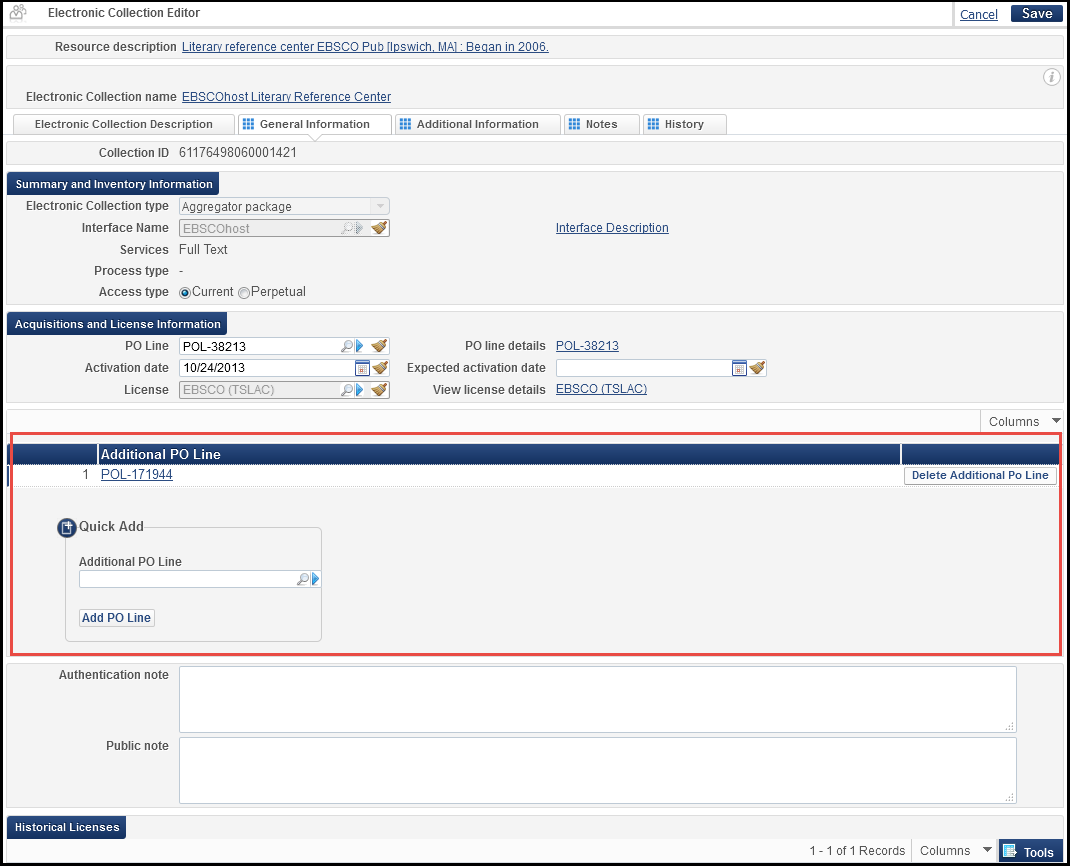
Electronic Collection Editor - General Information Tab
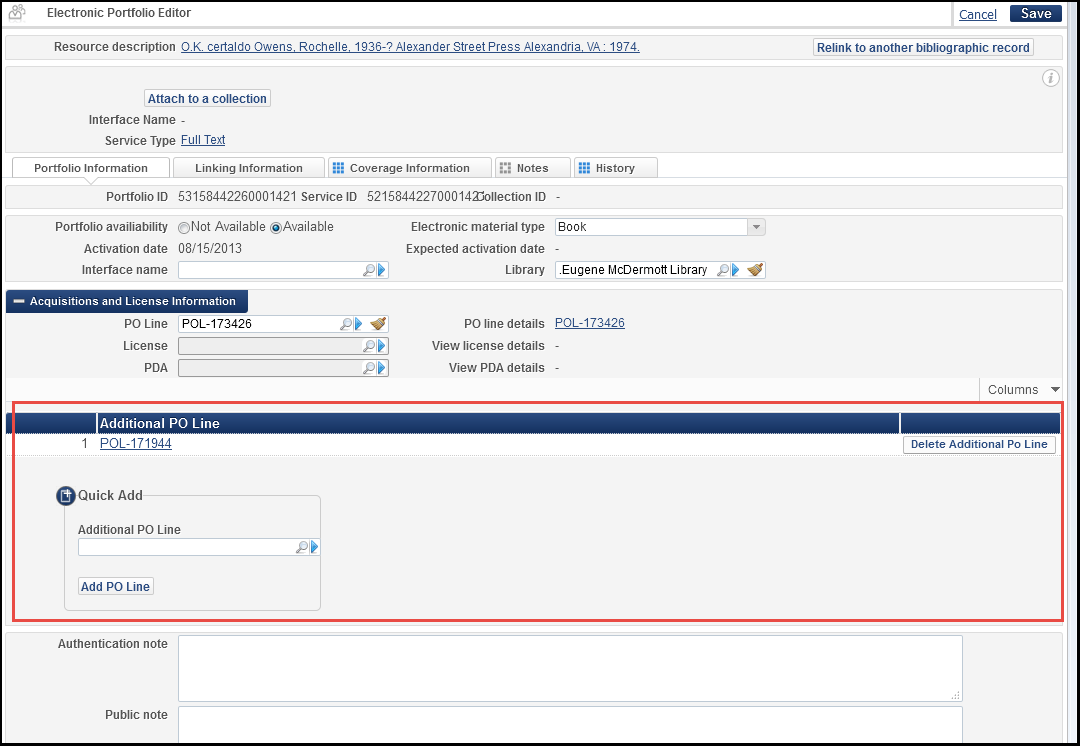
Electronic Portfolio Editor - Portfolio Information Tab
To remove a PO line as an additional PO line from an electronic resource:
In the appropriate tab when editing an electronic resource (the General Information tab for an electronic collection, or the Portfolio Information tab for an electronic portfolio), click Delete Additional PO Line beside the PO line that you want to remove as an additional PO line for this resource.
Other Acquisitions Features
- A task list entry for patron purchase requests (Items - in department - requested by patron) was added. Clicking this task opens the In Process Items page with patron requests pre-selected.

