Wrong Deletion of SpringerNature Complete Journals/SpringerLink Open Access eBooks Portfolios
CKB update for Week 32, August 8, 'SpringerNature Complete Journals' and 'SpringerLink Open Access eBooks' collections were restored to include all portfolios that were removed mistakenly by CKB revisions.
This document provides step by step instruction for aligning 'SpringerNature Complete Journals' in your Institution Zone, same steps apply to 'SpringerLink Open Access eBooks'.
If you encounter any problem or need any assistance please open a Case to Support.
Instructions depend on the status of the electronic collection parameter by the name of 'Activate new portfolios associated with service automatically?', to check your collection setup:
- Search for '' SpringerNature Complete Journal' and click edit service
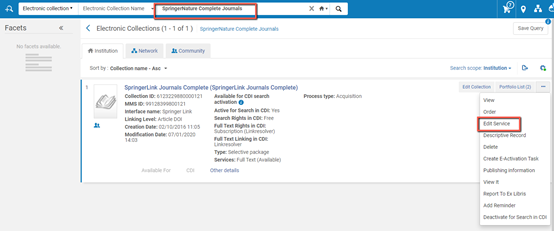
- check the status of 'Activate new portfolios associated with service automatically?'
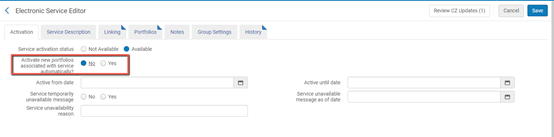
- In case 'Activate new portfolios associated with service automatically?' is set to 'No': Community Zone update process turned your active portfolios to local portfolios, changed their status to 'Not Available' and reported about this action in the Community Zone Update Task List.
In order to link collection content to the Community Zone collection
- Search for 'SpringerNature Complete Journals' and click Edit Service
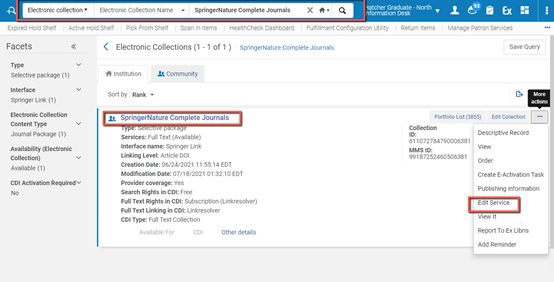
- Navigate to the Electronic Service Editor Portfolios tab and link all local portfolios to Community Zone using the action 'Link Local Portfolios To Community':
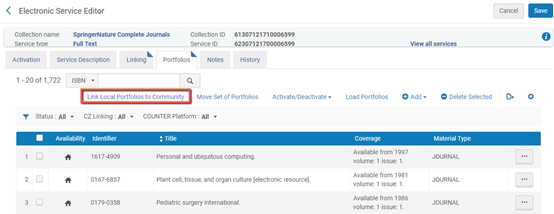
You will be prompted with the following information (note: number of local portfolios may vary as each institution has a different number of local portfolio) click 'Link':
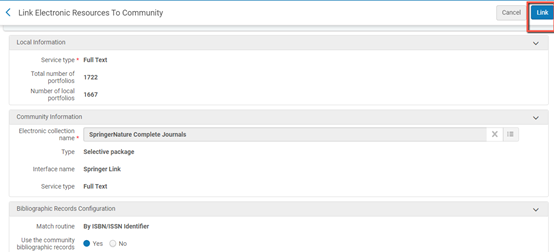
you will be prompted with a confirmation message, click confirm:
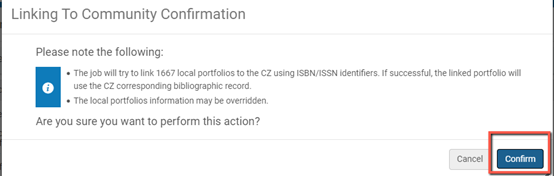
a job will run in the background an link the local portfolios to Community Zone. you can monitor its progress via Admin ->'Monitor Jobs'
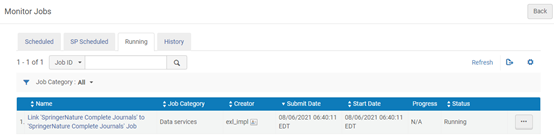
- Once the job completes make sure that all portfolios are active, if they are not navigate to the Electronic Service Editor Portfolios tab and activate all portfolios using 'Activate All' action:
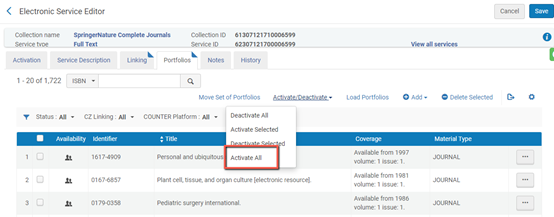
- In case 'Activate new portfolios associated with service automatically? ' is set to 'Yes' you will need to activate all of portfolios from 'SpringerNature Complete Journals' content:
- Search for 'SpringerNature Complete Journals' and click Edit Service
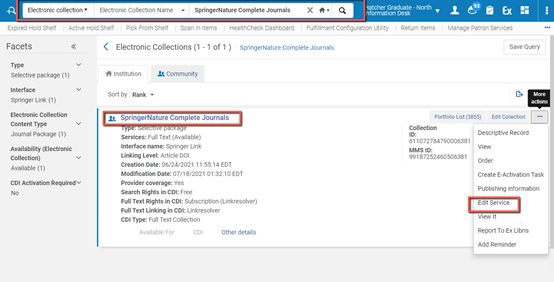
- Navigate to the Electronic Service Editor Portfolios tab and activate all of the portfolios from the Community Zone:
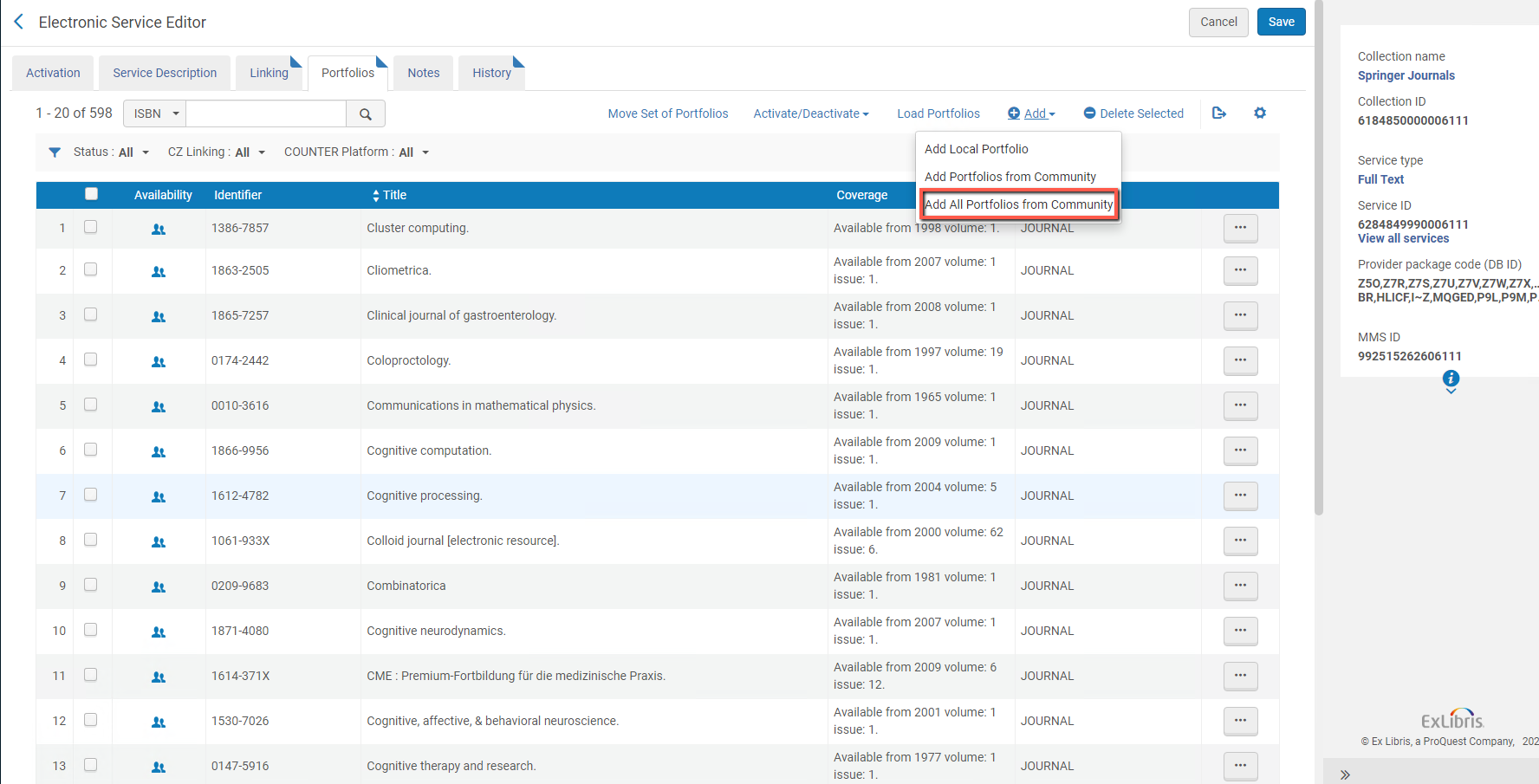
- Once the process will be completed your collection will be aligned with the Community Zone Collection.
- Search for 'SpringerNature Complete Journals' and click Edit Service
- Article last edited: 08-Aug-2021

