Intota: Adding Apabi (database code 9I.)
- Product: Intota
What do I need to do when I add the Apabi database (database code 9I.) into my profile?
When your library adds the Apabi database (database code 9I.), you need to use the following procedure to ensure your patrons can access the database content:
1. In Intota, access the resource's Database Details page by clicking Resources on the menu bar and then selecting Databases in the submenu.
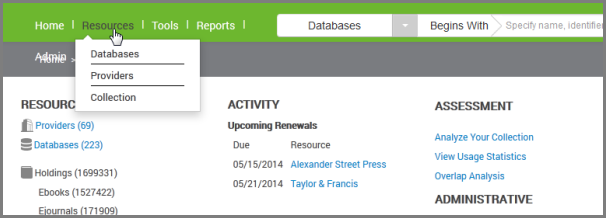
2. Find the database and click on it to to go to its Database Details page.
3. Click Edit next to the Configuration section of the Database Details page, and in the Database URL field, enter a URL in this format: http://www.apabi.com/xxxx where "xxxx" is your Apabi client ID (typically a number of letters that symbolize your institution). Note that your custom Apabi URL should not have a trailing slash:
- Correct: http://www.apabi.com/xxxx
- Incorrect: http://www.apabi.com/xxxx/
4. Click Save.
5. Use the Contact Us menu at the top of the Support Center to notify us so that we can create your title-level links for successful access via tools such as your E-Journal Portal and journal-level links in 360 Link. In your request include:
- The database name; and
- Your Apabi client ID.
- Date Created: 30-Jul-2014
- Last Edited Date: 30-Jul-2014
- Old Article Number: 11075

