Intota: Holding URL Replacement
How can I change a database's title-level URLs?
In some cases, it is necessary to make global changes to a database's title-level URLs. With the Holding URL Replacement page, you can specify changes that you want to apply to title-level URLs for a specified database.
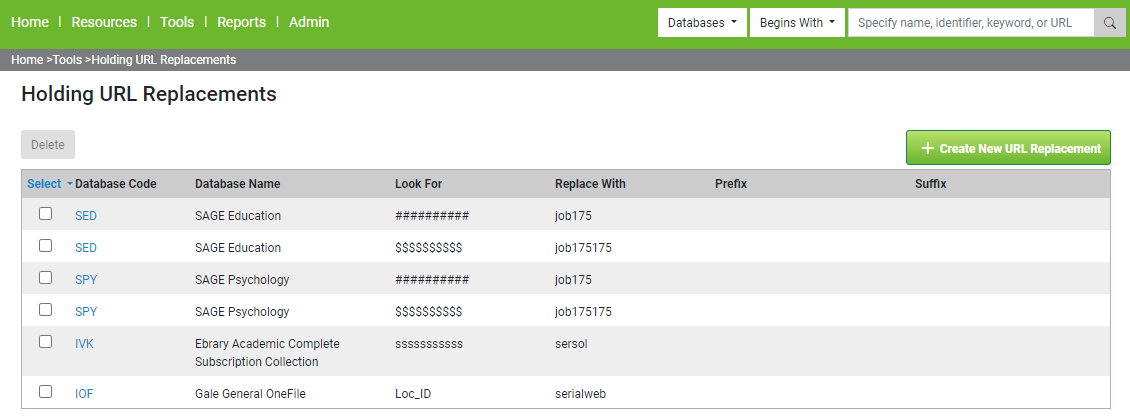
From this page, you can perform the following actions:
-
Add a new URL replacement by selecting Create New URL Replacement and entering its details on the New Holding URL Replacement page. For more information, see the Add New URL Replacement procedure.
-
Modify an existing URL replacement by selecting the database's code and editing its details on the Edit Holding URL Replacement page. For more information regarding the various replacement options, refer to the Add New URL Replacement procedure.
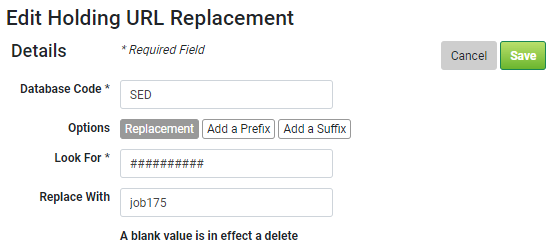
-
Delete one or more URL replacements by selecting each replacement's row and then selecting Delete.
Changes to the URL replacements will not take effect immediately and all listed replacements will become available the next day after the overnight cache refresh.
If a database code requires multiple replacements, you must create a separate row in the table for each replacement.
The following table shows some common types of replacements that are applied to databases:
This functionality supports only databases with title lists.
-
Select Home > Tools > Holding URL Replacement to open the Holding URL Replacement page, which lists all defined URL replacements.
-
Select Create New URL Replacement to open the New Holding URL Replacement page.
-
Specify the Database Code.
-
Configure only one of the following replacement options for the database:
-
Replacement – This option allows you to search for a text string (Look For) in the URL and to replace it (Replace With) with another text string.
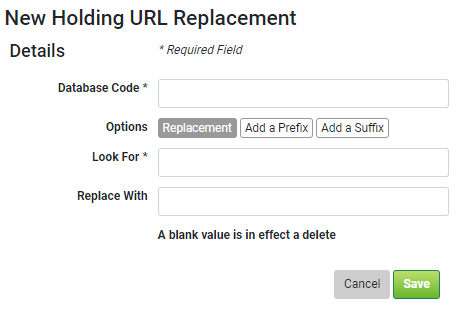
-
Add a Prefix – This option allows you to add text (Prefix) to the beginning of the URL.
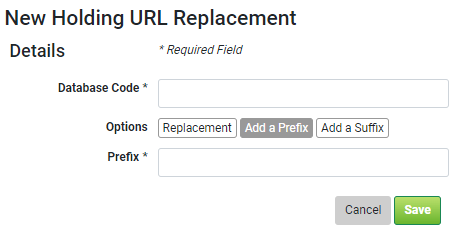
-
Add a Suffix – This option allows you to add text (Suffix) to the end of the URL.
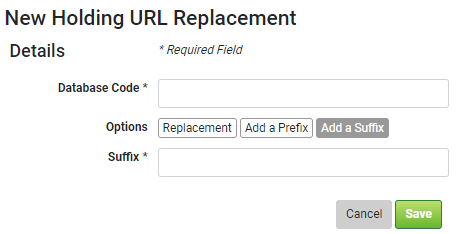
-
-
Select Save.
The changes are not applied immediately and will become active the next day after the overnight cache refresh.If you want to preview and test the URL prior to its release, see 360 Core: Preview and Test a Title's URL.

