Intota: Adding ProQuest Ebooks Databases
- Product: Intota
What does my library need to do when we add a ProQuest Ebooks database?
May 31, 2017 Update: Changed example Custom URL.
When your library adds a ProQuest Ebooks database, you need to use the following procedure to ensure your patrons can access content from your ProQuest discovery and management services (such as the A-to-Z list, Summon, 360 Link, etc.):
- In Intota, access the resource's Database Details page by clicking Resources on the menu bar and then selecting Databases in the submenu.
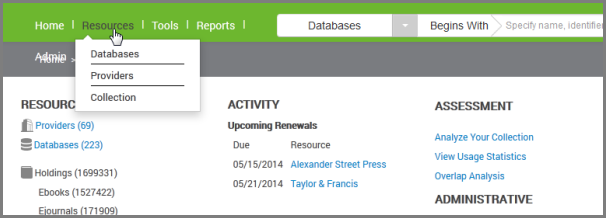
- Find the database and click on it to to go to its Database Details page.
- Click Edit next to the Configuration section of the Database Details page, and in the Database URL field, enter the custom URL that you use to access the database. Use all lower-case letters. For example, your library's URL will be http://ebookcentral.proquest.com/lib/xxxxxx , where "xxxxxx" will be substituted by your library's Site ID for ProQuest Ebooks.
- Do not include a trailing slash in this URL (for example, http://ebookcentral.proquest.com/lib/xxxxxx/ is incorrect).
- If the link is incorrect, then that will break the direct linking in Summon.
- Click Save.
- Use the Support Portal (accessible via the More Sites drop-down list above) to notify us so that we can create your custom, title-level links.
- In your request, include the following:
- The database name; and
- Your ProQuest Ebooks Custom URL.
- In your request, include the following:
- Date Created: 4-Nov-2016
- Last Edited Date: 31-May-2017

